Code Block
Code blocks allow users to add source code fragments to their document and using the existing functionality to format and style those fragments. This can be done programmatically or via the Code dialog.
User Interface
The options in the dialog allow to select the desired code language, as well as whether you wish to display line numbers and alternate the formatting of the lines.
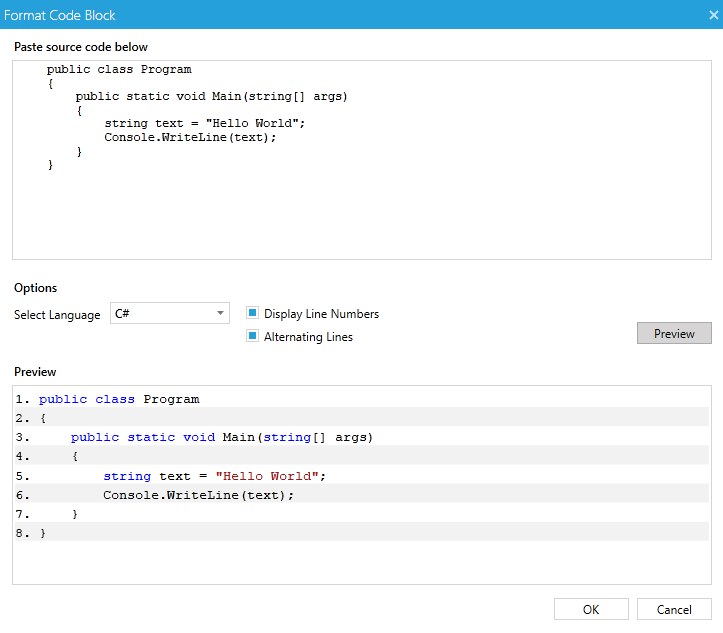
Insert and Delete code blocks
If you want to programmatically add code blocks to the document you should use the InsertCodeBlock() method of RadRichTextBox or RadDocumentEditor. These methods accept a code fragment as a string and code settings which specify the formatting of the code block.
The constructor of CodeFormattingSettings requires a code language to be specified. These are the languages that are currently supported out-of-the-box:
CSharp
JavaScript
Php
Xml
Additionally, you can enable the display of line numbers and the alternating lines options.
string code = "this.IsCodeBlock = true;\nthis.IsCodeBlock = false;\nthis.IsCodeBlock = true;";
CodeFormattingSettings formattingSettings = new CodeFormattingSettings(CodeLanguages.CSharp);
formattingSettings.IsLineNumberingEnabled = true;
formattingSettings.IsAlternatingLinesEnabled = true;
this.radRichTextBox.InsertCodeBlock(code, formattingSettings);
The inner representation of the code block in the document is achieved by surrounding the content with CodeAnnotationRangeStart and CodeAnnotationRangeEnd.
More about annotations you can learn in the respective help article here.
To remove the code block you can use the DeleteCodeBlock() method of RadRichTextBox accepting CodeAnnotationRangeStart as parameter:
this.radRichTextBox.DeleteCodeBlock(codeBlockRangeStart);
The contents of a code block can be selected and copied, but cannot be edited. However, existing code blocks can be modified with the code block dialog.
Code Formatter
Inside each RadDocument there is an instance of the CodeFromatter class which is used for formatting code blocks and is also an extensibility point for adding code languages. It is available through the CodeFormatter property of the RadDocument.
Inside the CodeFormatter, a classification tagger is registered for each supported code language. The role of the tagger is to identify ranges in the code which should be associated with particular classification type – i.e. keywords, comments, string literals etc. The CodeFormatter class also holds information which style should be used for words identified with particular classification type.
The default taggers are based on regular expressions, which come particularly handy in such scenarios. If you would like to implement a custom tagger for an already added language or a new one, you can do so by registering an instance of RegexTagger in the Code formatter. You can also implement you custom tagger by deriving from TaggerBase. With the second approach you have full control over the implementation and you may base your implementation on a mechanism different from regular expressions. Once you register a tagger for a new language, the language will be visible in the InsertCodeBlock dialog.
You can also register or change which style will be used for which classification types in which language in the CodeFormatter class. Here is how to change the color for all comments when formatting JavaScript:
StyleDefinition commentJS = new StyleDefinition("CommentJS", StyleType.Character);
commentJS.SpanProperties.ForeColor = Colors.Gray;
commentJS.IsCustom = false;
commentJS.IsPrimary = false;
this.radRichTextBox.Document.CodeFormatter.RegisterClassificationType(ClassificationTypes.Comment, CodeLanguages.JavaScript, commentJS);
You can download a runnable project showing how to add custom code formatting language from our online SDK repository here, the example is listed as RadRichTextBox / CustomCodeFormattingLanguage.