RadPane Activation
There are two possible approaches for activating/deactivating a pane - using the ActivePane property of the RadDocking control or using the IsActive property of the RadPane. Both approaches will lead to the same final result but could be used in different scenarios. Using the IsActive property of the RadPane is useful when you want to activate a pane but do not have a reference to the RadDocking control itself.
Examples 1 and 2 show how to activate panes through the IsActive property.
Example 1: Activate panes
<Grid>
<Grid.RowDefinitions>
<RowDefinition Height="Auto"/>
<RowDefinition Height="*"/>
</Grid.RowDefinitions>
<Button Content="Set IsActive" Click="Button_Click"/>
<telerik:RadDocking Grid.Row="1" >
<telerik:RadSplitContainer>
<telerik:RadPaneGroup>
<telerik:RadPane Header="Pane 1" IsActive="True"/>
<telerik:RadPane Header="Pane 2"/>
<telerik:RadPane Header="Pane 3" x:Name="Pane3"/>
</telerik:RadPaneGroup>
</telerik:RadSplitContainer>
</telerik:RadDocking>
</Grid>
Example 2: Activate panes
private void Button_Click(object sender, RoutedEventArgs e)
{
this.Pane3.IsActive = true;
}
Private Sub Button_Click(ByVal sender As Object, ByVal e As RoutedEventArgs)
Me.Pane3.IsActive = True
End Sub
PaneActivationMode
By default the next non-disabled and visible RadPane in the PaneGroup is activated when the current active one is closed.
RadDocking's PaneActivationMode property controls which RadPane should be focused/activated after another RadPane in its PaneGroup is closed. It is of type ActivationMode and can be set to the following values:
First: Activates the first non-disabled and visible RadPane in the Items collection of the PaneGroup and if there isn't one - the first non-disabled and visible RadPane in the Items collection of RadDocking is activated.
Last: Activates the last non-disabled and visible RadPane in the Items collection of the PaneGroup and if there isn't one - the first non-disabled and visible RadPane in the Items collection of RadDocking is activated.
Previous: Activates the previous non-disabled and visible RadPane in the Items collection of the PaneGroup and if there isn't one - the first non-disabled and visible RadPane in the Items collection of RadDocking is activated.
Next: This is the default mode. Activates the next non-disabled and visible RadPane in the Items collection of the PaneGroup and if there isn't one - the first non-disabled and visible RadPane in the Items collection of RadDocking is activated.
LastActivated: Activates the previous activated RadPane in the Items collection of the PaneGroup and if there isn't one - the first non-disabled and visible RadPane in the Items collection of RadDocking is activated.
If no pane can be activated no action is performed and the value of the ActivePane property is set to null.
Figures 1 through 4 will demonstrate the expected behaviors when using the above modes
Figure 1: Pane 1 is activated after closing Pane 4 with ActivationMode.First
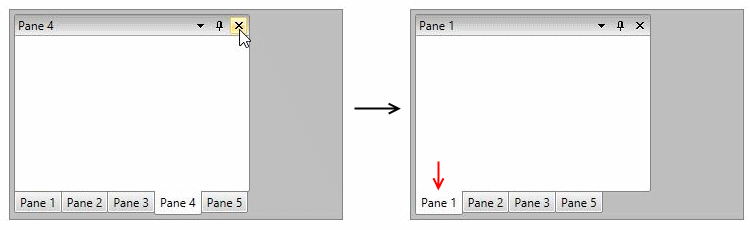
Figure 2: Pane 5 is activated after closing Pane 3 with ActivationMode.Last
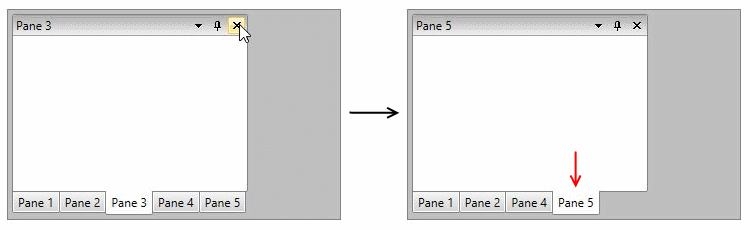
Figure 3: Pane 2 is activated after closing Pane 1 with ActivationMode.Next
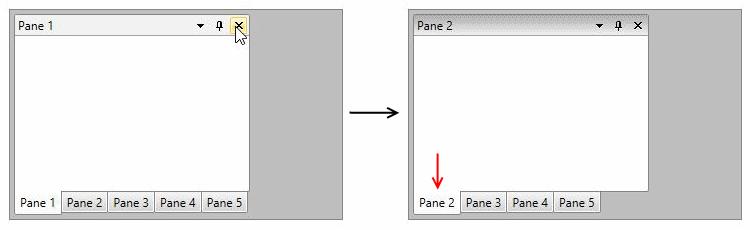
Figure 4. Pane 3 is activated after closing Pane 5 with ActivationMode.LastActivated
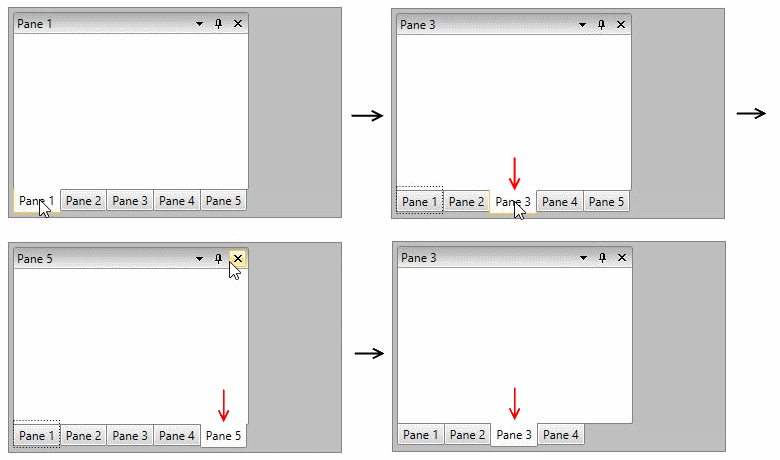
Notice that Pane 3 was the last active pane before closing Pane 5