Digital Signature
The PdfViewer enables you to display, sign, and verify documents within your application, and make sure that the documents have not been modified.
What is a Digital Signature?
The digital signature is the equivalent of the hand-written signature and is intended to solve security problems in the digital communication. The signature is unique to each signer and is widely used to confirm that the document content originated from the signer and has not been modified in any way.
The digital signatures rely on a mathematical algorithm, which generates a public and a private key. The private key is used to create the signature while the user signs the document. The algorithm creates a hash (#) over the document data and uses the signer's private key to encrypt this hash. The result of this operation is the digital signature of the document. Once the document is signed, any change on it invalidates the hash, respectively the signature is invalidated.
Cryptography Standards
The PdfViewer allows you to validate signature fields by using the following standard Cryptography Standards:
Signature Field
The information about a digital signature in a document is stored in a signature field, which can be obtained through the AcroForm property of the document. This field exposes a property called Signature, which is responsible for the validation.
The only possible approach to add signature fields and widgets to PDF files which do not have any fields, is to use the RadPdfProcessing library. With it, you can import the existing PDF, modify its AcroForm
FormFieldCollection, create and position widgets for the new fields, and export the result to the PDFFileStreamorMemoryStream. The exported file can then be imported in RadPdfViewer, so that you can render the resultant document.For sample code for creating fields and widgets with the RadPdfProcessing library, refer to the CreateInteractiveForms SDK example.
Dependencies
To use the signature API of the PdfViewer, users have to add a reference to the System.Security.Cryptography.Pkcs NuGet package version 9.0.9 or later.
Signing
You can apply a signature through the SignSignatureDialog when a document with a signature field is loaded in the PdfViewer. This dialog enables you to choose a .pfx file representing the certificate and enter the password for it. Clicking the Sign button prompts you to save the signed document to a new file. The newly saved file then opens in the PdfViewer.
To use the SignSignatureDialog, first register it through the ExtensibilityManager.
Register the SignSignatureDialog by using the ExtensibilityManager
ExtensibilityManager.RegisterSignSignatureDialog(new SignSignatureDialog());
RegisterSignSignatureDialog property of the RadPdfViewerAttachedComponents class.
Register the SignSignatureDialog through XAML
<telerik:RadPdfViewer telerik:RadPdfViewerAttachedComponents.RegisterSignSignatureDialog="True" />
SignSignatureDialog can be shown by invoking the ShowSignSignatureDialogCommand. The following example shows how to access this command, instantiate some context, which points to the first signature field in the document, and invoke this command.
Show the SignSignatureDialog from code-behind
ShowSignSignatureDialogCommandContext context = new ShowSignSignatureDialogCommandContext();
SignatureField firstSignatureField = this.pdfViewer.Document.AcroForm.FormFields.FirstOrDefault(field => field.FieldType == FormFieldType.Signature) as SignatureField;
if (firstSignatureField != null && firstSignatureField.Signature == null)
{
context.SignatureField = firstSignatureField;
}
this.pdfViewer.CommandDescriptors.ShowSignSignatureDialogCommandDescriptor.Command.Execute(context);
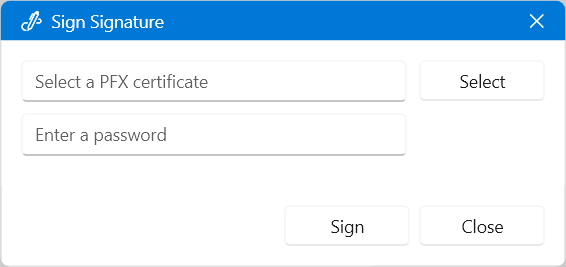
Validation
In the PDF document model, validation is performed per signature. A signed document is considered valid when it has not been changed after the signing and all of its certificates have a valid trusted root certificate.
Using the SignaturePropertiesDialog
The SignaturePropertiesDialog provides detailed information on which signature is invalid and why.
To use this dialog, register it first through the ExtensibilityManager.
Register the SignaturePropertiesDialog
ExtensibilityManager.RegisterSignaturePropertiesDialog(new SignaturePropertiesDialog());
RegisterSignaturePropertiesDialog property of the RadPdfViewerAttachedComponents class.
Register the SignaturePropertiesDialog through XAML
<telerik:RadPdfViewer telerik:RadPdfViewerAttachedComponents.RegisterSignaturePropertiesDialog="True" />
SignaturePropertiesDialog can be shown by invoking the ShowSignaturePropertiesDialogCommand. The following example shows how to access this command, instantiate some context, which points to the first signature field in the document, and invoke this command.
Show the SignaturePropertiesDialog from code-behind
ShowSignaturePropertiesDialogCommandContext context = new ShowSignaturePropertiesDialogCommandContext();
SignatureField firstSignatureField = this.pdfViewer.Document.AcroForm.FormFields.FirstOrDefault(field => field.FieldType == FormFieldType.Signature) as SignatureField;
if (firstSignatureField != null && firstSignatureField.Signature != null)
{
context.SignatureField = firstSignatureField;
context.SignatureValidationProperties = this.pdfViewer.SignatureValidationProperties;
}
this.pdfViewer.CommandDescriptors.ShowSignaturePropertiesDialogCommandDescriptor.Command.Execute(context);
SignaturePropertiesDialog looks like when visualizing a signature whose validation result is Unknown.
The SignaturePropertiesDialog in the PdfViewer
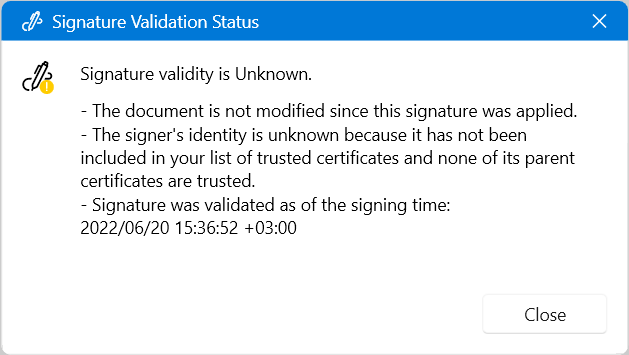
Validating Signatures in Code-Behind
The Signature class exposes the following methods for signature validation:
-
Validate—Accepts a parameter of typeSignatureValidationPropertieswhich it uses while validating the signature. TheSignatureValidationPropertiesclass exposes the following properties:-
Chain—Gets or sets the chain used to validate the certificate that signed the digital signature. It is of type X509Chain. -
ChainStatusFlags—Gets or sets the chain status flags which describes the used signature certificate as invalid. It is of type X509ChainStatusFlags.
Validate()returns object of typeSignatureValidationResult. -
-
TryValidate—Returns a boolean value indicating whether the validation succeeded or not.The method provides two overloads. The first one accepts an
outparameter containing aSignatureValidationResultobject. The second one allows you to also passSignatureValidationProperties.
The
Validatemethod throws an exception if a problem with the signature occurs, whileTryValidatereturnsfalsein this case.
Validate a field
string validationStatus;
// For simplicity, the example handles only the first signature.
SignatureField firstSignatureField = this.pdfViewer.Document.AcroForm.FormFields.FirstOrDefault(field => field.FieldType == FormFieldType.Signature) as SignatureField;
if (firstSignatureField != null && firstSignatureField.Signature != null)
{
SignatureValidationResult validationResult;
if (firstSignatureField.Signature.TryValidate(out validationResult))
{
if (!validationResult.IsDocumentModified)
{
if (validationResult.IsCertificateValid)
{
validationStatus = "Valid";
}
else
{
validationStatus = "Unknown";
}
}
else
{
validationStatus = "Invalid";
}
}
else
{
validationStatus = "Invalid";
}
}
else
{
validationStatus = "None";
}
Limitations
The usage of digital signatures in the PdfViewer comes with the following limitations:
The validation of a signature depends on the bytes representing the document. Thus, to validate a signature, the stream used to import the document must be still open.
The validation is always performed for the current field, against the state of the document in the moment of importing.