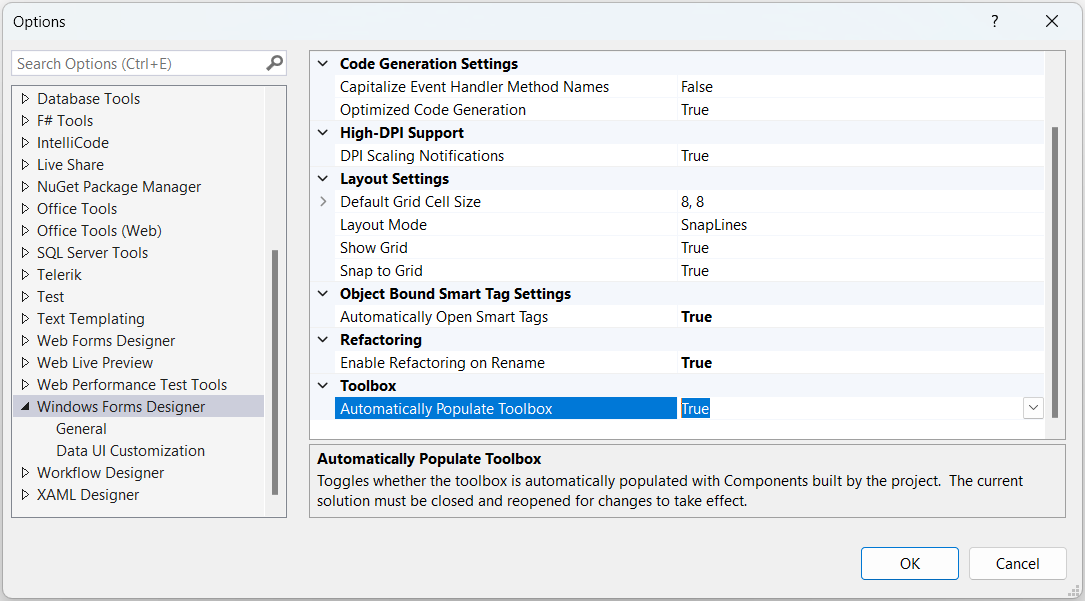Adding RadControls to Visual Studio Toolbox in .NET Projects
Telerik UI for WinForms controls used to be automatically added to Visual Studio's Toolbox during the installation process when using .NET Framework (up to 4.8) in your project. This means that the Toolbox population relies on the Telerik WinForms version available in the Global Assembly Cache.
With the introduction of .NET and the Visual Studio .NET WinForms designer, the Toolbox configuration doesn't rely on the GAC anymore and it is not necessary to have an installation of the Telerik UI for WinForms suite. The design time assemblies in .NET are resolved via the installed in the project NuGet packages.
In order to enable the .NET WinForms Designer, please get familiar with the requirements here: Design Time.
Toolbox Version
The Toolbox version depends on the version of installed NuGet package:
Toolbox version R3 2020 SP1 (2020.3.10.20)
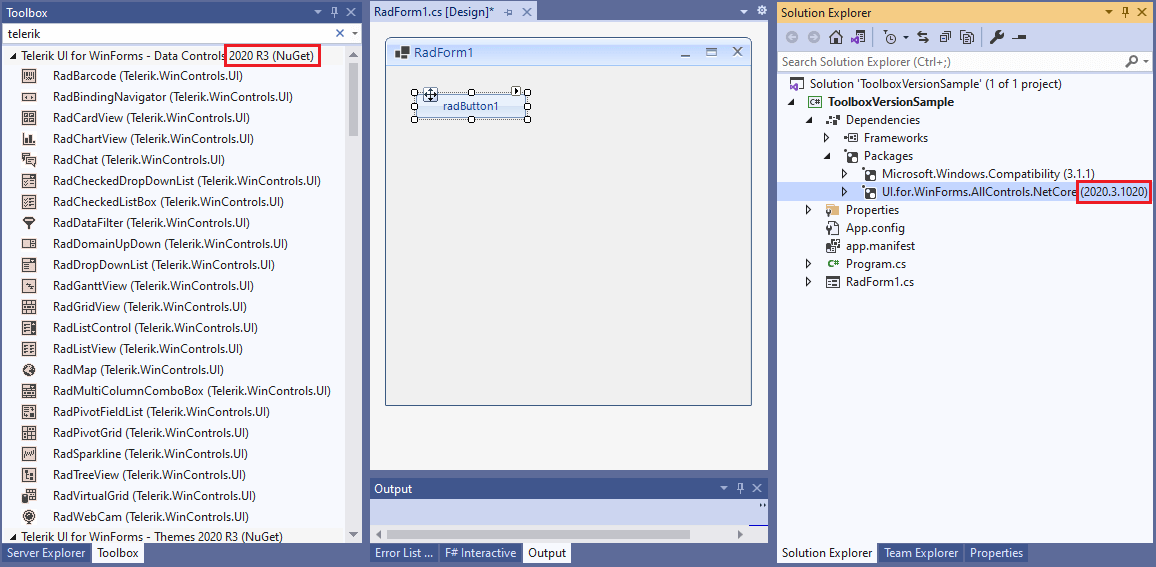
For example, if you have the UI.for.WinForms.AllControls.NetCore and you want to get another version in the Toolbox, it is necessary to:
1. Remove the current version of the UI.for.WinForms.AllControls.Net package:
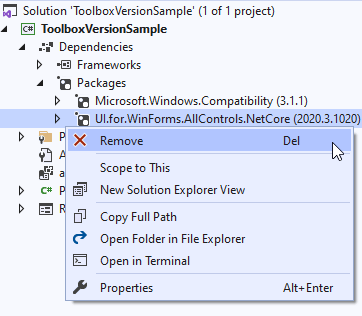
2. Install the desired NuGet version: Install using NuGet Packages
Install UI.for.WinForms.AllControls.Net90 vQ2 2025 (2025.2.520)
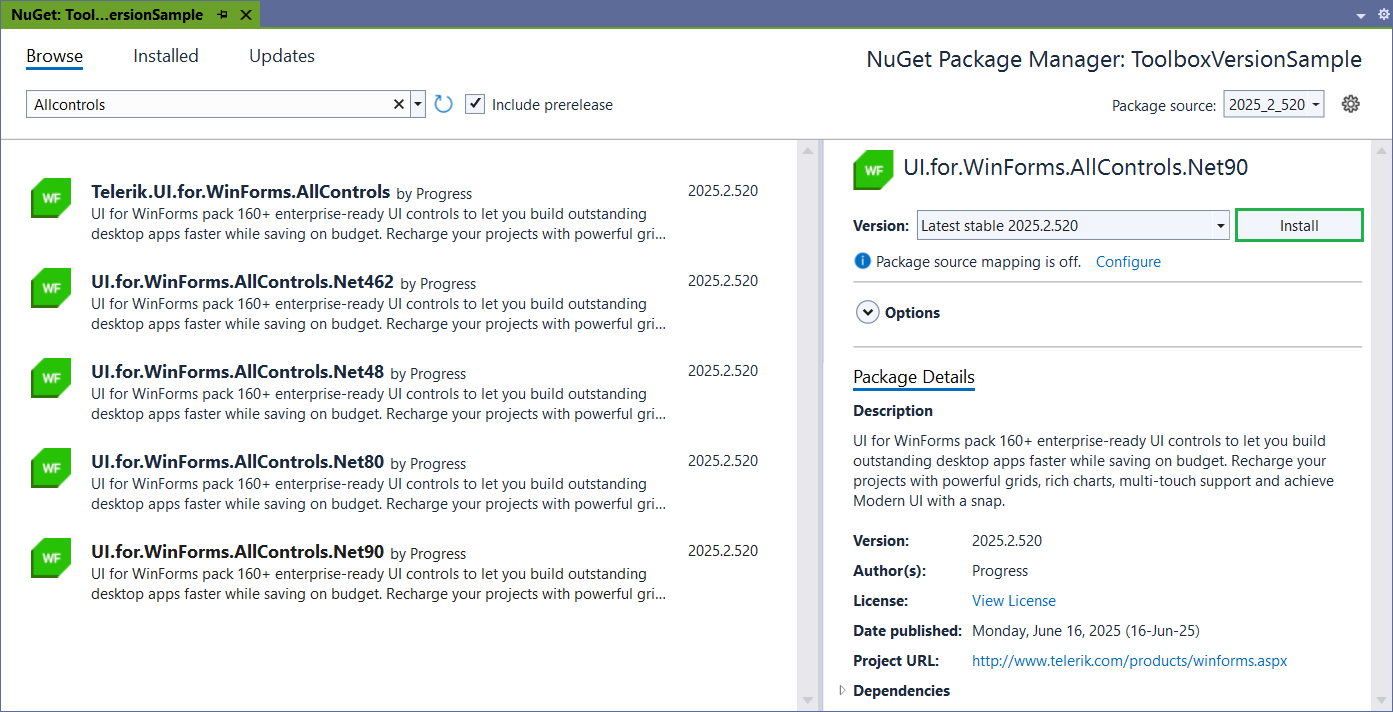
3. Rebuild the project.
The same approach is also valid for the other Telerik UI for WinForms packages, e.g. UI.for.WinForms.AllControls.Net80, UI.for.WinForms.Common, etc.
Troubleshooting Visual Studio Toolbox
Issue: Telerik controls for UI for WinForms are not visible in Toolbox after upgrade
After installing or updating the Telerik NuGet, controls will automatically appear in the Toolbox, with no further action required by you. However, you may experience issues with missing Telerik items in the Toolbox at design time.
Solution
The Automatically Populate Toolbox option affects whether controls are populated in the .NET Core designer. If set to false the Telerik controls are not visible in the Toolbox. It is necessary to ensure that Automatically Populate Toolbox is set to True in the Visual Studio.
In Visual Studio 2022 navigate to Tools >> Options >> Windows Forms Designer: