| Product Version | 2018.3 911 |
| Product | RadTreeView for WinForms |
ToggleStateConverter
RadTreeView allows binding the check boxes to a custom property from the associated data object by specifying the RadTreeView.CheckedMember property. A common case is when the specified CheckedMember is a property of custom type and it should be converted to ToggleState which is required by the check boxes in the tree view. This article demonstrates how you can modify the way a property is being displayed and edited by using custom TypeConverters. A Type Converter is used to convert values between data types. Here are the four main methods that are usually used when implementing a custom Type Converter.
Override the CanConvertFrom method that specifies which type the converter can convert from.
Override the ConvertFrom method that implements the conversion.
Override the CanConvertTo method that specifies which type the converter can convert to.
Override the ConvertTo method that implements the conversion.
Consider the RadTreeView is populated with Item objects having the following properties:
Item class
public class Item : System.ComponentModel.INotifyPropertyChanged
{
public event PropertyChangedEventHandler PropertyChanged;
protected virtual void OnPropertyChanged(string propertyName)
{
if (PropertyChanged != null)
{
PropertyChanged(this, new PropertyChangedEventArgs(propertyName));
}
}
int m_id;
int m_parentId;
string m_name;
string m_isActive;
public Item(string name, string isActive, int parent_Id, int id)
{
this.m_name = name;
this.m_isActive = isActive;
this.m_parentId = parent_Id;
this.m_id = id;
}
public int Id
{
get
{
return m_id;
}
set
{
if (this.m_id != value)
{
this.m_id = value;
OnPropertyChanged("Id");
}
}
}
public int ParentId
{
get
{
return m_parentId;
}
set
{
if (this.m_parentId != value)
{
this.m_parentId = value;
OnPropertyChanged("ParentId");
}
}
}
public string Name
{
get
{
return m_name;
}
set
{
if (this.m_name != value)
{
this.m_name = value;
OnPropertyChanged("Name");
}
}
}
public string IsActive
{
get
{
return m_isActive;
}
set
{
if (this.m_isActive != value)
{
this.m_isActive = value;
OnPropertyChanged("IsActive");
}
}
}
}
Public Class Item
Implements System.ComponentModel.INotifyPropertyChanged
Public Event PropertyChanged As PropertyChangedEventHandler Implements System.ComponentModel.INotifyPropertyChanged.PropertyChanged
Protected Overridable Sub OnPropertyChanged(ByVal propertyName As String)
RaiseEvent PropertyChanged(Me, New PropertyChangedEventArgs(propertyName))
End Sub
Private m_id As Integer
Private m_parentId As Integer
Private m_name As String
Private m_isActive As String
Public Sub New(ByVal name As String, ByVal isActive As String, ByVal parent_Id As Integer, ByVal id As Integer)
Me.m_name = name
Me.m_isActive = isActive
Me.m_parentId = parent_Id
Me.m_id = id
End Sub
Public Property Id As Integer
Get
Return m_id
End Get
Set(ByVal value As Integer)
If Me.m_id <> value Then
Me.m_id = value
OnPropertyChanged("Id")
End If
End Set
End Property
Public Property ParentId As Integer
Get
Return m_parentId
End Get
Set(ByVal value As Integer)
If Me.m_parentId <> value Then
Me.m_parentId = value
OnPropertyChanged("ParentId")
End If
End Set
End Property
Public Property Name As String
Get
Return m_name
End Get
Set(ByVal value As String)
If Me.m_name <> value Then
Me.m_name = value
OnPropertyChanged("Name")
End If
End Set
End Property
Public Property IsActive As String
Get
Return m_isActive
End Get
Set(ByVal value As String)
If Me.m_isActive <> value Then
Me.m_isActive = value
OnPropertyChanged("IsActive")
End If
End Set
End Property
End Class
The tree view is populated with data as follows:
Bind RadTreeView
BindingList<Item> items = new BindingList<Item>();
items.Add(new Item(@"C:\", "false", 0, 1));
items.Add(new Item(@"Documents", "false", 1, 2));
items.Add(new Item(@"Program Files (x86)", "false", 1, 3));
items.Add(new Item(@"D:\", "false", 0, 4));
items.Add(new Item(@"Projects", "false", 4, 5));
this.radTreeView1.DisplayMember = "Name";
this.radTreeView1.ChildMember = "Id";
this.radTreeView1.ParentMember = "ParentId";
this.radTreeView1.CheckedMember = "IsActive";
this.radTreeView1.DataSource = items;
this.radTreeView1.CheckBoxes = true;
Dim items As BindingList(Of Item) = New BindingList(Of Item)()
items.Add(New Item("C:\", "false", 0, 1))
items.Add(New Item("Documents", "false", 1, 2))
items.Add(New Item("Program Files (x86)", "false", 1, 3))
items.Add(New Item("D:\", "false", 0, 4))
items.Add(New Item("Projects", "false", 4, 5))
Me.RadTreeView1.DisplayMember = "Name"
Me.RadTreeView1.ChildMember = "Id"
Me.RadTreeView1.ParentMember = "ParentId"
Me.RadTreeView1.CheckedMember = "IsActive"
Me.RadTreeView1.DataSource = items
Me.RadTreeView1.CheckBoxes = True
The specified CheckedMember is the Item.IsActive property which is typeof(string) indicating the "true" / "false" values. In order to convert these string values to a valid ToggleState you need to use a custom Type Converter. The following code snippet illustrates a sample implementation:
Custom TypeConverter's implementation
public class CustomTypeConverter : TypeConverter
{
public CustomTypeConverter()
{
}
public override bool CanConvertFrom(ITypeDescriptorContext context, Type sourceType)
{
if (sourceType == typeof(ToggleState))
{
return true;
}
return base.CanConvertFrom(context, sourceType);
}
public override bool CanConvertTo(ITypeDescriptorContext context, Type destinationType)
{
if (destinationType == typeof(ToggleState))
{
return true;
}
return base.CanConvertTo(context, destinationType);
}
public override object ConvertFrom(ITypeDescriptorContext context, CultureInfo culture, object value)
{
if (value is ToggleState)
{
ToggleState state = (ToggleState)value;
if (state == ToggleState.On)
{
return "true";
}
else
{
return "false";
}
}
return base.ConvertFrom(context, culture, value);
}
public override object ConvertTo(ITypeDescriptorContext context, CultureInfo culture, object value, Type destinationType)
{
string v = Convert.ToString(value);
if (v.ToLower() == "true" || v.ToLower() == "yes" || v.ToLower() == "on")
{
return ToggleState.On;
}
else if (v.ToLower() == "false" || v.ToLower() == "no" || v.ToLower() == "off")
{
return ToggleState.Off;
}
return base.ConvertTo(context, culture, value, destinationType);
}
}
Public Class CustomTypeConverter
Inherits TypeConverter
Public Sub New()
End Sub
Public Overrides Function CanConvertFrom(ByVal context As ITypeDescriptorContext, ByVal sourceType As Type) As Boolean
If sourceType = GetType(ToggleState) Then
Return True
End If
Return MyBase.CanConvertFrom(context, sourceType)
End Function
Public Overrides Function CanConvertTo(ByVal context As ITypeDescriptorContext, ByVal destinationType As Type) As Boolean
If destinationType = GetType(ToggleState) Then
Return True
End If
Return MyBase.CanConvertTo(context, destinationType)
End Function
Public Overrides Function ConvertFrom(ByVal context As ITypeDescriptorContext, ByVal culture As CultureInfo, ByVal value As Object) As Object
If TypeOf value Is ToggleState Then
Dim state As ToggleState = CType(value, ToggleState)
If state = ToggleState.[On] Then
Return "true"
Else
Return "false"
End If
End If
Return MyBase.ConvertFrom(context, culture, value)
End Function
Public Overrides Function ConvertTo(ByVal context As ITypeDescriptorContext, ByVal culture As CultureInfo, ByVal value As Object, ByVal destinationType As Type) As Object
Dim v As String = Convert.ToString(value)
If v.ToLower() = "true" OrElse v.ToLower() = "yes" OrElse v.ToLower() = "on" Then
Return ToggleState.[On]
ElseIf v.ToLower() = "false" OrElse v.ToLower() = "no" OrElse v.ToLower() = "off" Then
Return ToggleState.Off
End If
Return MyBase.ConvertTo(context, culture, value, destinationType)
End Function
End Class
Now, you need to apply the custom TypeConverter to the RadTreeView.ToggleStateConverter property:
The property was introduced in R3 2018 (version 2018.3.911).
Set the ToggleStateConverter
this.radTreeView1.ToggleStateConverter = new CustomTypeConverter();
Me.RadTreeView1.ToggleStateConverter = New CustomTypeConverter()
Now, you can toggle/untoggle the nodes and this will be properly reflected to the underlying data object:
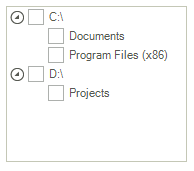
Note that following this approach it is possible to convert any custom type to ToggleState and thus bind the check boxes in the tree view to any custom property that you have. It is just necessary to implement the specific conversion.