Getting Started with WinForms TaskDialog
This tutorial will help you to quickly get started using the control.
Adding Telerik Assemblies Using NuGet
To use RadTaskDialog when working with NuGet packages, install the Telerik.UI.for.WinForms.AllControls package. The package target framework version may vary.
Read more about NuGet installation in the Install using NuGet Packages article.
With the 2025 Q1 release, the Telerik UI for WinForms has a new licensing mechanism. You can learn more about it here.
Adding Assembly References Manually
To use the control, you'll need to manually reference the following assemblies:
- Telerik.Licensing.Runtime
- Telerik.WinControls
- Telerik.WinControls.UI
- TelerikCommon
The Telerik UI for WinForms assemblies can be install by using one of the available installation approaches.
Defining the RadTaskDialog
Before proceeding further with this article, it is recommended to get familiar with the internal structure of RadTaskDialog and how the elements are being organized: Task Dialog's Structure
This article will walk you through the creation of a sample task dialog that contains a link button, several radio buttons, a progress bar and collapsible information in the footer via code.
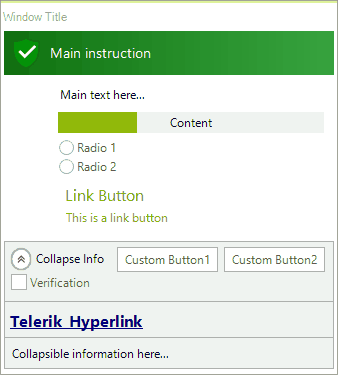
RadTaskDialogPage page = new RadTaskDialogPage();
page.Caption = "Window Title";
page.Heading = "Main instruction";
page.Text = "Main text here...";
page.Icon = RadTaskDialogIcon.ShieldSuccessGreenBar;
page.Icon.SvgImage = RadTaskDialogIcon.GetSvgImage(RadTaskDialogIconImage.FlatShieldSuccess, new Size(32, 32));
RadTaskDialogButton button1 = new RadTaskDialogButton();
button1.Text = "Custom Button1";
button1.Click += new EventHandler(delegate(object sender, EventArgs e) { RadMessageBox.Show("Clicked Button1!"); });
page.DefaultButton = button1;
page.CommandAreaButtons.Add(button1);
RadTaskDialogButton button2 = new RadTaskDialogButton();
button2.Text = "Custom Button2";
button2.Click += new EventHandler(delegate(object sender, EventArgs e) { RadMessageBox.Show("Clicked Button2!"); });
page.CommandAreaButtons.Add(button2);
RadTaskDialogCommandLinkButton linkButton = new RadTaskDialogCommandLinkButton();
linkButton.Text = "Link Button";
linkButton.DescriptionText = "This is a link button";
page.ContentArea.Buttons.Add(linkButton);
RadTaskDialogProgressBar taskProgressBar = new RadTaskDialogProgressBar();
taskProgressBar.Value = 30;
page.ProgressBar = taskProgressBar;
page.ProgressBar.Text = "Content";
page.RadioButtons = new RadItemOwnerGenericCollection<RadTaskDialogRadioButton>()
{
new RadRadioButtonElement() { Text = "Radio 1" },
new RadRadioButtonElement() { Text = "Radio 2" }
};
RadTaskDialogVerificationCheckBox verificationCheck = new RadTaskDialogVerificationCheckBox();
verificationCheck.Text = "Verification";
verificationCheck.CheckStateChanged += new EventHandler(delegate(object sender, EventArgs e)
{ RadMessageBox.Show(verificationCheck.CheckState.ToString()); });
page.Verification = verificationCheck;
page.Expander.Text = "Collapsible information here...";
page.Expander.Expanded = true;
page.Expander.ExpandedButtonText = "Collapse Info";
page.Expander.CollapsedButtonText = "More Info";
page.Expander.Position = RadTaskDialogExpanderPosition.AfterFootnote;
page.Footnote.Text = "<html><b><size=12><a href=www.telerik.com>Telerik Hyperlink</a> ";
RadTaskDialog.ShowDialog(page);
Dim page As RadTaskDialogPage = New RadTaskDialogPage()
page.Caption = "Window Title"
page.Heading = "Main instruction"
page.Text = "Main text here..."
page.Icon = RadTaskDialogIcon.ShieldSuccessGreenBar
page.Icon.SvgImage = RadTaskDialogIcon.GetSvgImage(RadTaskDialogIconImage.FlatShieldSuccess, New Size(32, 32))
Dim button1 As RadTaskDialogButton = New RadTaskDialogButton()
button1.Text = "Custom Button1"
AddHandler button1.Click, AddressOf New EventHandler(Function(sender As Object, e As EventArgs)
RadMessageBox.Show("Clicked Button1!")
End Function)
page.DefaultButton = button1
page.CommandAreaButtons.Add(button1)
Dim button2 As RadTaskDialogButton = New RadTaskDialogButton()
button2.Text = "Custom Button2"
AddHandler button2.Click, AddressOf New EventHandler(Function(sender As Object, e As EventArgs)
RadMessageBox.Show("Clicked Button2!")
End Function)
page.CommandAreaButtons.Add(button2)
Dim linkButton As RadTaskDialogCommandLinkButton = New RadTaskDialogCommandLinkButton()
linkButton.Text = "Link Button"
linkButton.DescriptionText = "This is a link button"
page.ContentArea.Buttons.Add(linkButton)
Dim taskProgressBar As RadTaskDialogProgressBar = New RadTaskDialogProgressBar()
taskProgressBar.Value = 30
page.ProgressBar = taskProgressBar
page.ProgressBar.Text = "Content"
page.RadioButtons = New RadItemOwnerGenericCollection(Of RadTaskDialogRadioButton)() From {
New RadRadioButtonElement() With {
.Text = "Radio 1"
},
New RadRadioButtonElement() With {
.Text = "Radio 2"
}
}
Dim verificationCheck As RadTaskDialogVerificationCheckBox = New RadTaskDialogVerificationCheckBox()
verificationCheck.Text = "Verification"
AddHandler verificationCheck.CheckStateChanged, AddressOf New EventHandler(Function(sender As Object, e As EventArgs)
RadMessageBox.Show(verificationCheck.CheckState.ToString())
End Function)
page.Verification = verificationCheck
page.Expander.Text = "Collapsible information here..."
page.Expander.Expanded = True
page.Expander.ExpandedButtonText = "Collapse Info"
page.Expander.CollapsedButtonText = "More Info"
page.Expander.Position = RadTaskDialogExpanderPosition.AfterFootnote
page.Footnote.Text = "<html><b><size=12><a href=www.telerik.com>Telerik Hyperlink</a> "
RadTaskDialog.ShowDialog(page)
Multiple Pages
RadTaskDialogPage offers the Navigate method which allows you to navigate from the current page to another page and thus simulate a simple wizard. In the above code snippet, it is possible to subscribe to the Click event of the RadTaskDialogCommandLinkButton and call the Navigate method of the current page passing the next page as an input argument.
Please make sure that the AllowCloseDialog property is set to false for the RadTaskDialogCommandLinkButton. Otherwise, the task dialog is expected to be closed when the user clicks the button.
linkButton.AllowCloseDialog = false;
linkButton.Click += new EventHandler(delegate(object sender, EventArgs e)
{
RadTaskDialogPage nextPage = new RadTaskDialogPage();
//construct the next page's content here
page.Navigate(nextPage);
});
linkButton.AllowCloseDialog = False
AddHandler linkButton.Click, New EventHandler(Function(sender As Object, e As EventArgs)
Dim nextPage As RadTaskDialogPage = New RadTaskDialogPage()
'construct the next page's content here
page.Navigate(nextPage)
End Function)
See Also
Telerik UI for WinForms Learning Resources
- Telerik UI for WinForms TaskDialog Component
- Getting Started with Telerik UI for WinForms Components
- Telerik UI for WinForms Setup
- Telerik UI for WinForms Application Modernization
- Telerik UI for WinForms Visual Studio Templates
- Deploy Telerik UI for WinForms Applications
- Telerik UI for WinForms Virtual Classroom(Training Courses for Registered Users)
- Telerik UI for WinForms License Agreement)