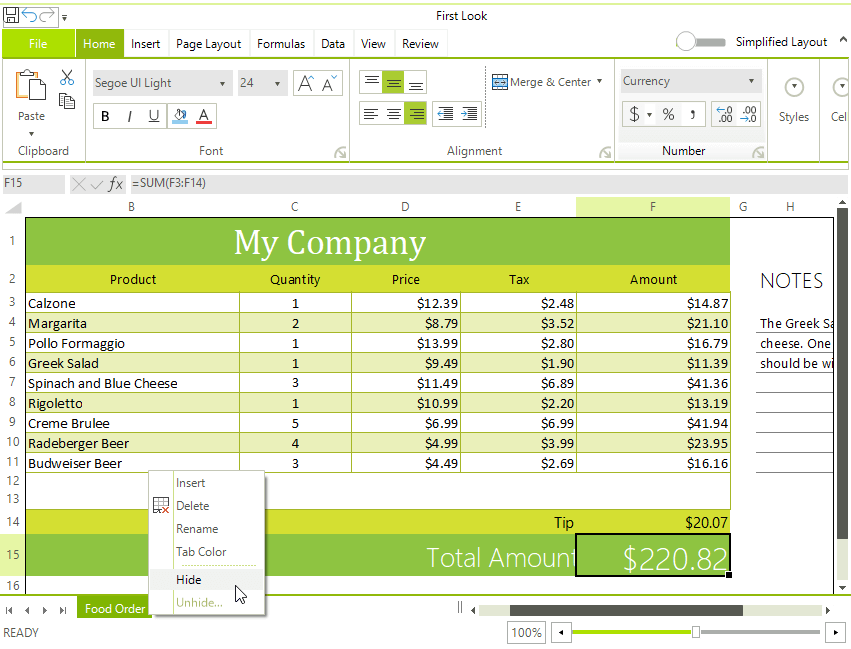Context Menu
By default the WorksheetEditor of RadSpreadsheet have a context menu. The control's element exposes a WorksheetEditorContextMenu property of type RadContextMenu that allows you to plug and arrange easily a context menu.
RadContextMenu is a flexible control that aims to provide additional commands and features. You will be able to find more information regarding RadContextMenu in the section of our online documentation dedicated to the control here.
Figure 1: Worksheet Editor's Context Menu
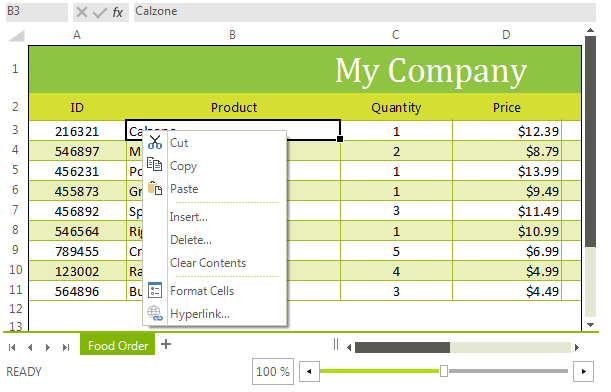
Modifying the default Context Menu
You can access and modify the default context menu in the ContextMenuShowing event. The following example demonstrates how you can remove the "Copy" item from the context menu.
public ContextMenuCode()
{
InitializeComponent();
radSpreadsheet1.SpreadsheetElement.ContextMenuShowing += SpreadsheetElement_ContextMenuShowing;
}
private void SpreadsheetElement_ContextMenuShowing(object sender, SpreadsheetContextMenuOpeningEventArgs e)
{
foreach (var item in e.Menu.Items)
{
if (item.Text == "Copy")
{
item.Visibility = ElementVisibility.Collapsed;
}
}
}
Public Sub New()
InitializeComponent()
AddHandler radSpreadsheet1.SpreadsheetElement.ContextMenuShowing, AddressOf SpreadsheetElement_ContextMenuShowing
End Sub
Private Sub SpreadsheetElement_ContextMenuShowing(ByVal sender As Object, ByVal e As SpreadsheetContextMenuOpeningEventArgs)
For Each item In e.Menu.Items
If item.Text = "Copy" Then
item.Visibility = ElementVisibility.Collapsed
End If
Next item
End Sub
Please have in mind that most of the menu items have a binding to the respective command. Hence, their visibility depends on the command itself. Hence, if you want to hide a menu item, it is not enough simply to set the RadMenuItem.Visibility property to Collapsed. It is necessary to call the RadMenuItem.UnbindProperty(RadElement.VisibilityProperty) method as well.
RadSpreadsheetSheetSelector's Context Menu
RadSpreadsheet offers a separate menu for manipulating the sheet's tab. It is possible to insert, delete, rename or color a tab.
As of R3 2020 SP1 RadSpreadsheet allows hiding/unhiding a sheet. It utilizes the Sheets Visibility functionality in RadSpreadProcessing.
- "Hide" - hides the selected sheet. If this is the last visible sheet, an alert is shown that it is not possible to hide it.
- "Unhide..." - enabled if there is at least one hidden sheet. Shows a dialog when clicked. In the dialog the user can select, which sheets to unhide. >
Figure 2: RadSpreadsheetSheetSelector's Context Menu