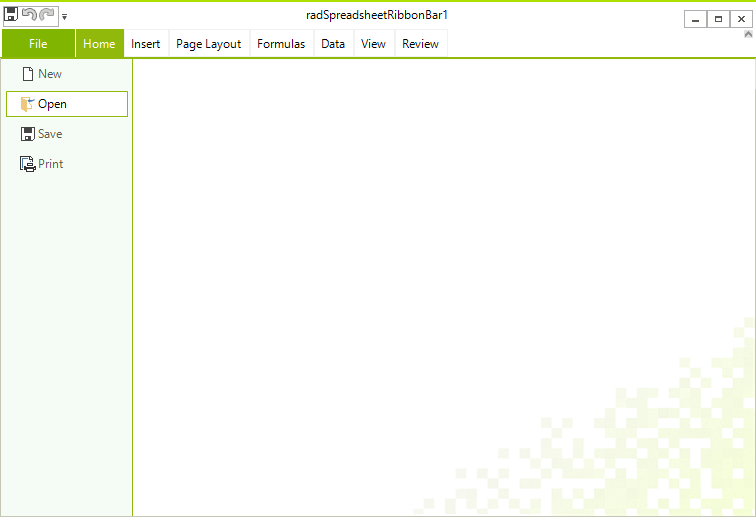Import/Export
The model of RadSpreadsheet enables you to easily open or save documents from the most common spreadsheet formats. This topic describes how you can use these functionalities in your application.
Supported Formats
Here is a list of all the formats supported in RadSpreadsheet:
Xlsx: Rich text format, which exports the whole content of a workbook: worksheets, formula values, formatting, hyperlinks, etc.
Xls: Available as of R3 2020 SP1. Rich text format, which exports the content of a workbook: worksheets, formula values, formatting, hyperlinks, etc. Supported in older applications.
Xlsm: Available as of 2024 Q3. Rich text format, which exports all that is included in the Xlsx file, together with the macros in a macro-enabled file format.
PDF: Fixed format, which preserves the content of a workbook independently of software or hardware.
CSV (comma-separated): Plain text format that saves the content of the cells in the active worksheet. The format strips all formatting and keeps only the result values of cells. A culture-dependent delimiter separates these values.
Txt (tab-delimited): Plain text format, which preserves only the content of the cells in the active worksheet. The format does not save any formatting and keeps only the result values of the cells. These values are delimited via tabs.
Open/Save Document
Using Code-Behind
To open or save a document with RadSpreadsheet, you can use the Import() and Export() methods, respectively. Each of the format providers exposes them, and Example 2 and Example 3 show how you could use both functionalities with XlsxFormatProvider.
Example 1: Import XLSX document
XlsxFormatProvider formatProvider = new XlsxFormatProvider();
using (Stream input = new FileStream(fileName, FileMode.Open))
{
this.radSpreadsheet.Workbook = formatProvider.Import(input,null);
}
Dim formatProvider As New XlsxFormatProvider()
Using input As Stream = New FileStream(fileName, FileMode.Open)
Me.radSpreadsheet.Workbook = formatProvider.Import(input)
End Using
Example 2: Export XLSX document
XlsxFormatProvider formatProvider = new XlsxFormatProvider();
using (Stream output = new FileStream(fileName, FileMode.Create))
{
// formatProvider.Export(this.radSpreadsheet.Workbook, output); //This method is obsolete since Q4 2024.
formatProvider.Export(this.radSpreadsheet.Workbook, output, TimeSpan.FromSeconds(10));
}
Dim formatProvider As New XlsxFormatProvider()
Using output As Stream = New FileStream(fileName, FileMode.Create)
' formatProvider.Export(Me.radSpreadsheet.Workbook, output) This method is obsolete since Q4 2024.
formatProvider.Export(Me.radSpreadsheet.Workbook, output, TimeSpan.FromSeconds(10))
End Using
More information about the usage of the format providers is available in the Formats and Conversion section of the documentation for the model of RadSpreadsheet - RadSpreadProcessing.
Using UI
Through the UI of RadSpreadsheet, you can enable the end user to open and save documents. Clicking the Open or Save button in the File menu of RadRSpreadsheetRibbon opens the Open/Save File dialog, allowing the user to choose the file they would like to open or, respectively, the location they would like to save to.
Figure 1: Open and Save buttons in the File menu