Section Columns
With the Section Columns feature, RadRichTextEditor allows you arrange the text in a section into columns. This article will show you how to arrange the text into columns with different or customized width and set a separator between them.
Figure 1: Text laid out in columns
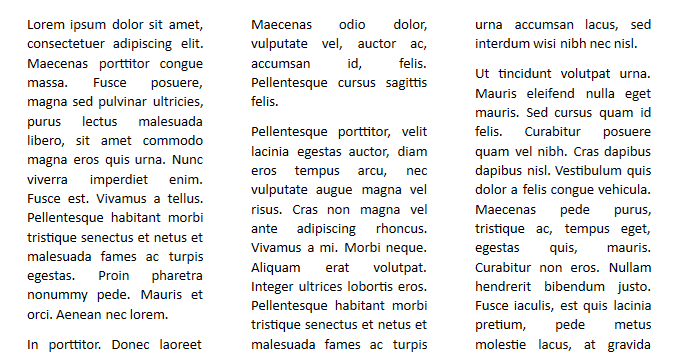
SectionColumn Class
The SectionColumn class holds the information about a particular column. It exposes the following properties:
Width: Represents the text column width.
SpacingAfter: Represents the spacing, which will be rendered before the next column. When columns are rendered, this value is ignored for the last section column. The default and minimal value is 48 dpi (1 dpi = 1/96 inch).
You can create an instance of SectionColumn and specify the desired settings through the parameters of the exposed constructor overloads:
SectionColumn()
SectionColumn(double width)
SectionColumn(double width, double spacingAfter)
SectionColumnCollection Class
The SectionColumnCollection class contains the information about the text columns in a Section. The class exposes several constructor overloads that allow you create columns and specify different properties:
SectionColumnCollection(int equalColumnsCount): Initializes a new instance of the SectionColumnCollection class with equally sized columns and default spacing between them. The parameter represents the number of columns with equal width.
SectionColumnCollection(int equalColumnsCount, double columnSpacing = 48, bool hasSeparator = false): Initializes a new instance of the SectionColumnCollection class with equally sized columns and default spacing between them. Using the constructor parameters you can set a different width of the columns and choose whether a separator between the columns should be applied.
SectionColumnCollection(IEnumerable<SectionColumn> sectionColumns, bool hasSeparator = false): Initializes a new instance of the SectionColumnCollection class based on the already existing collection, passed as a parameter.
Example 1 demonstrates how you can create an instance of the SectionColumnCollection class that represents two text columns with a custom space and a separator between them.
Example 1: Create SectionColumnCollection
SectionColumnCollection sectionColumnCollection = new SectionColumnCollection(2, 75, true);
Dim sectionColumnCollection As New SectionColumnCollection(2, 75, True)
Figure 2 demonstrates the result of Example 1.
Figure 2: Columns With Separator
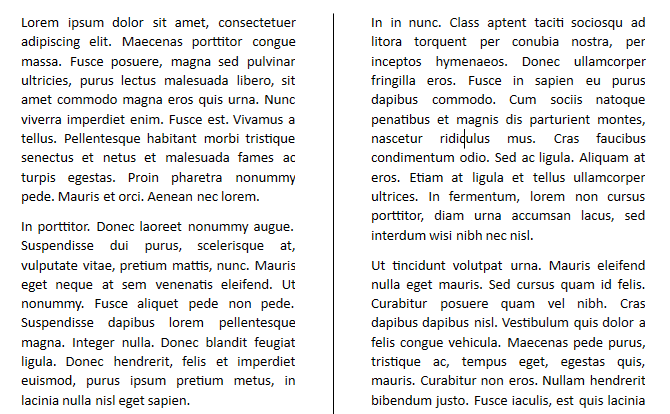
Using Section Columns
Depending on whether you prefer to insert columns with equal width or assign a specific width for each of them, you will need to create an instance of the SectionColumnCollection class and assign it to the Columns collection of Section. Another option to achieve a similar scenario is to change the Section layout using RadDocumentEditor. This section will explain the different approaches.
Apply Columns With Equal Width
To create text columns with equal width, you could directly use the SectionColumnCollection constructor overloads that allow you specify the number of columns you would like to insert. Example 2 shows how to apply the SectionColumnCollection instance, created in Example 1 to a Section object.
Example 2: Apply columns with equal width
section.Columns = sectionColumnCollection;
section.Columns = sectionColumnCollection
Apply Columns With Different Width
The API allows you create the columns severally from each other with the SectionColumn class. Then, the created columns could be united in a single SectionColumnCollection and applied to a Section. Example 3 creates a collection of 3 columns with different settings and applies it.
Example 3: Apply columns with different width
IEnumerable<SectionColumn> columns = new List<SectionColumn>()
{
new SectionColumn(100, 5),
new SectionColumn(200, 10),
new SectionColumn(300, 15)
};
SectionColumnCollection sectionColumnCollection1 = new SectionColumnCollection(columns);
section.Columns = sectionColumnCollection1;
Dim columns As IEnumerable(Of SectionColumn) = New List(Of SectionColumn)() From {
New SectionColumn(100, 5),
New SectionColumn(200, 10),
New SectionColumn(300, 15)
}
Dim sectionColumnCollection1 As New SectionColumnCollection(columns)
section.Columns = sectionColumnCollection1
Apply Columns With RadDocumentEditor
In addition to the so far discussed approaches, RadDocumentEditor exposes a method that you can utilize to lay out the text in columns as well. The overloads of the ChangeSectionColumns() method allows you to pass a SectionColumnCollection instance or a value of the SectionColumnsLayout enumeration.
SectionColumnsLayout enumeration could have the following values:
One: Represents a single text column.
Two: Represents two text columns with equal width.
Three: Represents three text columns with equal width.
Left: Represents two text columns where the left one has a smaller width than the right one.
Right: Represents two text columns where the right one has a smaller width than the left one.
Example 4: Apply columns through editor
editor.ChangeSectionColumns(SectionColumnsLayout.Left);
editor.ChangeSectionColumns(SectionColumnsLayout.Left)
Figure 3: SectionColumnsLayout.Left applied on a section
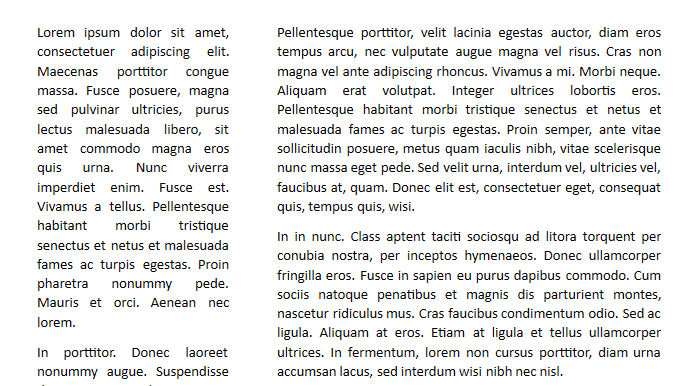
You can insert a column break at a specific position inside a section column. For more information, check this article.