Filtering
Just like the grouping and sorting functionality, filtering is possible both through the text box of the toolbar, or programmatically by populating the FilterDescriptors collection of RadPropertyGrid. For the first option, just enable the toolbar by setting ToolBarxVisible to true and type the desired search string in the text box:
Figure 1: Filtering
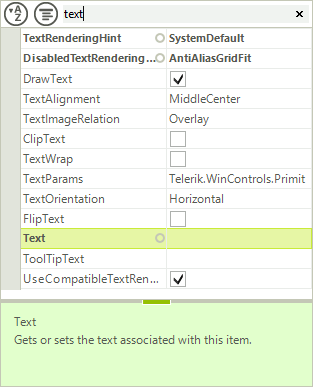
To add filters programmatically, first make sure that the EnableFiltering property is set to true and then, define the desired FilterDescriptor and add it to the control FilterDescriptors collection.
You can filter by the following criteria’s:
Name: The property name.
Value: The property value.
Category: Assigned from the Category attrubute name.
FormattedValue: The value of the property converted to string.
Label: By default this is identical to the property name, unless changed by setting the Label property of the item.
Description: This is determined by the property Description attribute
OriginalValue: The value used when the property is initialized.
Figure 2: Filter Descriptor
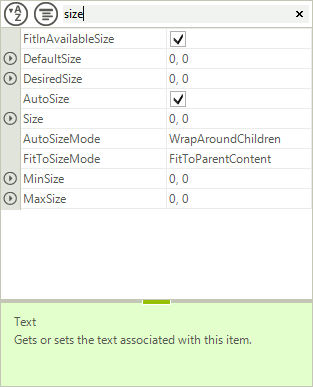
If you need to filter by the category value, not the property name, in addition to the added FilterDescriptor, it is necessary to set the PropertyGridElement.ToolbarElement.FilterPropertyName property to "Category".
Adding a Filter Descriptor
FilterDescriptor filter = new FilterDescriptor("Name", FilterOperator.Contains, "size");
radPropertyGrid1.FilterDescriptors.Add(filter);
Dim filter = New FilterDescriptor("Name", FilterOperator.Contains, "size")
RadPropertyGrid1.FilterDescriptors.Add(filter)