Use FilterView in Unbound Mode
In the general case, the RadFilterView control will use the DataSource property of the associated control to generate its filter categories. However, if the DataSource is null, no filter categories will be created. In this unbound mode we will need to manually create our filter view categories. This article shows how you can do that, step by step.
For the purpose of this article, we are going to use RadGridView in unbound mode. This means that the columns and the data will be created in code. 1. First, we can go and drag the RadFilterView and the RadGridView from the toolbox and drop them onto the form. 2. Then we can create our columns and create some dummy data. 3. The next step is to set the AssociatedControl property of the RadFilterView to the RadGridView.
public RadForm1()
{
InitializeComponent();
GridViewDecimalColumn decimalColumn = new GridViewDecimalColumn("Id");
this.radGridView1.Columns.Add(decimalColumn);
GridViewDateTimeColumn dateColumn = new GridViewDateTimeColumn("Date");
this.radGridView1.Columns.Add(dateColumn);
GridViewTextBoxColumn textColumn = new GridViewTextBoxColumn("Title");
this.radGridView1.Columns.Add(textColumn);
for (int i = 5; i < 15; i++)
{
this.radGridView1.Rows.Add(i, DateTime.Now.AddDays(i), "Item" + i);
}
this.radFilterView1.AssociatedControl = this.radGridView1;
}
Public Partial Class FilterViewUnboundMode
Inherits Form
Public Sub New()
InitializeComponent()
Dim decimalColumn As GridViewDecimalColumn = New GridViewDecimalColumn("Id")
Me.radGridView1.Columns.Add(decimalColumn)
Dim dateColumn As GridViewDateTimeColumn = New GridViewDateTimeColumn("Date")
Me.radGridView1.Columns.Add(dateColumn)
Dim textColumn As GridViewTextBoxColumn = New GridViewTextBoxColumn("Title")
Me.radGridView1.Columns.Add(textColumn)
For i As Integer = 5 To 15 - 1
Me.radGridView1.Rows.Add(i, DateTime.Now.AddDays(i), "Item" & i)
Next
Me.radFilterView1.AssociatedControl = Me.radGridView1
End Sub
End Class
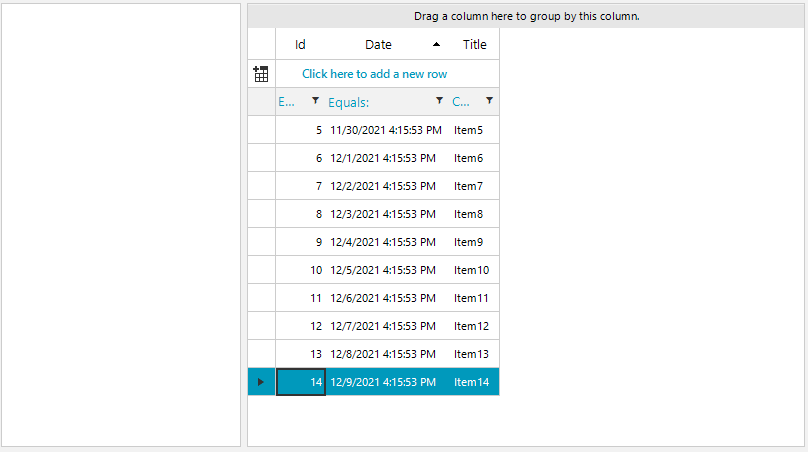
If we run the example, we can see that the RadGridView is populated correctly, but the RadFilterView will remain empty. As the DataSource of the RadGridView is null, the RadFilterView control won't be aware which filter categories need to be created. Upon checking the RadGridView we can create 3 filter categories for the following ID,Date and Title columns.
ICollection<object> numericValues = new List<object>();
ICollection<object> dateTimeValues = new List<object>();
ICollection<object> textValues = new List<object>();
FilterViewNumericCategoryElement numericFilterCategory = new FilterViewNumericCategoryElement();
numericFilterCategory.PropertyName = "Id";
foreach (var item in decimalColumn.DistinctValues)
{
numericValues.Add(item);
}
numericFilterCategory.CreateItems(numericValues);
this.radFilterView1.Categories.Add(numericFilterCategory);
FilterViewDateTimeCategoryElement dateTimeFilterCategory = new FilterViewDateTimeCategoryElement();
dateTimeFilterCategory.PropertyName = "Date";
foreach (var item in dateColumn.DistinctValues)
{
dateTimeValues.Add(item);
}
dateTimeFilterCategory.CreateItems(dateTimeValues);
this.radFilterView1.Categories.Add(dateTimeFilterCategory);
FilterViewTextCategoryElement stringFilterCategory = new FilterViewTextCategoryElement();
stringFilterCategory.PropertyName = "Title";
foreach (var item in textColumn.DistinctValues)
{
textValues.Add(item);
}
stringFilterCategory.CreateItems(textValues);
this.radFilterView1.Categories.Add(stringFilterCategory);
Private numericValues As ICollection(Of Object) = New List(Of Object)()
Private dateTimeValues As ICollection(Of Object) = New List(Of Object)()
Private textValues As ICollection(Of Object) = New List(Of Object)()
Dim numericFilterCategory As FilterViewNumericCategoryElement = New FilterViewNumericCategoryElement()
numericFilterCategory.PropertyName = "Id"
For Each item In decimalColumn.DistinctValues
numericValues.Add(item)
Next
numericFilterCategory.CreateItems(numericValues)
Me.radFilterView1.Categories.Add(numericFilterCategory)
Dim dateTimeFilterCategory As FilterViewDateTimeCategoryElement = New FilterViewDateTimeCategoryElement()
dateTimeFilterCategory.PropertyName = "Date"
For Each item In dateColumn.DistinctValues
dateTimeValues.Add(item)
Next
dateTimeFilterCategory.CreateItems(dateTimeValues)
Me.radFilterView1.Categories.Add(dateTimeFilterCategory)
Dim stringFilterCategory As FilterViewTextCategoryElement = New FilterViewTextCategoryElement()
stringFilterCategory.PropertyName = "Title"
For Each item In textColumn.DistinctValues
textValues.Add(item)
Next
stringFilterCategory.CreateItems(textValues)
Me.radFilterView1.Categories.Add(stringFilterCategory)
4. In the above code snippet we are creating FilterViewNumericCategoryElement, FilterViewDateTimeCategoryElement and FilterViewTextCategoryElement filter categories. You can observe that the CreateItems() method of these categories need to be called. The DistinctValues collection property can be pass as a parameter. That collection will be use to create the filter values for each filter category.
Any changes to RadGridView cells in unbound mode won't be reflected in the RadFilterView control. If a cell value is edited, you will need to call the CreateItems() method for the respected filter category.

Here is the complete code snippet.
public partial class RadForm1 : Telerik.WinControls.UI.RadForm
{
ICollection<object> numericValues = new List<object>();
ICollection<object> dateTimeValues = new List<object>();
ICollection<object> textValues = new List<object>();
public RadForm1()
{
InitializeComponent();
GridViewDecimalColumn decimalColumn = new GridViewDecimalColumn("Id");
this.radGridView1.Columns.Add(decimalColumn);
GridViewDateTimeColumn dateColumn = new GridViewDateTimeColumn("Date");
this.radGridView1.Columns.Add(dateColumn);
GridViewTextBoxColumn textColumn = new GridViewTextBoxColumn("Title");
this.radGridView1.Columns.Add(textColumn);
for (int i = 5; i < 15; i++)
{
this.radGridView1.Rows.Add(i, DateTime.Now.AddDays(i), "Item" + i);
}
FilterViewNumericCategoryElement numericFilterCategory = new FilterViewNumericCategoryElement();
numericFilterCategory.PropertyName = "Id";
foreach (var item in decimalColumn.DistinctValues)
{
numericValues.Add(item);
}
numericFilterCategory.CreateItems(numericValues);
this.radFilterView1.Categories.Add(numericFilterCategory);
FilterViewDateTimeCategoryElement dateTimeFilterCategory = new FilterViewDateTimeCategoryElement();
dateTimeFilterCategory.PropertyName = "Date";
foreach (var item in dateColumn.DistinctValues)
{
dateTimeValues.Add(item);
}
dateTimeFilterCategory.CreateItems(dateTimeValues);
this.radFilterView1.Categories.Add(dateTimeFilterCategory);
FilterViewTextCategoryElement stringFilterCategory = new FilterViewTextCategoryElement();
stringFilterCategory.PropertyName = "Title";
foreach (var item in textColumn.DistinctValues)
{
textValues.Add(item);
}
stringFilterCategory.CreateItems(textValues);
this.radFilterView1.Categories.Add(stringFilterCategory);
this.radFilterView1.AssociatedControl = this.radGridView1;
}
}
Partial Public Class FilterViewUnboundMode
Inherits Form
Private numericValues As ICollection(Of Object) = New List(Of Object)()
Private dateTimeValues As ICollection(Of Object) = New List(Of Object)()
Private textValues As ICollection(Of Object) = New List(Of Object)()
Public Sub New()
Dim decimalColumn As GridViewDecimalColumn = New GridViewDecimalColumn("Id")
Me.radGridView1.Columns.Add(decimalColumn)
Dim dateColumn As GridViewDateTimeColumn = New GridViewDateTimeColumn("Date")
Me.radGridView1.Columns.Add(dateColumn)
Dim textColumn As GridViewTextBoxColumn = New GridViewTextBoxColumn("Title")
Me.radGridView1.Columns.Add(textColumn)
For i As Integer = 5 To 15 - 1
Me.radGridView1.Rows.Add(i, DateTime.Now.AddDays(i), "Item" & i)
Next
Dim numericFilterCategory As FilterViewNumericCategoryElement = New FilterViewNumericCategoryElement()
numericFilterCategory.PropertyName = "Id"
For Each item In decimalColumn.DistinctValues
numericValues.Add(item)
Next
numericFilterCategory.CreateItems(numericValues)
Me.radFilterView1.Categories.Add(numericFilterCategory)
Dim dateTimeFilterCategory As FilterViewDateTimeCategoryElement = New FilterViewDateTimeCategoryElement()
dateTimeFilterCategory.PropertyName = "Date"
For Each item In dateColumn.DistinctValues
dateTimeValues.Add(item)
Next
dateTimeFilterCategory.CreateItems(dateTimeValues)
Me.radFilterView1.Categories.Add(dateTimeFilterCategory)
Dim stringFilterCategory As FilterViewTextCategoryElement = New FilterViewTextCategoryElement()
stringFilterCategory.PropertyName = "Title"
For Each item In textColumn.DistinctValues
textValues.Add(item)
Next
stringFilterCategory.CreateItems(textValues)
Me.radFilterView1.Categories.Add(stringFilterCategory)
Me.radFilterView1.AssociatedControl = Me.radGridView1
End Sub
End Class