Changing Default Editors
RadFilterView is built of different filter view group elements. The control uses a FilterViewCategoriesFactory that creates the necessary category element considering the property data type:
- FilterViewNumericCategoryElement: used for numeric types. It generates two RadSpinEditorElements allowing you to specify a range of numeric values. A RadTrackBarElement is also created providing a different user experience for defining a numeric range.
- FilterViewDateTimeCategoryElement: used for DateTime properties. It generates two RadDateTimePickerElements allowing you to specify a date range.
- FilterViewBooleanCategoryElement: used for boolean fields. Two RadCheckBoxElements are created allowing you to easily filter by True/False values.
- FilterViewTextCategoryElement: default category element. It generates a set of check boxes for each string value.
RadFilterView offers a convenient API for customizing the automatically generated editor elements for a certain group. The default category element can be customized either by utilizing the FilterViewCategoriesFactory or by handling the CategoryCreating event.
Using the CategoryCreating Event
Replace FilterViewBooleanCategoryElement with FilterViewTextCategoryElement
For the boolean fields in the applied DataSource, RadFilterView generates a FilterViewBooleanCategoryElement. It contains a group of two check boxes, true/false:
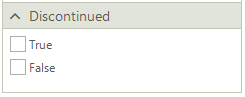
The CategoryCreating event gives you the possibility to replace the default FilterViewBooleanCategoryElement with another one, e.g. FilterViewTextCategoryElement with radio buttons:
private void RadFilterView_CategoryCreating(object sender, FilterViewCategoryCreatingEventArgs e)
{
if (e.Category.PropertyName == "Discontinued")
{
FilterViewTextCategoryElement textCategory = new FilterViewTextCategoryElement();
textCategory.PropertyName = e.Category.PropertyName;
textCategory.ItemType = FilterViewTextCategoryItemType.RadioButton;
e.Category = textCategory;
}
}
Private Sub RadFilterView_CategoryCreating(ByVal sender As Object, ByVal e As FilterViewCategoryCreatingEventArgs)
If e.Category.PropertyName = "Discontinued" Then
Dim textCategory As FilterViewTextCategoryElement = New FilterViewTextCategoryElement()
textCategory.PropertyName = e.Category.PropertyName
textCategory.ItemType = FilterViewTextCategoryItemType.RadioButton
e.Category = textCategory
End If
End Sub
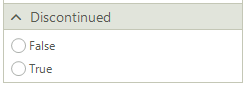
Change the default ItemType for FilterViewTextCategoryElement
By default, the FilterViewTextCategoryElement auto-generates a set of check boxes for each string value. You can switch to creating a set of radio buttons and thus allowing only a single text value to be selected:
private void RadFilterView1_CategoryCreating(object sender, FilterViewCategoryCreatingEventArgs e)
{
if (e.Category.PropertyName == "ProductName")
{
FilterViewTextCategoryElement textCategory = e.Category as FilterViewTextCategoryElement;
textCategory.ItemType = FilterViewTextCategoryItemType.RadioButton;
}
}
Private Sub RadFilterView1_CategoryCreating(ByVal sender As Object, ByVal e As FilterViewCategoryCreatingEventArgs)
If e.Category.PropertyName = "ProductName" Then
Dim textCategory As FilterViewTextCategoryElement = TryCast(e.Category, FilterViewTextCategoryElement)
textCategory.ItemType = FilterViewTextCategoryItemType.RadioButton
End If
End Sub
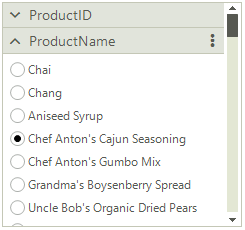
Customize FilterViewDateTimeCategoryElement
Another case is to replace the default editor controls with more appropriate ones. For example, the FilterViewDateTimeCategoryElement generates two RadDateTimePicker controls:
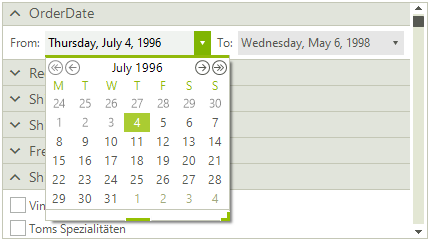
You may want to replace them with two RadCalendar controls. The following example demonstrates how to do it:
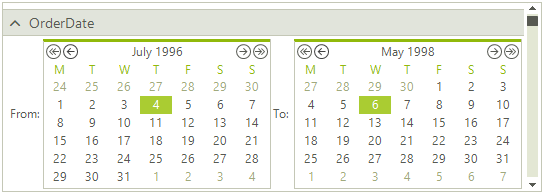
public class FilterViewCalendarCategoryElement : FilterViewDateTimeCategoryElement
{
RadCalendar minValueCalendar;
RadCalendar maxValueCalendar;
public FilterViewCalendarCategoryElement(string propertyName) : base(propertyName)
{
}
protected override void CreateChildElements()
{
base.CreateChildElements();
this.MinValueDateTimePicker.Visibility = ElementVisibility.Collapsed;
this.MaxValueDateTimePicker.Visibility = ElementVisibility.Collapsed;
this.minValueCalendar = new RadCalendar();
minValueCalendar.AllowMultipleSelect = false;
this.minValueCalendar.SelectedDate = this.minValue;
RadHostItem minHost = new RadHostItem(this.minValueCalendar);
minHost.MinSize = new Size(0, 150);
this.minValueCalendar.SelectionChanged += Calendar_SelectionChanged;
this.minValueCalendar.Margin = new Padding(2);
this.EditorsStack.Children.Insert(1, minHost);
this.minValueCalendar.SelectedDate = this.minValue;
this.maxValueCalendar = new RadCalendar();
maxValueCalendar.AllowMultipleSelect = false;
this.maxValueCalendar.SelectedDate = this.maxValue;
this.maxValueCalendar.SelectionChanged += Calendar_SelectionChanged;
RadHostItem maxHost = new RadHostItem(this.maxValueCalendar);
maxHost.MinSize = new Size(0, 150);
maxHost.StretchHorizontally = true;
this.maxValueCalendar.Margin = new Padding(2);
this.EditorsStack.Children.Add(maxHost);
}
protected override void DisposeManagedResources()
{
base.DisposeManagedResources();
this.minValueCalendar.SelectionChanged -= Calendar_SelectionChanged;
this.maxValueCalendar.SelectionChanged -= Calendar_SelectionChanged;
}
public override void CreateItems(ICollection<object> values)
{
base.CreateItems(values);
this.minValueCalendar.SelectionChanged -= Calendar_SelectionChanged;
this.maxValueCalendar.SelectionChanged -= Calendar_SelectionChanged;
minValueCalendar.SelectedDate = this.minValue;
minValueCalendar.FocusedDate = this.minValue;
maxValueCalendar.SelectedDate = this.maxValue;
maxValueCalendar.FocusedDate = this.maxValue;
this.minValueCalendar.SelectionChanged += Calendar_SelectionChanged;
this.maxValueCalendar.SelectionChanged += Calendar_SelectionChanged;
}
private void Calendar_SelectionChanged(object sender, EventArgs e)
{
this.ItemFilterChanged(null);
}
protected override DateTime? GetMinEditorValue()
{
return this.minValueCalendar.SelectedDate;
}
protected override DateTime? GetMaxEditorValue()
{
return this.maxValueCalendar.SelectedDate;
}
protected override void SetMinEditorValue(DateTime? newValue)
{
base.SetMinEditorValue(newValue);
if (newValue != null)
{
this.minValueCalendar.SelectedDate = (DateTime)newValue;
this.minValueCalendar.FocusedDate = this.minValueCalendar.SelectedDate;
}
}
protected override void SetMaxEditorValue(DateTime? newValue)
{
base.SetMaxEditorValue(newValue);
if (newValue != null)
{
this.maxValueCalendar.SelectedDate = (DateTime)newValue;
this.maxValueCalendar.FocusedDate = this.maxValueCalendar.SelectedDate;
}
}
}
Public Class FilterViewCalendarCategoryElement
Inherits FilterViewDateTimeCategoryElement
Private minValueCalendar As RadCalendar
Private maxValueCalendar As RadCalendar
Public Sub New(ByVal propertyName As String)
MyBase.New(propertyName)
End Sub
Protected Overrides Sub CreateChildElements()
MyBase.CreateChildElements()
Me.MinValueDateTimePicker.Visibility = ElementVisibility.Collapsed
Me.MaxValueDateTimePicker.Visibility = ElementVisibility.Collapsed
Me.minValueCalendar = New RadCalendar()
minValueCalendar.AllowMultipleSelect = False
Me.minValueCalendar.SelectedDate = Me.minValue
Dim minHost As RadHostItem = New RadHostItem(Me.minValueCalendar)
minHost.MinSize = New Size(0, 150)
AddHandler Me.minValueCalendar.SelectionChanged, AddressOf Calendar_SelectionChanged
Me.minValueCalendar.Margin = New Padding(2)
Me.EditorsStack.Children.Insert(1, minHost)
Me.minValueCalendar.SelectedDate = Me.minValue
Me.maxValueCalendar = New RadCalendar()
maxValueCalendar.AllowMultipleSelect = False
Me.maxValueCalendar.SelectedDate = Me.maxValue
AddHandler Me.maxValueCalendar.SelectionChanged, AddressOf Calendar_SelectionChanged
Dim maxHost As RadHostItem = New RadHostItem(Me.maxValueCalendar)
maxHost.MinSize = New Size(0, 150)
maxHost.StretchHorizontally = True
Me.maxValueCalendar.Margin = New Padding(2)
Me.EditorsStack.Children.Add(maxHost)
End Sub
Protected Overrides Sub DisposeManagedResources()
MyBase.DisposeManagedResources()
RemoveHandler Me.minValueCalendar.SelectionChanged, AddressOf Calendar_SelectionChanged
RemoveHandler Me.maxValueCalendar.SelectionChanged, AddressOf Calendar_SelectionChanged
End Sub
Public Overrides Sub CreateItems(ByVal values As ICollection(Of Object))
MyBase.CreateItems(values)
RemoveHandler Me.minValueCalendar.SelectionChanged, AddressOf Calendar_SelectionChanged
RemoveHandler Me.maxValueCalendar.SelectionChanged, AddressOf Calendar_SelectionChanged
minValueCalendar.SelectedDate = Me.minValue
minValueCalendar.FocusedDate = Me.minValue
maxValueCalendar.SelectedDate = Me.maxValue
maxValueCalendar.FocusedDate = Me.maxValue
AddHandler Me.minValueCalendar.SelectionChanged, AddressOf Calendar_SelectionChanged
AddHandler Me.maxValueCalendar.SelectionChanged, AddressOf Calendar_SelectionChanged
End Sub
Private Sub Calendar_SelectionChanged(ByVal sender As Object, ByVal e As EventArgs)
Me.ItemFilterChanged(Nothing)
End Sub
Protected Overrides Function GetMinEditorValue() As DateTime?
Return Me.minValueCalendar.SelectedDate
End Function
Protected Overrides Function GetMaxEditorValue() As DateTime?
Return Me.maxValueCalendar.SelectedDate
End Function
Protected Overrides Sub SetMinEditorValue(ByVal newValue As DateTime?)
MyBase.SetMinEditorValue(newValue)
If newValue IsNot Nothing Then
Me.minValueCalendar.SelectedDate = CType(newValue, DateTime)
Me.minValueCalendar.FocusedDate = Me.minValueCalendar.SelectedDate
End If
End Sub
Protected Overrides Sub SetMaxEditorValue(ByVal newValue As DateTime?)
MyBase.SetMaxEditorValue(newValue)
If newValue IsNot Nothing Then
Me.maxValueCalendar.SelectedDate = CType(newValue, DateTime)
Me.maxValueCalendar.FocusedDate = Me.maxValueCalendar.SelectedDate
End If
End Sub
End Class
Then, apply the custom category element in the CategoryCreating event:
private void RadFilterViewCategoryCreating(object sender, FilterViewCategoryCreatingEventArgs e)
{
if (e.Category is FilterViewDateTimeCategoryElement)
{
FilterViewCalendarCategoryElement calendarCategory = new FilterViewCalendarCategoryElement(e.Category.PropertyName);
e.Category = calendarCategory;
}
}
Private Sub RadFilterViewCategoryCreating(ByVal sender As Object, ByVal e As FilterViewCategoryCreatingEventArgs)
If TypeOf e.Category Is FilterViewDateTimeCategoryElement Then
Dim calendarCategory As FilterViewCalendarCategoryElement = New FilterViewCalendarCategoryElement(e.Category.PropertyName)
e.Category = calendarCategory
End If
End Sub
It is possible to either use the CategoryCreating event or a custom FilterViewCategoriesFactory to replace one of the default category elements with your custom one.
Using a Custom Factory
Create a derivative of the FilterViewCategoriesFactory element and override its CreateCategory method. This is the default logic for generating the category elements considering the property data type. It is possible to plug into the creation process and adjust it according to any custom requirements:
public class CustomFilterViewCategoriesFactory : Telerik.WinControls.UI.FilterView.FilterViewCategoriesFactory
{
public override BaseFilterViewCategoryElement CreateCategory(string propertyName, Type propertyType, string displayName = "")
{
if (TelerikHelper.IsNumericType(propertyType))
{
return new FilterViewNumericCategoryElement(propertyName, propertyType, displayName);
}
else if (propertyType == typeof(DateTime))
{
return new FilterViewDateTimeCategoryElement(propertyName, propertyType, displayName);
}
else if (propertyType == typeof(bool))
{
return new FilterViewBooleanCategoryElement(propertyName, propertyType, displayName);
}
return new FilterViewTextCategoryElement(propertyName, propertyType, displayName);
}
}
Public Class CustomFilterViewCategoriesFactory
Inherits Telerik.WinControls.UI.FilterView.FilterViewCategoriesFactory
Public Overrides Function CreateCategory(ByVal propertyName As String, ByVal propertyType As Type,
ByVal Optional displayName As String = "") As BaseFilterViewCategoryElement
If TelerikHelper.IsNumericType(propertyType) Then
Return New FilterViewNumericCategoryElement(propertyName, propertyType, displayName)
ElseIf propertyType = GetType(DateTime) Then
Return New FilterViewDateTimeCategoryElement(propertyName, propertyType, displayName)
ElseIf propertyType = GetType(Boolean) Then
Return New FilterViewBooleanCategoryElement(propertyName, propertyType, displayName)
End If
Return New FilterViewTextCategoryElement(propertyName, propertyType, displayName)
End Function
End Class
Then, apply the custom factory:
this.radFilterView1.CategoriesFactory = new CustomFilterViewCategoriesFactory();
Me.RadFilterView1.CategoriesFactory = New CustomFilterViewCategoriesFactory()