Drag and Drop
1. Start recording a test.
2. Enable Hover Over Highlighting from the Recording Toolbar. When the mouse pauses over a highlighted element in the recording surface the context menu with multiple options.
3. Highlight an element you want to drag and drop and click Build Step.
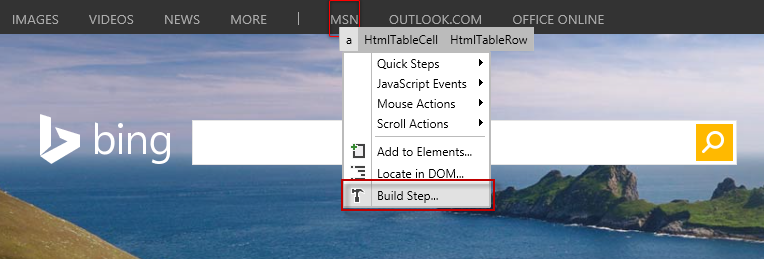
4. From Mouse Actions select DragDrop and click Pick button.
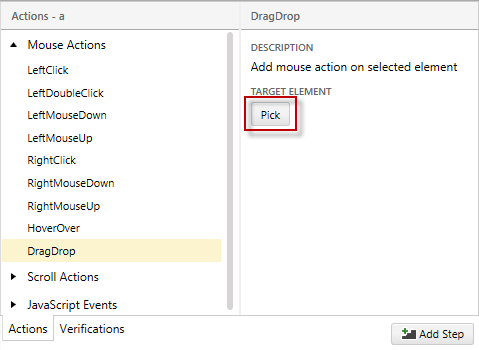
5. Highlight and select the target element where you want to drop the element.
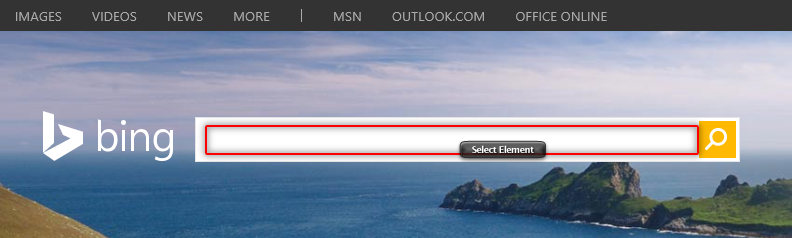
6. Choose Element Center from the Location drop down to drop the element in the center of the target element and click Add Step. The Drag&Drop step is created in Test Studio.
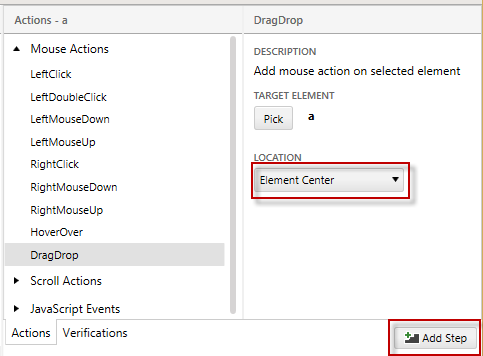
Drag and Drop to a specific location
Choose Specific Point from the Location drop down to specify the exact coordinates where to drop the element.
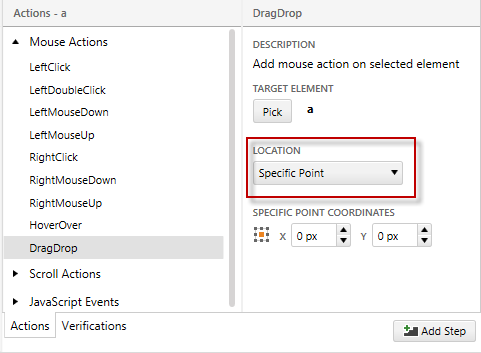
Select against which part of the target element will be the specific point calculated from the grid.
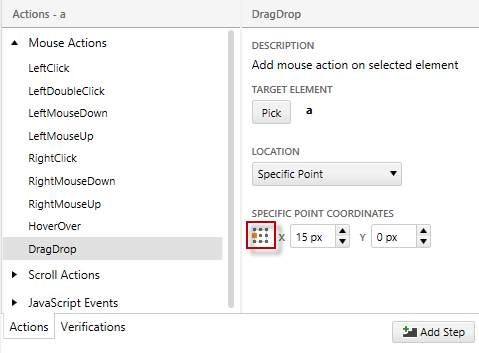
Drag the circle to the point where you want to drop the element (the coordinates will be calculated automatically against the selected element) or type the coordinates manually.
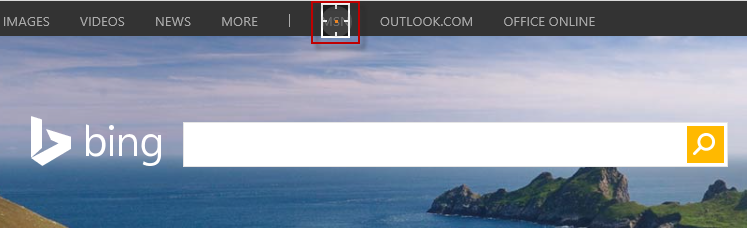
Click Add Step. The Drag&Drop step is created in Test Studio.