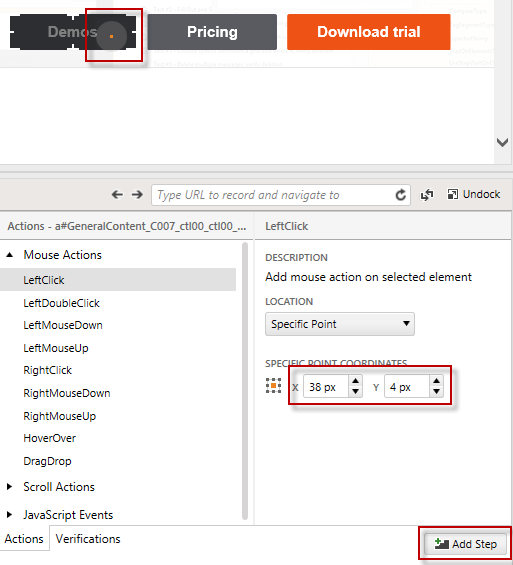Specific location
1. Start recording a test.
2. Enable Hover Over Highlighting from the Recording Toolbar. When the mouse pauses over a highlighted element in the recording surface the context menu with multiple options.
3. Highlight an element and click Build Step.
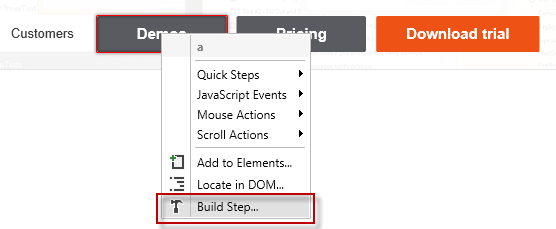
4. Select the mouse click you want to perform.
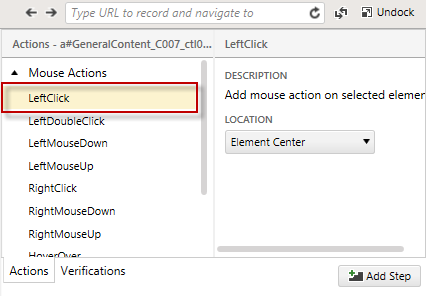
Note: If you leave Element Center option the click will be performed in the center of the element.
5. Choose Specific Point from the Location drop down.
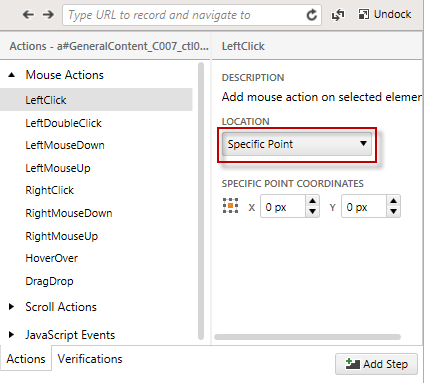
6. Select against which part of the element will be the specific point calculated from the grid (1).

7. Drag the circle to the point where you want to click (the coordinates will be calculated automatically) or type the coordinates manually and click Add Step.