.NET MAUI PDF Viewer Selection Configuration
The Telerik UI for .NET MAUI PDF Viewer exposes the SelectionSettings property which you can use to configure the colors applied to the selected text and completely customize the displayed selection menu.
This article lists the SelectionSettings properties that allow you to customize the selection.
By default, the selection is enabled. If you want to disable the selection, set the IsSelectionEnabled to False.
Changing the Fill and Indicator Colors
To control the fill color and the color of the drag handles, use the following properties:
-
SelectionFill—Specifies the background color applied to the selected text. -
SelectionIndicatorColor—Specifies the color of both handles around the selected text, which are used to modify the selection. This is applicable on mobile.
Customizing the Selection Menu
When the user selects some text, this opens a default selection menu (context menu) with a Copy action. You can customize this menu by using the following properties:
-
MenuItems(PdfViewerSelectionMenuItemCollection)—Specifies a collection of menu items that are displayed in the selection menu. -
SelectionMenuControlTemplate(ControlTemplate)—Specifies theControlTemplateof the selection menu. The template is used to display the items in the selection menu. -
PdfViewerSelectionMenuItem—Specifies the items that will be added to theMenuItemscollection.PdfViewerSelectionMenuItemhas the following properties:-
Text(string)—Specifies the text of thePdfViewerSelectionMenuItem. -
Command(ICommand)—Specifies the command associated with thePdfViewerSelectionMenuItem.
-
The
SelectionMenuControlTemplateproperty applies on iOS, MacCatalyst and Android. On WinUI the native context menu is displayed to list the selection menu items.
Example: PDF Viewer Custom Selection Menu
The following steps demonstrate how to use the PDF Viewer properties to customize the selection menu:
1. Add the PDF Viewer definition with the event:
<telerik:RadPdfViewer x:Name="pdfViewer" AutomationId="pdfViewer">
<telerik:RadPdfViewer.SelectionSettings>
<telerik:PdfViewerSelectionSettings SelectionFill="#3332CD32"
SelectionIndicatorColor="#32CD32">
<telerik:PdfViewerSelectionSettings.MenuItems>
<telerik:PdfViewerSelectionMenuItemCollection>
<telerik:PdfViewerSelectionMenuItem Text="Get Text" Command="{Binding GetSelectedTextCommand}" />
</telerik:PdfViewerSelectionMenuItemCollection>
</telerik:PdfViewerSelectionSettings.MenuItems>
</telerik:PdfViewerSelectionSettings>
</telerik:RadPdfViewer.SelectionSettings>
</telerik:RadPdfViewer>
2. Define an implicit style for the PdfViewerSelectionMenu:
<Style TargetType="telerik:PdfViewerSelectionMenu">
<Setter Property="Fill" Value="WhiteSmoke" />
<Setter Property="TextColor" Value="Black" />
</Style>
3. Add the following view model for the Command:
public class ViewModel : NotifyPropertyChangedBase
{
public ViewModel()
{
this.GetSelectedTextCommand = new DisplaySelectedTextCommand();
}
public ICommand GetSelectedTextCommand { get; set; }
class DisplaySelectedTextCommand : ICommand
{
public event EventHandler CanExecuteChanged;
public bool CanExecute(object parameter)
{
PdfViewerSelectionCommandContext context = parameter as PdfViewerSelectionCommandContext;
return context != null;
}
public void Execute(object parameter)
{
PdfViewerSelectionCommandContext context = (PdfViewerSelectionCommandContext)parameter;
var selection = context.PdfViewer.Document.Selection;
Application.Current.MainPage.DisplayAlert("Selected Text", selection.GetSelectedText(), "OK");
lock (selection)
{
selection.Clear();
}
}
}
}
4. Set PDF document to the PDF Viewer's Source:
Func<CancellationToken, Task<Stream>> streamFunc = ct => Task.Run(() =>
{
Assembly assembly = typeof(GettingStartedXaml).Assembly;
string fileName = assembly.GetManifestResourceNames().FirstOrDefault(n => n.Contains("pdf-overview.pdf"));
Stream stream = assembly.GetManifestResourceStream(fileName);
return stream;
});
this.pdfViewer.Source = streamFunc;
This is how the selection looks after applying a customization:
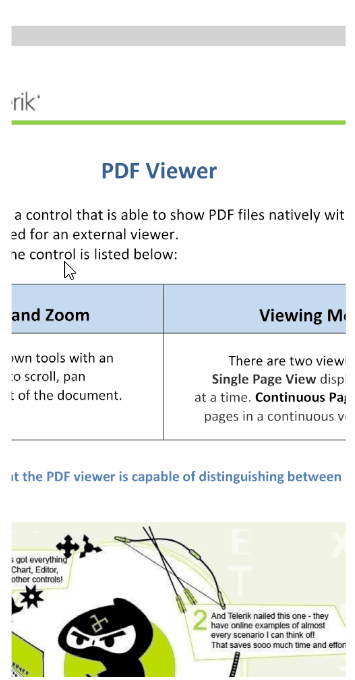
For the runnable PDF Viewer Selection example, see the SDKBrowser Demo Application and go to PdfViewer > Selection category.