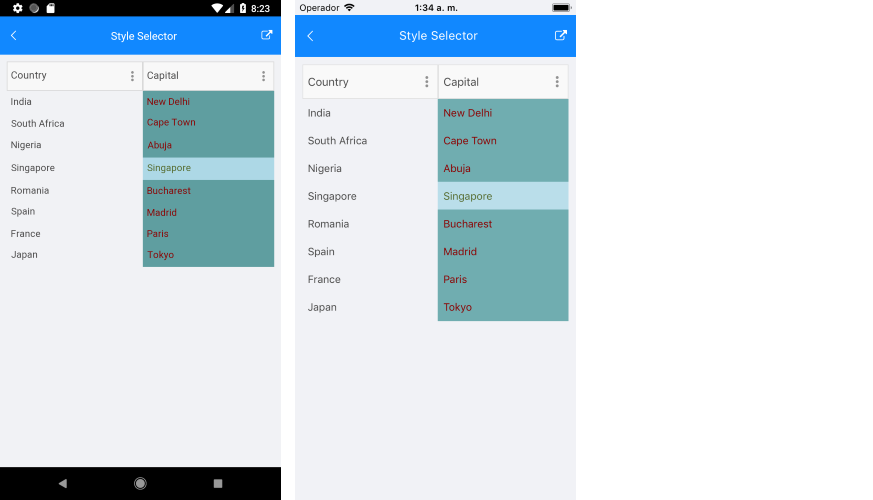.NET MAUI DataGrid Style Selectors
The .NET MAUI DataGrid component exposes a conditional styling feature. It allows users to apply different styles on a cell or per group header depending on a specific condition.
You can set a different style on a specific cell from a specific column based on custom selection logic with the following properties:
-
CellContentStyleSelector(IStyleSelector)—Styles the content of the cell by using the text alignment options (TextMargin,HorizontalTextAlignment,VerticalTextAlignment), the font options (FontAttributes,FontFamily,FontSize) and theTextColorproperty. -
CellDecorationStyleSelector(IStyleSelector)—Styles the decoration of a cell.
Different styles can be applied on a per-group header once the DataGrid control is grouped through GroupHeaderStyleSelector property.
Different styles can be applied on a per-group footer once the DataGrid control is grouped through GroupFooterStyleSelector property.
To display the group footer, set the
ShowGroupFootersproperty toTrue.
The CellContentStyleSelector, CellDecorationStyleSelector, and GroupStyleSelector use the SelectStyle method to change the style.
Example
The following example will demonstrate how to apply the style selectors in the DataGrid control:
Let’s add the DataGrid and set the CellContentStyleSelector as a static resource of type MyCellContentStyleSelector, CellDecorationStyleSelector as a static resource of type MyCellDecorationStyleSelector, and GroupStyleSelector as a static resource of type MyGroupStyleSelector.
1. DataGrid definition in XAML:
2. Create a simple data for the DataGrid:
3. Set the ItemsSource of the DataGrid class:
4. Add MyCellContentStyleSelector, MyCellDecorationStyleSelector, and MyGroupStyleSelector as resources in the Resource page of the application:
5. Create a custom class for each selector. This class derives from DataGridStyleSelector and overrides its SelectStyle method.
The MyCellContentStyleSelector class implementation is as follows:
The implementation of the MyCellDecorationStyleSelector class is shown below:
You can implement MyGroupStyleSelector as follows:
This is how the DataGrid control will look when CellContentStyleSelector is applied.