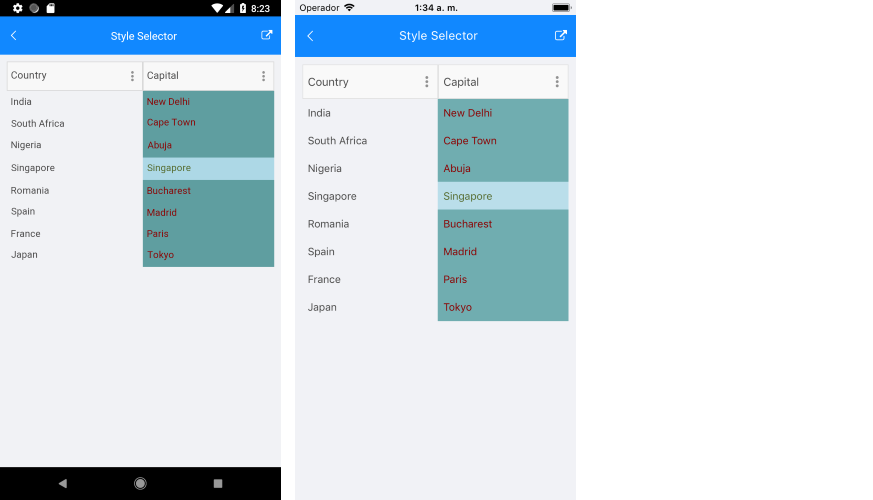.NET MAUI DataGrid Style Selectors
The .NET MAUI DataGrid component exposes a conditional styling feature. It allows users to apply different styles on a cell or per group header depending on a specific condition.
You can set a different style on a specific cell from a specific column based on custom selection logic with the following properties:
-
CellContentStyleSelector—Styles the content of the cell by using the text alignment options (TextMargin,HorizontalTextAlignment,VerticalTextAlignment), the font options (FontAttributes,FontFamily,FontSize) and theTextColorproperty. -
CellDecorationStyleSelector—Styles the decoration of a cell.
Different styles can be applied on a per-group header once the DataGrid control is grouped through GroupHeaderStyleSelector property.
Different styles can be applied on a per-group footer once the DataGrid control is grouped through GroupFooterStyleSelector property.
To display the group footer, set the
ShowGroupFootersproperty toTrue.
The CellContentStyleSelector, CellDecorationStyleSelector, and GroupStyleSelector use the SelectStyle method to change the style.
Example
The following example will demonstrate how to apply the style selectors in the DataGrid control:
Let’s add the DataGrid and set the CellContentStyleSelector as a static resource of type MyCellContentStyleSelector, CellDecorationStyleSelector as a static resource of type MyCellDecorationStyleSelector, and GroupStyleSelector as a static resource of type MyGroupStyleSelector.
1. DataGrid definition in XAML:
<telerik:RadDataGrid x:Name="datagrid"
AutoGenerateColumns="False"
GroupHeaderStyleSelector="{StaticResource MyGroupSelector}"
UserEditMode="Cell">
<telerik:RadDataGrid.Columns>
<telerik:DataGridTextColumn PropertyName="Country" />
<telerik:DataGridTextColumn PropertyName="Capital"
CellContentStyleSelector="{StaticResource MyCellContentStyleSelector}"
CellDecorationStyleSelector="{StaticResource MyCellDecorationSelector}">
</telerik:DataGridTextColumn>
</telerik:RadDataGrid.Columns>
</telerik:RadDataGrid>
2. Create a simple data for the DataGrid:
public class Data
{
public Data(string country, string capital)
{
this.Country = country;
this.Capital = capital;
}
public string Country { get; set; }
public string Capital { get; set; }
}
3. Set the ItemsSource of the DataGrid class:
var source = new ObservableCollection<Data>();
source.Add(new Data("India", "New Delhi"));
source.Add(new Data("South Africa", "Cape Town"));
source.Add(new Data("Nigeria", "Abuja"));
source.Add(new Data("Singapore", "Singapore"));
source.Add(new Data("Romania", "Bucharest"));
source.Add(new Data("Spain", "Madrid"));
source.Add(new Data("France", "Paris"));
source.Add(new Data("Japan", "Tokyo"));
this.datagrid.ItemsSource = source;
4. Add MyCellContentStyleSelector, MyCellDecorationStyleSelector, and MyGroupStyleSelector as resources in the Resource page of the application:
<local:MyGroupSelector x:Key="MyGroupSelector">
<local:MyGroupSelector.CountryTemplate1>
<Style TargetType="telerik:DataGridGroupHeaderAppearance">
<Setter Property="BackgroundColor" Value="#DACFED" />
</Style>
</local:MyGroupSelector.CountryTemplate1>
<local:MyGroupSelector.CountryTemplate2>
<Style TargetType="telerik:DataGridGroupHeaderAppearance">
<Setter Property="BackgroundColor" Value="#B2D6D2" />
</Style>
</local:MyGroupSelector.CountryTemplate2>
</local:MyGroupSelector>
<local:MyCellContentSelector x:Key="MyCellContentStyleSelector">
<local:MyCellContentSelector.CellTemplate1>
<Style TargetType="telerik:DataGridTextCellAppearance">
<Setter Property="TextColor" Value="#00796B" />
</Style>
</local:MyCellContentSelector.CellTemplate1>
<local:MyCellContentSelector.CellTemplate2>
<Style TargetType="telerik:DataGridTextCellAppearance">
<Setter Property="TextColor" Value="#6B41B1" />
</Style>
</local:MyCellContentSelector.CellTemplate2>
</local:MyCellContentSelector>
<local:MyCellDecorationSelector x:Key="MyCellDecorationSelector">
<local:MyCellDecorationSelector.CellTemplate1>
<Style TargetType="telerik:DataGridCellDecorationAppearance">
<Setter Property="BackgroundColor" Value="#1A00796B" />
</Style>
</local:MyCellDecorationSelector.CellTemplate1>
<local:MyCellDecorationSelector.CellTemplate2>
<Style TargetType="telerik:DataGridCellDecorationAppearance">
<Setter Property="BackgroundColor" Value="#1A8660C5" />
</Style>
</local:MyCellDecorationSelector.CellTemplate2>
</local:MyCellDecorationSelector>
5. Create a custom class for each selector. This class derives from DataGridStyleSelector and overrides its SelectStyle method.
The MyCellContentStyleSelector class implementation is as follows:
class MyCellContentSelector : IStyleSelector
{
public Style CellTemplate1 { get; set; }
public Style CellTemplate2 { get; set; }
public Style SelectStyle(object item, BindableObject container)
{
DataGridCellInfo cellInfo = item as DataGridCellInfo;
if (cellInfo != null)
{
if ((cellInfo.Item as Data).Capital == "Singapore")
{
return CellTemplate1;
}
else
{
return CellTemplate2;
}
}
return null;
}
}
The implementation of the MyCellDecorationStyleSelector class is shown below:
class MyCellDecorationSelector : IStyleSelector
{
public Style CellTemplate1 { get; set; }
public Style CellTemplate2 { get; set; }
public Style SelectStyle(object item, BindableObject container)
{
DataGridCellInfo cellInfo = item as DataGridCellInfo;
if (cellInfo != null)
{
if ((cellInfo.Item as Data).Capital == "Singapore")
{
return CellTemplate1;
}
else
{
return CellTemplate2;
}
}
return null;
}
}
You can implement MyGroupStyleSelector as follows:
class MyGroupSelector : IStyleSelector
{
public Style CountryTemplate1 { get; set; }
public Style CountryTemplate2 { get; set; }
public Style SelectStyle(object item, BindableObject container)
{
GroupHeaderContext header = item as GroupHeaderContext;
if (header != null)
{
if (header.Group.Key == "India")
{
return CountryTemplate1;
}
else
{
return CountryTemplate2;
}
}
return null;
}
}
This is how the DataGrid control will look when CellContentStyleSelector is applied.