SingleCell
The SingleCell option allows selecting only one Cell at a time.
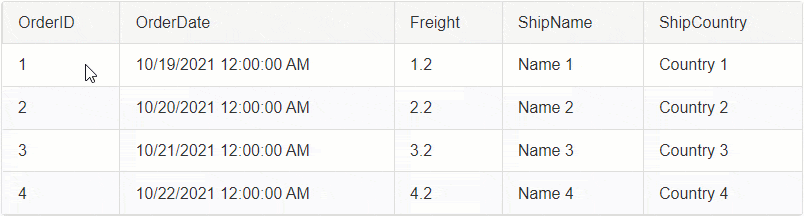
Built-in Selection
To enable the Single Cell selection, set the ClientSettings.Selecting.CellSelectionMode property to SingleCell.
Example
<telerik:RadGrid ID="RadGrid1" runat="server">
<ClientSettings>
<Selecting CellSelectionMode="SingleCell" />
</ClientSettings>
</telerik:RadGrid>
By default the Cell selection is happening on the Client-Side. In order to Select Cells on Server-Side, you will need to select them Programmatically, see Programmatic Selection Server-Side section for more details.
In addition to the built-in functionality, you can also Select cells programmatically using the Client or Server APIs.
Programmatic Selection Client-Side
Besides clicking on the Cells to select them, you can also use JavaScript to select them programmatically.
Select and Deselect a Cell using JavaScript

To Select a Cell, call the _cellSelection.select() function of the RadGrid instance.
Example - Select the Freight Column's Cell in the first row
function btnSelectFreightCell(sender, args) {
// Get reference to RadGrid
var grid = $find('<%= RadGrid1.ClientID %>');
// Get reference to MasterTable
var masterTable = grid.get_masterTableView();
// Access the first GridDataItem
var firstDataItem = masterTable.get_dataItems()[0];
// Access the Freight cell element in the GridDataItem
var cellToSelect = firstDataItem.get_cell("Freight");
// Call the "_cellSelection.select()" function to Select the Cell
grid._cellSelection.select(cellToSelect);
}
To Deselect a Cell, call the _cellSelection.deselect() function of the RadGrid instance.
Example - Deselect the Freight Column's Cell in the first row
function btnDeSelectFreightCell(sender, args) {
// Get reference to RadGrid
var grid = $find('<%= RadGrid1.ClientID %>');
// Get reference to MasterTable
var masterTable = grid.get_masterTableView();
// Access the first GridDataItem
var firstDataItem = masterTable.get_dataItems()[0];
// Access the Freight cell element in the GridDataItem
var cellToDeselect = firstDataItem.get_cell("Freight");
// Call the "_cellSelection.deselect()" function to Deselect the Cell
grid._cellSelection.deselect(cellToDeselect);
}
Programmatic Selection Server-Side
In order to Select or Deselect a Cell on Server-Side, you will need to find the GridTableCell instance and set its Selected property to True/False respectively.
Select/Deselect a Cell upon clicking on it
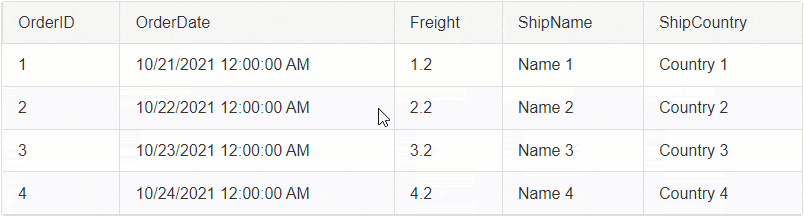
By default the Selection is handled on the Client-Side. To make it work on server-side, you will need to cancel the OnCellSelecting client-side event of the Grid and use the JavaScript fireCommand() function to Fire a Custom Command.
On the backend, you can capture the custom command, find the desired cell and select it respectively.
Follow the 5 steps below to implement this functionality:
STEP 1
Attach the OnCellSelecting and OnRowClick client-side events and the ItemComannd server-side event to RadGrid.
<telerik:RadGrid ID="RadGrid1" runat="server" OnItemCommand="RadGrid1_ItemCommand">
<ClientSettings>
<Selecting CellSelectionMode="SingleCell" />
<ClientEvents OnCellSelecting="OnCellSelecting" OnRowClick="OnRowClick" />
</ClientSettings>
</telerik:RadGrid>
STEP 2
Cancel the CellSelecting event
function OnCellSelecting(sender, args) {
// Cancel the Built-in event for Selecting
args.set_cancel(true);
}
STEP 3
When the Row is clicked, gather the information and fire a Custom Command using the fireCommand() function with the necessary information as arguments. To find the correct Cell instance on the server, you will need to submit the Column Unique Name and the Item (row) Index in the arguments.
// When the Grid row is clicked
function OnRowClick(sender, args) {
// Get reference to the DOM event
var domEvent = args.get_domEvent();
// Find the Clicked Target
var target = domEvent.target;
// In case of Templates, the Grid cell may contain Labels, or other elements that might be clicked.
// Because of that, you will need to make sure that you always get the instance to the cell (TD element)
var clickedCell = target.tagName.toUpperCase() === "TD" ? target : $telerik.$(target).closest('td')[0];
// Get reference to RadGrid instance
var grid = sender;
// Get reference to the MasterTable
var masterTable = grid.get_masterTableView();
// Find the Column based on the clicked Cell
var column = masterTable.get_columns()[clickedCell.cellIndex];
// Get the Clicked row
var dataItem = args.get_gridDataItem();
// Create a JavaScript Object with that will hold the "Item Index" and "Column Unique Name".
var arguments = {
ItemIndex: dataItem.get_itemIndex(),
ColumnUniqueName: column.get_uniqueName(),
};
// Fire a custom command and pass the JavaScript object as a JSON string.
masterTable.fireCommand("SelectCell", JSON.stringify(arguments));
}
STEP 4
Create a Class for the Arguments (ItemIndex, ColumnUniqueName) in the Code Behind.
class SelectArguments
{
public int ItemIndex { get; set; }
public string ColumnUniqueName { get; set; }
}
STEP 5
Using the ItemComannd server-side event, you can capture the command and the arguments you fired from the client.
Parse the arguments and find the cell based on that. Once you have the Cell, set its Selected property to True.
protected void RadGrid1_ItemCommand(object sender, GridCommandEventArgs e)
{
var grid = (RadGrid)sender;
// Check if the CommandName is the "SelectCell"
if (e.CommandName == "SelectCell")
{
// Create a new instance of AdvancedJavaScriptSerializer object
AdvancedJavaScriptSerializer serializer = new AdvancedJavaScriptSerializer();
// Serialize/parse the JSON string
SelectArguments selectArgs = serializer.Deserialize<SelectArguments>(e.CommandArgument.ToString());
int itemIndex = selectArgs.ItemIndex;
string columnUniqueName = selectArgs.ColumnUniqueName;
// Find the Clicked row by the ItemIndex
GridDataItem dataItem = grid.MasterTableView.Items[itemIndex];
// Find the Clicked cell in the Clicked Row
GridTableCell cellToSelect = dataItem[columnUniqueName] as GridTableCell;
// Set the Selected property to True
cellToSelect.Selected = !cellToSelect.Selected;
}
}
Select/Deselect a Cell on Button Click

Example - Select the Freight Column's Cell in the first row
// Select a Cell
protected void RadButtonSelect_Click(object sender, EventArgs e)
{
GridDataItem dataItem = RadGrid1.MasterTableView.Items[0];
GridTableCell cellToSelect = dataItem["Freight"] as GridTableCell;
cellToSelect.Selected = true;
}
Example - Deselect the Freight Column's Cell in the first row
// Deselect a Cell
protected void RadButtonDeselect_Click(object sender, EventArgs e)
{
GridDataItem dataItem = RadGrid1.MasterTableView.Items[0];
GridTableCell cellToSelect = dataItem["Freight"] as GridTableCell;
cellToSelect.Selected = false;
}
See Next: MultiCell