Create and Record a Web Test (VS plugin)
The feature of Test Studio to record tests by capturing your actions against the tested application is also available in the context of the Visual Studio project.
In this article you can find how to add and record a new web test in the Visual Studio plugin project for Test Studio.
Create a Web Test
Each newly created Test Studio project in Visual Studio contains one empty web test. Double click the test file (WebTest1.tstest) in the Solution Explorer to open it. Right click on it to choose the option to rename it.
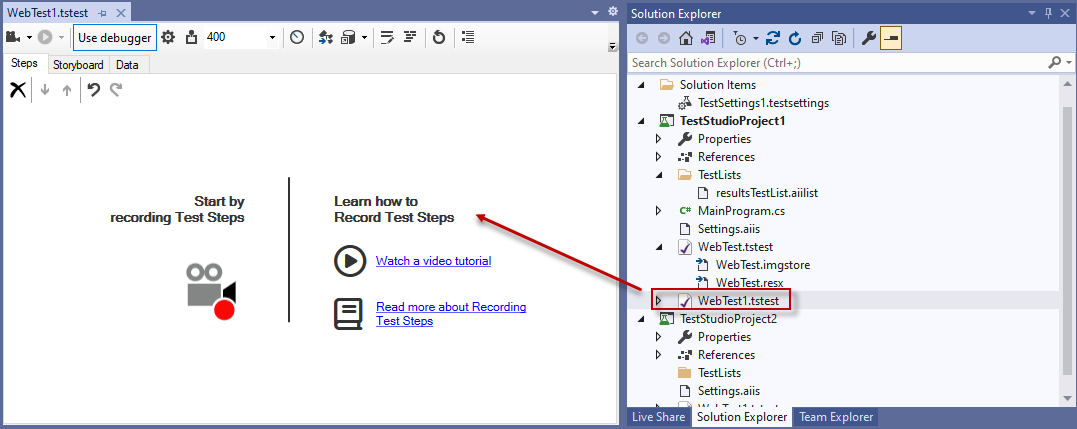
When you need to add new tests in the project, click with the right mouse button on the project name in Solution Explorer, select the Add... option and choose between Test Studio Web Test... or Test Studio WPF Test....
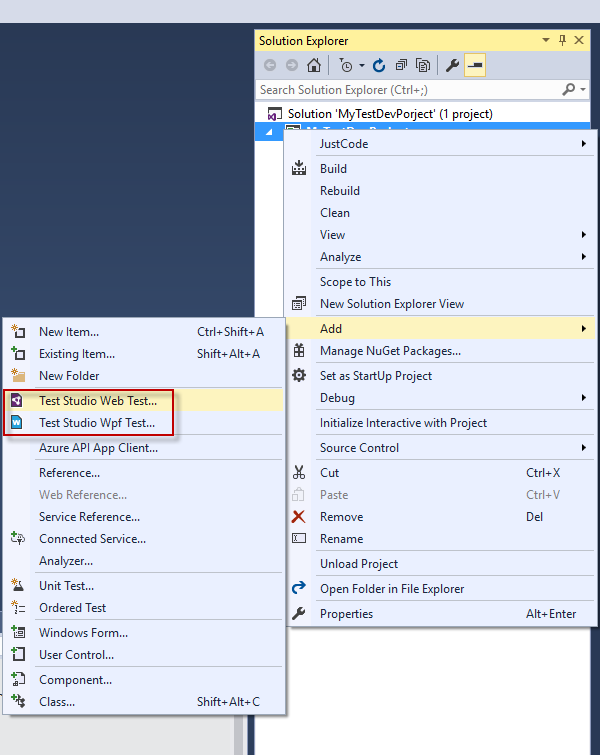
The chosen item is selected in the list of items and you can enter name for the test. Then click the Add button to insert it in the project. To open the test, double click on its name in the Solution Explorer.
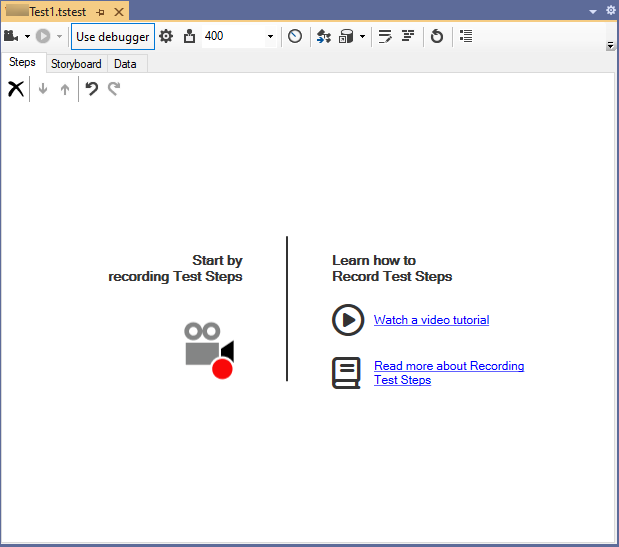
Record Steps in a Web Test
The Record button is in the test toolbar when a test is opened in the project. Click the button to initiate a recording session.
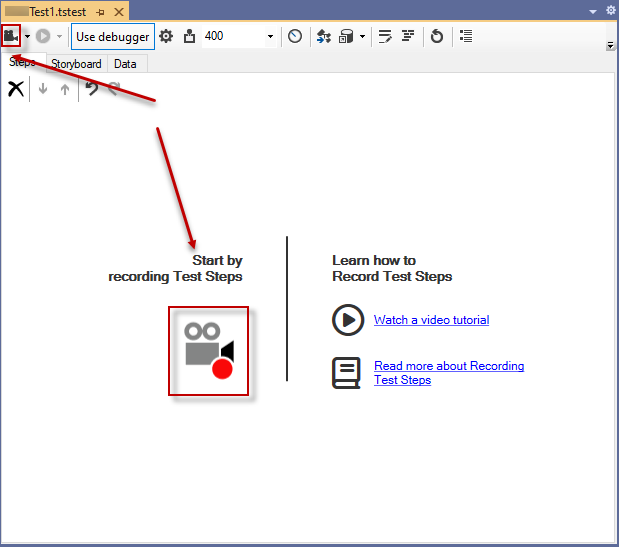
The Recording dialog pops up and you can enter the URL of the page you test and select which browser to use for this recording session. In the Recent URLs section you can find and select the URls used in the latest recording sessions.
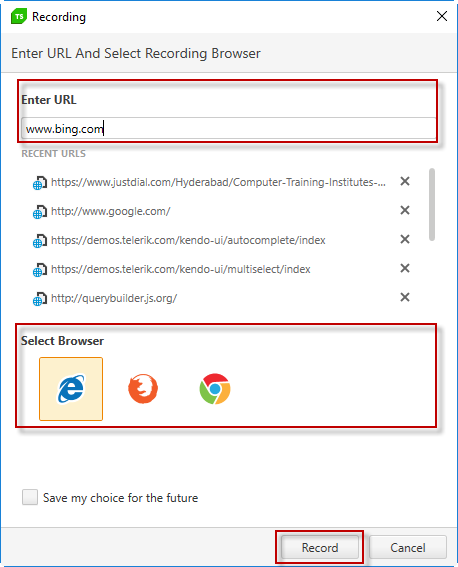
Click the Record button to launch the browser in recording mode. The selected browser starts and navigates to the listed URL. Once the page is completely loaded, the Test Studio Recorder Toolbar gets attached to the browser instance and you can add the steps for the automation scenario.
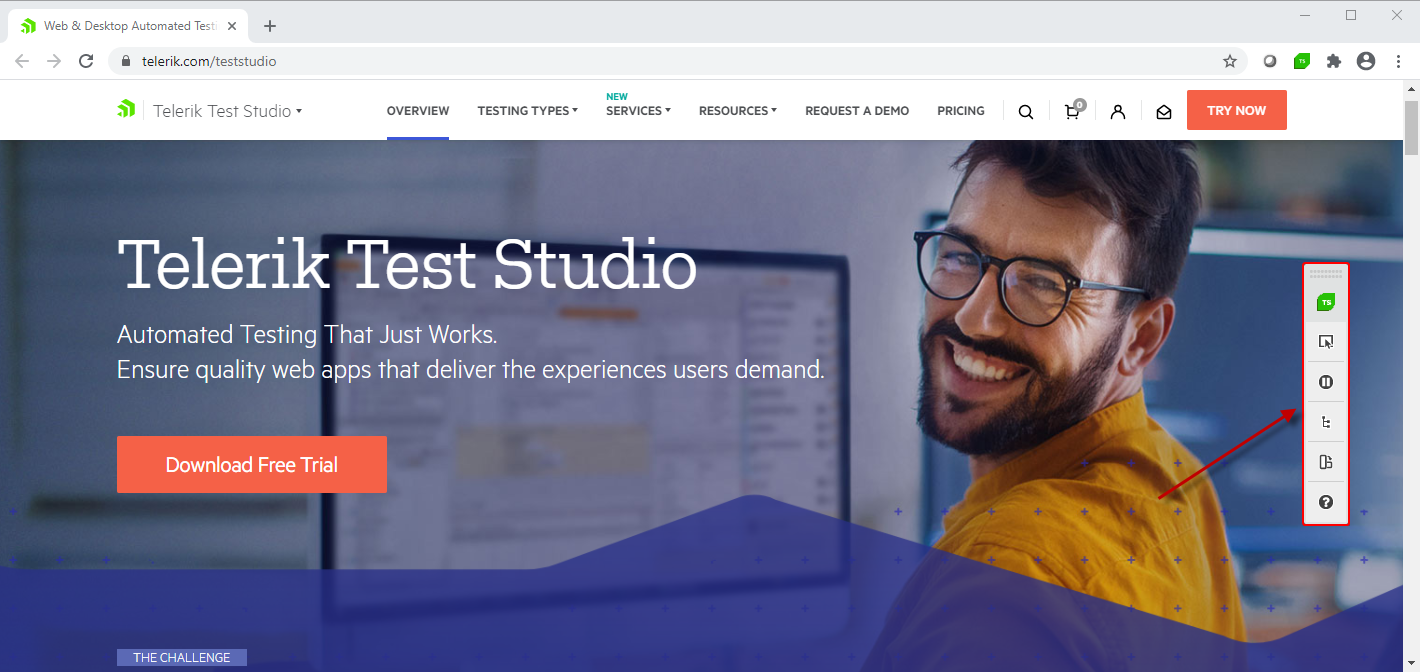
To stop the recording session close the browser.
Execute the Recorded Steps
The Quick Execution options from Test Studio project are also available in the context of the Visual Studio project. The Execute button is in the test toolbar when a test is opened in the project and is enabled when the test has at least one step to execute.
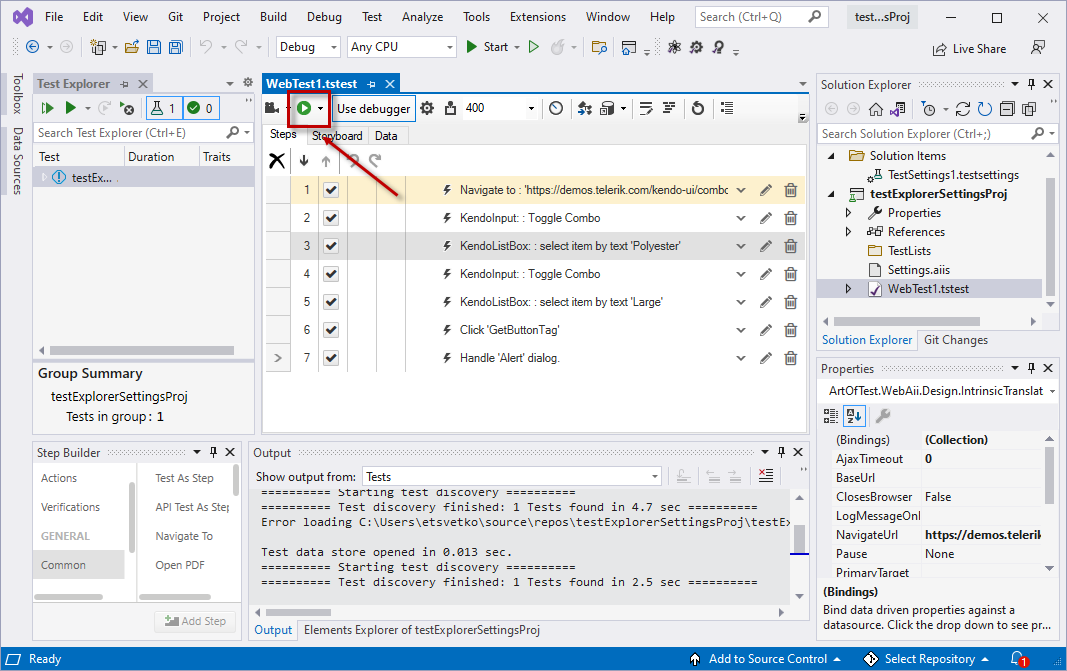
If you want to use the Visual Studio Test Explorer to execute the Test Studio tests, check this topic.