TeamCity Test Execution
Test Studio test project can be integrated in continuous integration environment using TeamCity server.
The below steps will guide you through the necessary TeamCity project adjustments to execute tests or test lists from a Test Studio project.
TeamCity Installation
There are no specifics in installation of the TeamCity server. To be able to execute automated tests that include Windows and Browser interactions it is necessary to run build agent from command line.
Test Studio is a test automation platform for web, WPF, and responsive web applications, supporting UI, functional, load, and RESTful API testing. Sign up for a free 30-day trial!
New to Telerik Test Studio?
Run the Build Agent
The build agent have to be started in a console mode. To complete that follow these steps:
1. Locate the build agent's bin folder. The default is C:\TeamCity\buildAgent\bin.
2. Open a command prompt window.
3. Change to the bin folder you just located.
4. Enter 'agent start'.
Configure TeamCity Project to Execute Test Studio Tests
1. Create new project
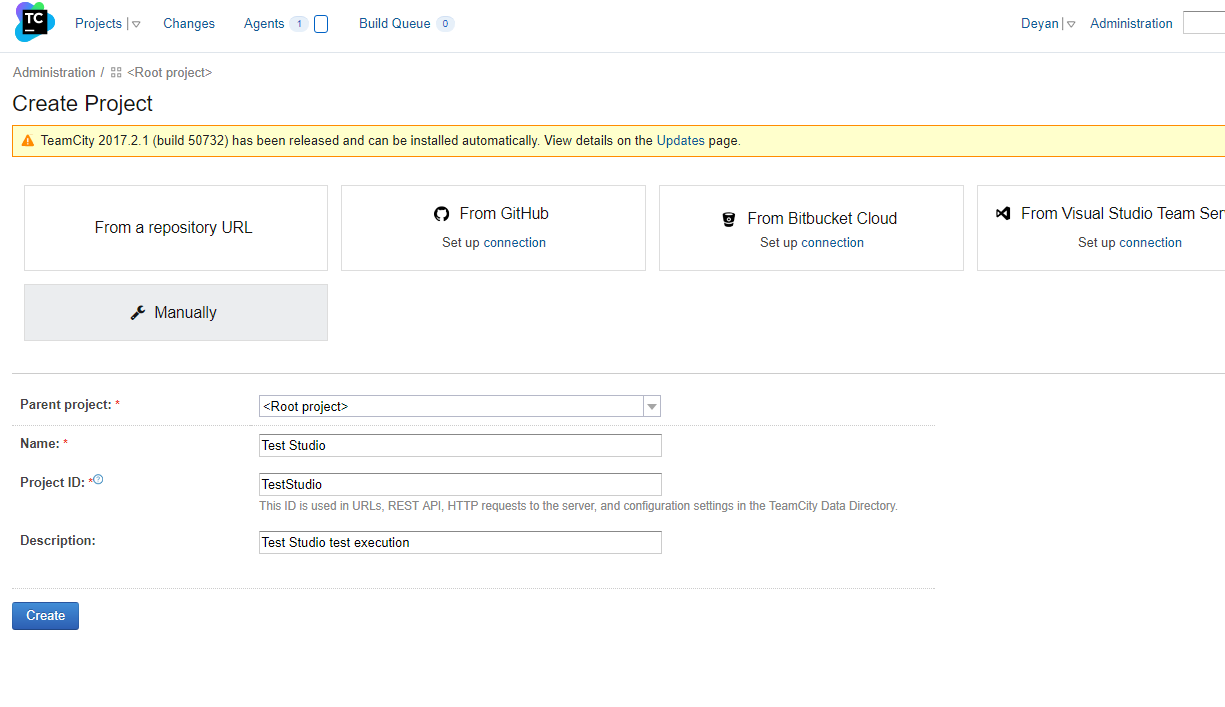
2. Create new build configuration:
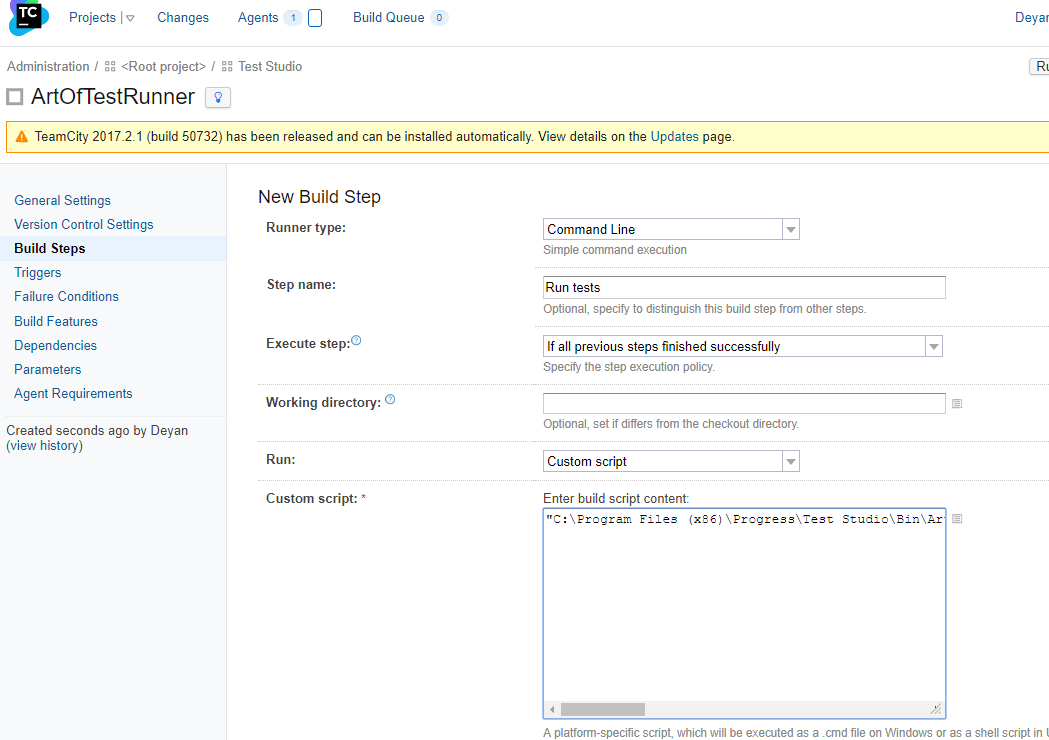
3. Add new command line build step

For "Build script content" enter: "PATH_TO_TEST_STUDIO_BIN_DIR\ArtOfTest.Runner.exe" test="C:\Users\deyan\Desktop\TestStudio\WebTest.tstest" out="C:\Users\deyan\Desktop\TestStudioResults" junitstep
Path to Test Studio runner
list="PATH_TO_PROJECT\TEST_LIST_NAME.aiilist" out="PATH_TO_RESULT_DIR" junitstep
OR
test="PATH_TO_PROJECT\TEST_NAME.tstest" out="PATH_TO_RESULT_DIR" junitstep
4. Add new Build Feature
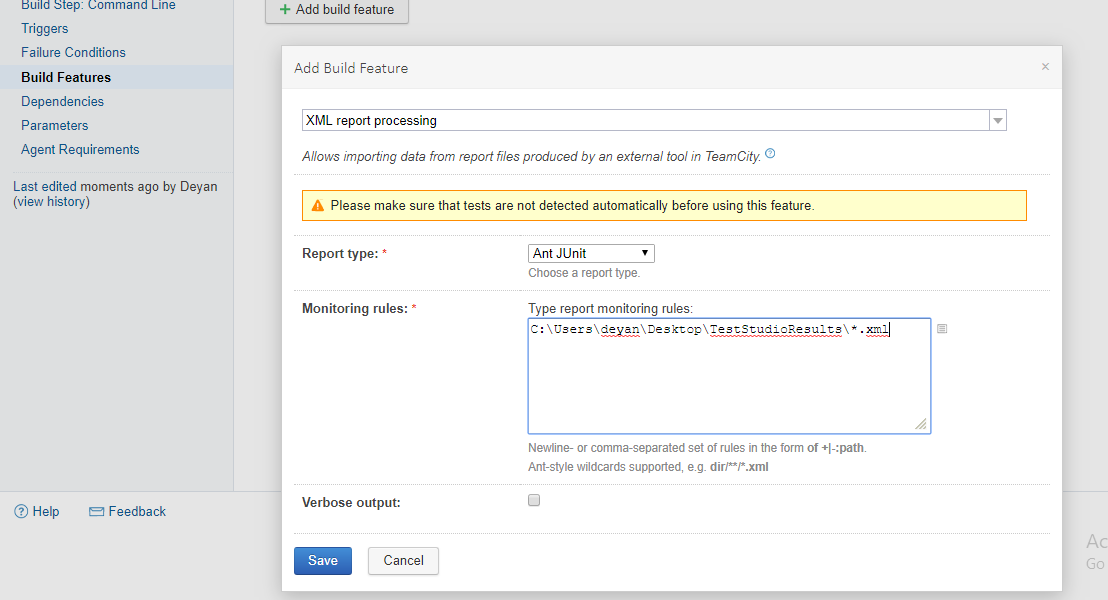
From drop-down list, select "XML report processing"
For report type select "Ant JUnit" and save build feature.
For "Monitoring rules" specify output directory from previous step and ad all xml files.
Example:
C:\Users\deyan\Desktop\TestStudioResults\*.xml