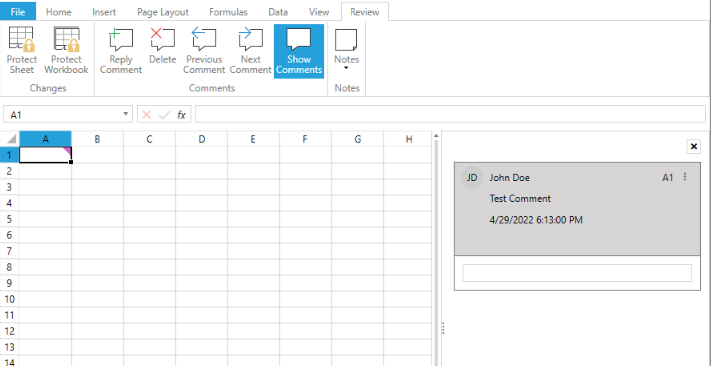Comments
Since R2 2022 the Spreadsheet control supports working with comments.
Comments are used for leaving information about a cell's data, where each comment can be replied to, thus creating a thread. All Comments can be found in the Comments collection of the worksheet. More information about using Comments in code is available here: SpreadProcessing Comments.
Figure 1: Sample Comment
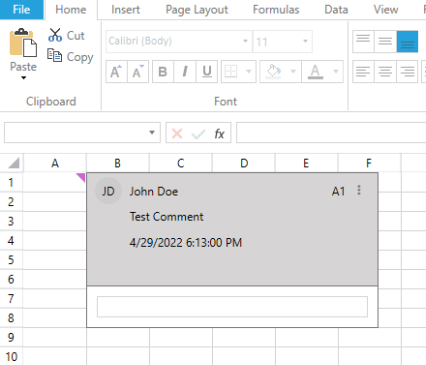
Using Comments in your Application
RadSpreadsheet enables working with Comments through its UI. There are two ways for adding Comments, via the context menu and from the Comments group on the Review tab.
Figure 2: Add Comment from the context menu
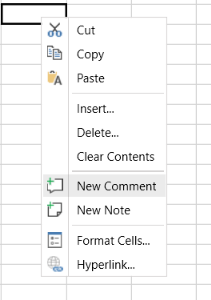
Figure 3: Add Comment from the Comments group
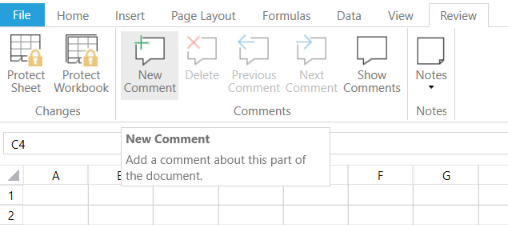
As you can see in the above image, the Comments group allows you to perform the following actions:
- New Comment: Adds new comment to the selected cell.
- Reply Comment: Adds a reply to an existing comment. This option is only available when the selected cell already contains a comment.
- Delete: Deletes the comment in the selected cell, including all of its replies. Only available when the selected cell already contains a comment.
- Previous Comment: Selects the previous Comment in the current worksheet.
- Next Comment: Selects the next Comment in the current worksheet.
- Show Comments: Shows or hides the Comment pane of the current spreadsheet. The pane updates its content upon changing the selected sheet accordingly.
Editing Comments
To edit a Comment select a cell that contains one, mouse over the Comment content and click "Edit Comment" from the Comments group or from the Comments pane.
Figure 4: Edit Comment
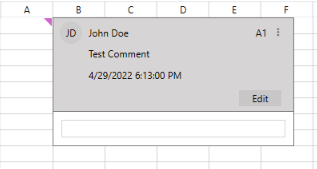
Replying to Comments
To reply to a Comment simply type your reply in its the textbox or select its cell and click "Reply Comment" from the Comments group.
Figure 4: Reply to Comment
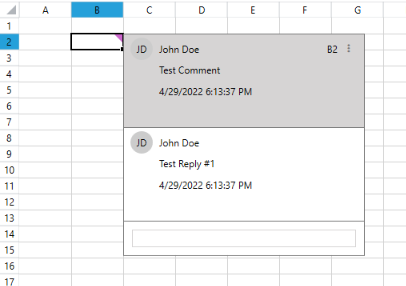
Deleting Comments
To delete a Comment select it and click "Delete Comment" from the context menu or use the comment's hamburger-menu option "Delete Thread". You can also use the "Delete Comment" option in the context menu on a selection of cells to delete any comments they contain. All listed options delete the comments as well as all of their replies.
Figure 5: Delete Comment
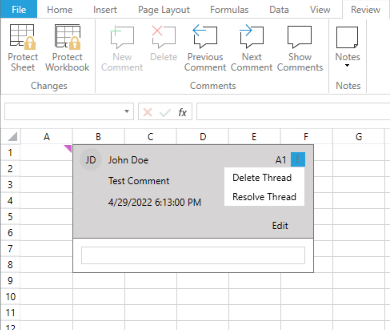
Show Comments
The Comments group allows showing the Comments pane.
Figure 6: Show/Hide Comment