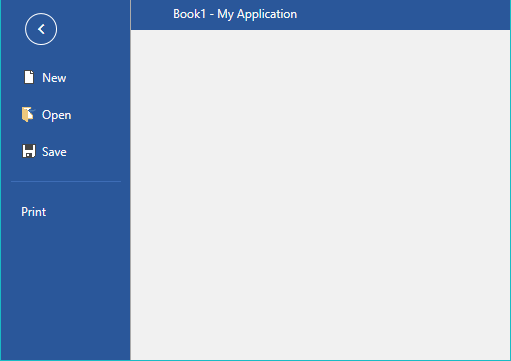Import/Export
The model of RadSpreadsheet enables you to easily open or save documents from the most common spreadsheet formats. This topic describes how you can use these functionalities in your application.
Supported Formats
Here is a list of all the formats supported in RadSpreadsheet:
Xlsx: Rich text format, which exports the whole content of a workbook: worksheets, formula values, formatting, hyperlinks etc.
Xls: Rich text format, which exports the content of a workbook: worksheets, formula values, formatting, hyperlinks etc. Supported in older applications.
Pdf: Fixed format, which preserves the content of a workbook in independent from software or hardware manner.
Csv (comma separated): Plain text format that saves the content of the cells in the active worksheet. The format strips all formatting and keeps only the result values of cells. These values are separated by a culture dependent delimiter.
Txt (tab delimited): Plain text format, which preserves only the content of the cells in the active worksheet. The format does not save any formatting and keeps only the result values of the cells. These values are delimited via tabs.
Format Providers
The CsvFormatProvider and TxtFormatProvider are automatically registered with the control. XlsxFormatProvider, XlsFormatProvider and PdfFormatProvider should be additionally registered if you are planning on using them.
Register and Unregister Format Providers
Through WorkbookFormatProvidersManager
You can register and unregister format providers through the static WorkbookFormatProvidersManager. In this case, the registered format providers are used from all instances of RadSpreadsheet in your application. For more information on how to implement this approach, check the Format Providers Manager topic.
Through the Properties of RadSpreadsheet
The RadSpreadsheet class exposes the FormatProviders property. It is of type WorkbookFormatProvidersCollection and you can use it to specify the format providers that should be used by the current instance of RadSpreadsheet. If no format providers are explicitly added, the format providers registered in WorkbookFormatProvidersManager are used. Otherwise, when the FormatProviders property is set, the format providers registered through it are used by the control.
Example 1 shows how you can set the FormatProviders property in XAML and in code-behind. To use the XAML code, you should add the following namespaces:
Namespaces for the format provider classes
xmlns:Txt="clr-namespace:Telerik.Windows.Documents.Spreadsheet.FormatProviders.TextBased.Txt;assembly=Telerik.Windows.Documents.Spreadsheet"
xmlns:Csv="clr-namespace:Telerik.Windows.Documents.Spreadsheet.FormatProviders.TextBased.Csv;assembly=Telerik.Windows.Documents.Spreadsheet"
xmlns:Pdf="clr-namespace:Telerik.Windows.Documents.Spreadsheet.FormatProviders.Pdf;assembly=Telerik.Windows.Documents.Spreadsheet.FormatProviders.Pdf"
xmlns:Xlsx="clr-namespace:Telerik.Windows.Documents.Spreadsheet.FormatProviders.OpenXml.Xlsx;assembly=Telerik.Windows.Documents.Spreadsheet.FormatProviders.OpenXml"
xmlns:Xls="clr-namespace:Telerik.Windows.Documents.Spreadsheet.FormatProviders.Xls;assembly=Telerik.Windows.Documents.Spreadsheet.FormatProviders.Xls"
Example 1: Register format provider through the FormatProviders property
<telerik:RadSpreadsheet x:Name="radSpreadsheet" DataContext="{Binding CommandDescriptors, ElementName=radSpreadsheet}" Grid.Row="2">
<telerik:RadSpreadsheet.FormatProviders>
<Txt:TxtFormatProvider/>
<Csv:CsvFormatProvider/>
<Pdf:PdfFormatProvider/>
<Xlsx:XlsxFormatProvider/>
<Xls:XlsFormatProvider/>
</telerik:RadSpreadsheet.FormatProviders>
</telerik:RadSpreadsheet>
Example 1: Register format provider through the FormatProviders property
this.radSpreadsheet.FormatProviders.Add(new Telerik.Windows.Documents.Spreadsheet.FormatProviders.TextBased.Txt.TxtFormatProvider());
this.radSpreadsheet.FormatProviders.Add(new Telerik.Windows.Documents.Spreadsheet.FormatProviders.TextBased.Csv.CsvFormatProvider());
this.radSpreadsheet.FormatProviders.Add(new Telerik.Windows.Documents.Spreadsheet.FormatProviders.Pdf.PdfFormatProvider());
this.radSpreadsheet.FormatProviders.Add(new Telerik.Windows.Documents.Spreadsheet.FormatProviders.OpenXml.Xlsx.XlsxFormatProvider());
Open/Save Document
Using Code-Behind
To open or save a document with RadSpreadsheet, you can use the Import() and Export() methods respectively. Each of the format providers expose them and Example 2 and Example 3 shows how you could use both functionalities with XlsxFormatProvider.
Example 2: Import XLSX document
XlsxFormatProvider formatProvider = new XlsxFormatProvider();
using (Stream input = new FileStream(fileName, FileMode.Open))
{
this.radSpreadsheet.Workbook = formatProvider.Import(input, null);
}
Example 3: Export XLSX document
XlsxFormatProvider formatProvider = new XlsxFormatProvider();
using (Stream output = new FileStream(fileName, FileMode.Create))
{
formatProvider.Export(this.radSpreadsheet.Workbook, output, null);
}
More information about the usage of the format providers is available in the Formats and Conversion section of the documentation for the model of RadSpreadsheet - RadSpreadProcessing.
Using UI
Through the UI of RadSpreadsheet you can enable the end user to open and save documents. Clicking the Open or Save button in the File menu of RadSpreadsheetRibbon opens the Open/Save File dialog and lets the user to choose the file they would like to open or, respectively, the location they would like to save to.
Figure 1: Open and Save buttons in the File menu