Peek Popup
The RadOfficeNavigationBar control provides a popup preview window for its elements when the mouse is over one of them. This functionality is disabled by default. To enable it, set the IsPeekPopupEnabled property to True.
Setting the IsPeekPopupEnabled property
<telerik:RadOfficeNavigationBar x:Name="radOfficeNavigationBar" IsPeekPopupEnabled="True"/>
Setting the IsPeekPopupEnabled property in code
this.radOfficeNavigationBar.IsPeekPopupEnabled = true;
Me.radOfficeNavigationBar.IsPeekPopupEnabled = True
Displayed peek popup
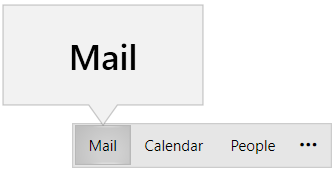
Setting the Peek Popup Content
Each RadOfficeNavigationBarItem element allows you to customize the content that will be displayed. To do so, you can use its PeekPopupContent, PeekPopupContentTemplate, and PeekPopupContentTemplateSelector properties.
Setting the peek popup content
<telerik:RadOfficeNavigationBarItem Content="Mail" PeekPopupContent="Mail">
<telerik:RadOfficeNavigationBarItem.PeekPopupContentTemplate>
<DataTemplate>
<StackPanel Orientation="Horizontal">
<telerik:RadGlyph Glyph="{StaticResource GlyphEmail}" Margin="0 0 7 0" FontSize="28" Foreground="LightBlue"/>
<TextBlock Text="{Binding}" FontWeight="SemiBold" FontSize="28"/>
</StackPanel>
</DataTemplate>
</telerik:RadOfficeNavigationBarItem.PeekPopupContentTemplate>
</telerik:RadOfficeNavigationBarItem>
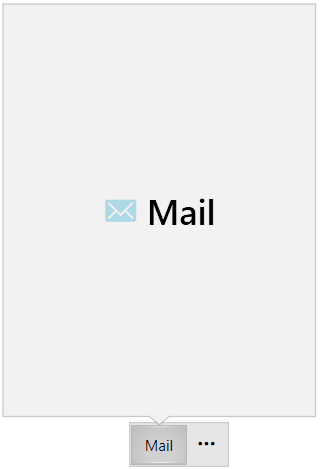
Customizing the Appearance of the Peek Popup
The peek popup's appearance can be customized for each RadOfficeNavigationBarItem element. To apply a custom style, you can utilize the PeekPopupStyle property. The custom Style has to target the RadCallout element as this element is used as the popup.
The following example is based on the RadOfficeNavigationBarItem's implementation from the above code snippet.
Customizing the appearance of the peek popup
<telerik:RadOfficeNavigationBarItem.PeekPopupStyle>
<!--Set BasedOn property if NoXaml assemblies are used: BasedOn="{StaticResource RadCalloutStyle}"-->
<Style TargetType="telerik:RadCallout">
<Setter Property="Height" Value="100"/>
<Setter Property="Width" Value="150"/>
<Setter Property="Background" Value="Bisque"/>
<Setter Property="BorderBrush" Value="Red"/>
<Setter Property="BorderThickness" Value="3"/>
</Style>
</telerik:RadOfficeNavigationBarItem.PeekPopupStyle>
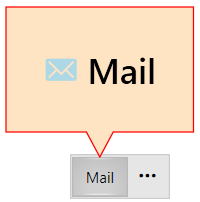
Setting a String Format to the Peek Popup Content
The RadOfficeNavigationBarItem element allows you to apply a string format to the value that is set to the PeekPopupContent property. To set a string format, you can set the PeekPopupContentStringFormat property.
Applying a string format to the peek popup content
<telerik:RadOfficeNavigationBarItem Content="Mail" PeekPopupContent="5" PeekPopupContentStringFormat="There are {0} new e-mails."/>
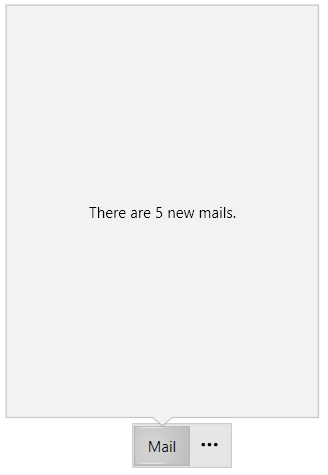
Controlling the Show/Close Popup Delay
You can control the show/close delay of the peek popup. To do so, you can set the PeekPopupShowDelay and PeekPopupCloseDelay properties of RadOfficeNavigationBar.
Setting the PeekPopupShowDelay and PeekPopupCloseDelay properties
<telerik:RadOfficeNavigationBar x:Name="radOfficeNavigationBar" PeekPopupShowDelay="0" PeekPopupCloseDelay="1000"/>
PeekPopupOpening Event
The RadOfficeNavigationBar exposes the PeekPopupOpening event that will occur when peek popup is about to be opened. The event handler receives two arguments:
The sender parameter contains the RadOfficeNavigationBar element. This argument is of type object, but can be cast to the RadOfficeNavigationBar type.
-
The event arguments are of the type
PeekPopupOpeningEventArgs. They expose the following properties:RadCallout—This property contains the peek popup element, which is of the type RadCallout.CalloutPopupSettings—The CalloutPopupSettings property contains information regarding the RadCallout element. This property is of the type CalloutPopupSettings.OfficeNavigationBarItem—This property contains the RadOfficeNavigationBarItem that the peek popup belongs to.Cancel—The Cancel property can be used to prevent the peek popup from opening. To stop the popup from opening, set this property to false.
Prevent the peek popup from showing for a certain item
private void radOfficeNavigationBar_PeekPopupOpening(object sender, PeekPopupOpeningEventArgs e)
{
if (e.OfficeNavigationBarItem.Content.ToString() == "Mail")
{
e.Cancel = true;
}
}
Private Sub radOfficeNavigationBar_PeekPopupOpening(ByVal sender As Object, ByVal e As PeekPopupOpeningEventArgs)
If e.OfficeNavigationBarItem.Content.ToString() Is "Mail" Then
e.Cancel = True
End If
End Sub