Styling the RadPaneGroup
The RadPaneGroup control groups multiple RadPanes in a single container. This article will demonstrate how you can style the control.
Targeting the RadPaneGroup Element
In order to style all RadPaneGroups in a RadDocking, you should create a style targeting RadPaneGroup.
Example 1: Creating an implicit style targeting RadPaneGroup
<Application.Resources>
<!-- If you are using the NoXaml binaries, you will have to base the style on the default one for the theme like so:
<Style TargetType="telerik:RadPaneGroup" BasedOn="{StaticResource RadPaneGroupStyle}"> -->
<Style TargetType="telerik:RadPaneGroup">
<Setter Property="Background" Value="Red" />
</Style>
</Application.Resources>
<Grid>
<telerik:RadDocking>
<telerik:RadSplitContainer>
<telerik:RadPaneGroup>
<telerik:RadPane Header="Pane 1" />
<telerik:RadPane Header="Test 2"/>
<telerik:RadPane Header="Test 3" />
<telerik:RadPane Header="Test 4" />
</telerik:RadPaneGroup>
</telerik:RadSplitContainer>
</telerik:RadDocking>
</Grid>
Figure 1: Styled RadPaneGroup in the Office2016 theme
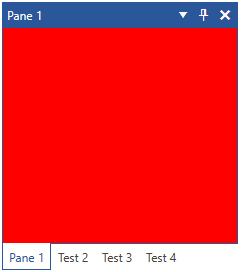
In order to learn how to further modify the control by extracting its ControlTemplate, read the Editing Control Templates article.