Styling the Visual Cue
The dropping area that you see, when rearranging the containers in the RadDocking control, is represented by the VisualCue control.
Targeting the VisualCue Element
In order to style all VisualCues in a RadDocking, you should create a style targeting VisualCue.
Example 1: Creating a style targeting VisualCue
<Application.Resources>
<!-- If you are using the NoXaml binaries, you will have to base the style on the default one for the theme like so:
<Style x:Key="CustomVisualCueStyle" TargetType="telerik:VisualCue" BasedOn="{StaticResource VisualCueStyle}">-->
<Style x:Key="CustomVisualCueStyle" TargetType="telerik:VisualCue">
<Setter Property="Background" Value="Red" />
</Style>
</Application.Resources>
<telerik:RadDocking VisualCueStyle="{StaticResource CustomVisualCueStyle}">
<telerik:RadSplitContainer InitialPosition="FloatingDockable">
<telerik:RadPaneGroup >
<telerik:RadPane Header="Pane 1"/>
</telerik:RadPaneGroup>
</telerik:RadSplitContainer>
<telerik:RadSplitContainer >
<telerik:RadPaneGroup >
<telerik:RadPane Header="Pane 1"/>
</telerik:RadPaneGroup>
</telerik:RadSplitContainer>
</telerik:RadDocking>
Figure 1: RadDocking with styled VisualCue in the Office2016 theme
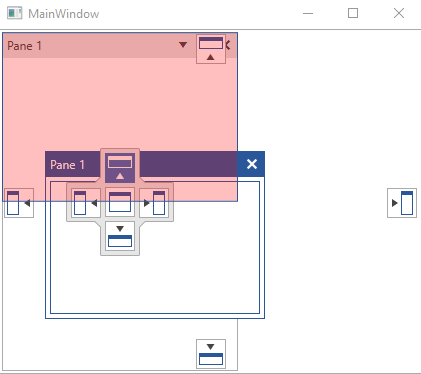
In order to learn how to further modify the control by extracting its ControlTemplate, read the Editing Control Templates article.