Getting Started with WPF CircularProgressBar
This tutorial will walk you through the creation of a sample application that contains a RadCircularProgressBar control.
Adding Telerik Assemblies Using NuGet
To use RadCircularProgressBar when working with NuGet packages, install the Telerik.Windows.Controls.for.Wpf.Xaml package. The package name may vary slightly based on the Telerik dlls set - Xaml or NoXaml
Read more about NuGet installation in the Installing UI for WPF from NuGet Package article.
With the 2025 Q1 release, the Telerik UI for WPF has a new licensing mechanism. You can learn more about it here.
Adding Assembly References Manually
If you are not using NuGet packages, you can add a reference to the following assemblies:
- Telerik.Licensing.Runtime
- Telerik.Windows.Controls
Defining the RadCircularProgressBar
To control the progress of RadCircularProgressBar, utilize its Value property. To control the minimum and maximum value of the progress, set the Minimum and Maximum properties.
If the Minimum and Maximum properties are not set, their default values will be used. The Minimum property's default value is 0. The Maximum property has a value of 1.
RadCircularProgressBar can be instantiated both in XAML and in code.
Defining RadCircularProgressBar in XAML
<telerik:RadCircularProgressBar Name="radCircularProgressBar" Value="0.75" />
Defining RadCircularProgressBar in code
RadCircularProgressBar radCircularProgressBar = new RadCircularProgressBar();
radCircularProgressBar.Value = 0.75;
Dim radCircularProgressBar As RadCircularProgressBar = New RadCircularProgressBar()
radCircularProgressBar.Value = 0.75
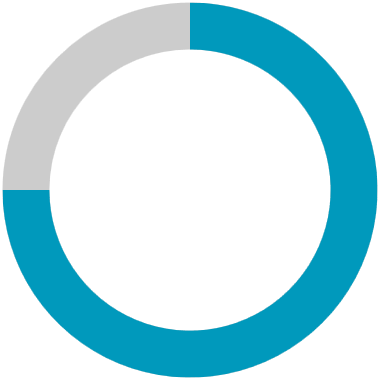
Setting a Theme
The controls from our suite support different themes. You can see how to apply a theme different than the default one in the Setting a Theme help article.
Changing the theme using implicit styles will affect all controls that have styles defined in the merged resource dictionaries. This is applicable only for the controls in the scope in which the resources are merged.
Choose between the themes and add reference to the corresponding theme assembly (ex: Telerik.Windows.Themes.Windows8.dll). You can see the different themes applied in the Theming examples from our WPF Controls Examples application.
-
Merge the ResourceDictionaries with the namespace required for the controls that you are using from the theme assembly. For the RadCircularProgressBar, you will need to merge the following resources:
- Telerik.Windows.Controls
The following example demonstrates how to merge the ResourceDictionaries so that they are applied globally for the entire application.
Merge the ResourceDictionaries
<Application.Resources>
<ResourceDictionary>
<ResourceDictionary.MergedDictionaries>
<ResourceDictionary Source="/Telerik.Windows.Themes.Windows8;component/ Themes/System.Windows.xaml"/>
<ResourceDictionary Source="/Telerik.Windows.Themes.Windows8;component/ Themes/Telerik.Windows.Controls.xaml"/>
</ResourceDictionary.MergedDictionaries>
</ResourceDictionary>
</Application.Resources>
Alternatively, you can use the theme of the control via the StyleManager.
The following image shows a RadCircularProgressBar with the Windows8 theme applied.
RadCircularProgressBar with the Windows8 theme
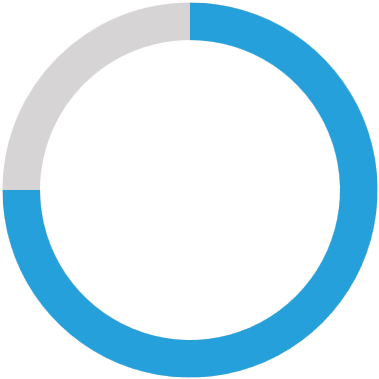
Telerik UI for WPF Learning Resources
- Telerik UI for WPF CircularProgressBar Component
- Getting Started with Telerik UI for WPF Components
- Telerik UI for WPF Installation
- Telerik UI for WPF and WinForms Integration
- Telerik UI for WPF Visual Studio Templates
- Setting a Theme with Telerik UI for WPF
- Telerik UI for WPF Virtual Classroom (Training Courses for Registered Users)
- Telerik UI for WPF License Agreement