Restoring WinUI NuGet Packages in Your CI Workflow
This article provides an overview of the most popular approaches for using token-based authentication to restore Telerik NuGet packages in your CI (Continuous Integration) workflow.
The Telerik NuGet server allows you to authenticate by using two methods:
- Basic authentication by providing your Telerik user name and password.
- Token-based authentication by providing a NuGet Key.
When you need to restore Telerik NuGet packages as part of your CI, using NuGet keys is the more secure way to authenticate. This method does not require you to provide your Telerik username and password anywhere in the CI workflow.
Unlike your Telerik credentials, a NuGet Key has a limited scope and can be used only with the Telerik NuGet server. If any of your NuGet keys is compromised, you can quickly delete it and create a new one.
Generating NuGet Keys
Go to the Manage NuGet Keys page in your Telerik account.
-
Select the DOWNLOADS tab and then Manage NuGet Keys.
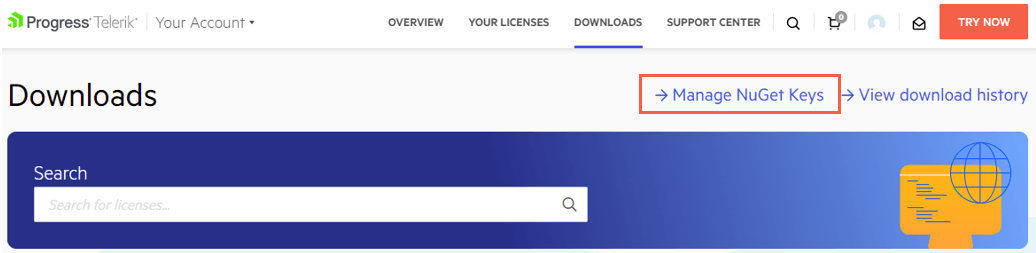
To create a new key, select the Generate New Key button.
Enter a name for the NuGet Key, and then select Generate Key.
-
To copy the key, select Copy and Close. Once you close the window, you can no longer copy the generated key. For security reasons, the NuGet Keys page displays only a portion of the key.
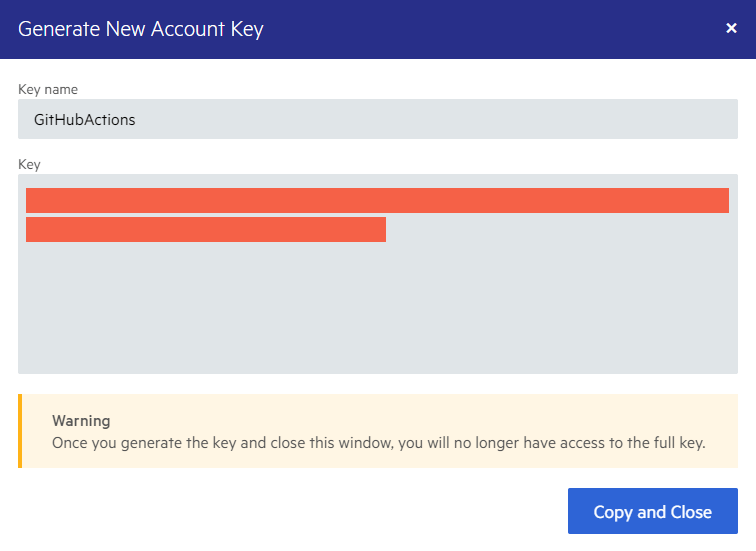
Storing a NuGet Key
Never check in a NuGet Key with your source code or leave it publicly visible in plain text, for example, as a raw key value in a
nuget.configfile. A NuGet Key is valuable as bad actors can use it to access the NuGet packages that are licensed under your account. A potential key abuse could lead to a review of the affected account.
To protect the NuGet Key, store it as a secret environment variable. The exact steps depend on your workflow:
In GitHub Actions, save the key as a GitHub Actions Secret. Go to Settings > Security > Secrets > Actions > Add new secret.
In Azure DevOps Classic, save the key as a secret pipeline variable. Go to the Variables tab and then select Pipeline variables.
In Azure DevOps YAML pipelines, save the key as a secret variable as well. Click the YAML editor's Variables button and complete the New variable form.
If you use Azure DevOps Service connection instead of secret environment variables, enter api-key in the username filed and the NuGet Key as the password in the New NuGet service connection form editor.
For more details on storing and protecting your NuGet Key, check the Announcing NuGet Keys blog post by Lance McCarthy.
Using a NuGet Key
There are two popular ways to use the Telerik NuGet server in a build:
For more information on how to use NuGet keys in a build, check the Announcing NuGet Keys blog post by Lance McCarthy.
Using a nuget.config File with Your Projects
-
In your
nuget.configfile, set theUsernamevalue toapi-keyand theClearTextPasswordvalue to an environment variable name:<configuration> <packageSources> <clear/> <add key="nuget.org" value="https://api.nuget.org/v3/index.json" protocolVersion="3" /> <add key="MyTelerikFeed" value="https://nuget.telerik.com/v3/index.json" protocolVersion="3"/> </packageSources> <packageSourceCredentials> <MyTelerikFeed> <add key="Username" value="api-key" /> <add key="ClearTextPassword" value="%MY_API_KEY%" /> </MyTelerikFeed> </packageSourceCredentials> ... </configuration> - Set the
MY_API_KEYenvironment variable by using the value of your pipeline/workflow secret.
The exact steps to set the MY_API_KEY environment variable depend on your workflow. For more details, refer to the Announcing NuGet Keys blog post by Lance McCarthy.
Using Only CLI Commands
You can use the CLI add source (or update source) command to set the credentials of a package source. This CLI approach is applicable if your CI system doesn't support default environment variable secrets or if you do not use a custom nuget.config.
-
To set the credentials in Azure DevOps:
Powershell
dotnet nuget add source 'MyTelerikFeed' --source 'https://nuget.telerik.com/v3/index.json' --username 'api-key' --password '$(TELERIK_NUGET_KEY)' --configfile './nuget.config' --store-password-in-clear-text -
To set the credentials in GitHub Actions:
Powershell
dotnet nuget add source 'MyTelerikFeed' --source 'https://nuget.telerik.com/v3/index.json' --username 'api-key' --password '$' --configfile './nuget.config' --store-password-in-clear-text
Additional Resources
If you just start using the Telerik NuGet server in your CI or inter-department workflows, check the two blog posts below. You will learn about the various use cases and find practical implementation details.