Enable a Cell Context Flyout
This article describes how to enable the context flyout for the column cells. The appearance of this flyout depends on IsCellFlyoutEnabled property. We’ll walk through an example that shows how to enable the flyout.
To begin this example we can create a custom class, that represents our objects and create sample data to populate the RadDataGrid with.
Example 1: Create Sample Data
public sealed partial class MainPage : Page
{
public MainPage()
{
this.InitializeComponent();
this.grid.ItemsSource = new List<Data>
{
new Data { Country = "Columbia", Capital = "Bogota", Description = "Columbia is is a country situated in the northwest of South America, bordered to the northwest by Panama." },
new Data { Country = "Germany", Capital = "Berlin", Description = "Germany is a federal parliamentary republic in West-Central Europe." },
new Data { Country = "Italy", Capital = "Rome", Description = "Italy is a unitary parliamentary republic in Europe." },
new Data { Country = "France", Capital = "Paris", Description = "France is a sovereign state including territory in western Europe and several overseas regions and territories." },
new Data { Country = "Bulgaria", Capital = "Sofia", Description = "Bulgaria is a country in southeastern Europe." },
};
}
}
public class Data
{
public string Country { get; set; }
public string Capital { get; set; }
public string Description { get; set; }
}
Example 2: Declare RadDataGrid
<telerikGrid:RadDataGrid x:Name="grid" AutoGenerateColumns="False" VerticalAlignment="Center">
<telerikGrid:RadDataGrid.Columns>
<telerikGrid:DataGridTextColumn PropertyName="Country" Header="Country" Width="100"/>
<telerikGrid:DataGridTextColumn PropertyName="Capital" Header="Capital" Width="200"/>
<telerikGrid:DataGridTextColumn PropertyName="Description" Header="Capital" Width="200" IsCellFlyoutEnabled="True"/>
</telerikGrid:RadDataGrid.Columns>
</telerikGrid:RadDataGrid>
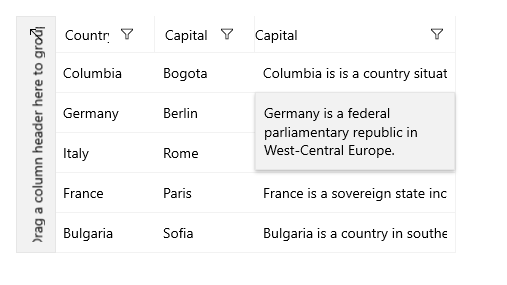
If you are looking to alter the contents of the displayed flyout check CellFlyoutAction command.