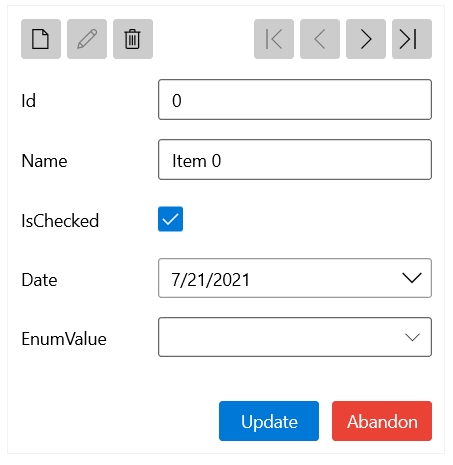Customizing Buttons
The DataForm provides flexible API for customizing some of the buttons in its UI.
By default, the DataForm displays a set of buttons on top and allow you to modify or change the current data item. To change the visibility of the buttons, use the CommandButtonsVisibility property of type DataFormCommandButtonsVisibility. DataFormCommandButtonsVisibility is a flag enum, which means that you can use multiple values with the CommandButtonsVisibility property.
DataFormCommandButtonsVisibility accepts the following values:
-
None—No buttons are displayed. -
Add—The Add new item button is displayed. -
Delete—The Delete item button is displayed. -
Edit—The Edit item button is displayed. -
Navigation—The Move next, Move previous, Move to first, and Move to last buttons are displayed. -
Commit—The Save changes button is displayed. -
Cancel—The Cancel button is displayed. -
All—All buttons are displayed.
Regardless of the defined button styles, when the DataForm is in edit mode, the Commit and Save buttons will be inactive. Any changes in the colors of these buttons will be applied when the DataForm enters its edit mode.
The following example shows how to display the navigation, Edit, Commit, and Cancel buttons and hide the Add and Delete buttons.
Set the Command Buttons Visibility
<telerik:RadDataForm CommandButtonsVisibility="Navigation,Edit,Commit,Cancel" />
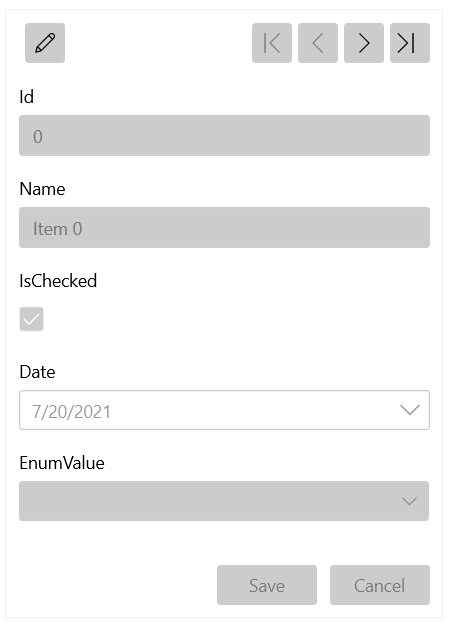
The DataForm also allows you to customize the Commit and Cancel buttons. To change the content in the Commit button (Save by default), set the CommitButtonContent property. To change the content of the Cancel button (Cancel by default), set the CancelButtonContent property.
Set the Commit and Cancel Buttons Content
<telerik:RadDataForm CommitButtonContent="Update" CancelButtonContent="Abandon"/>
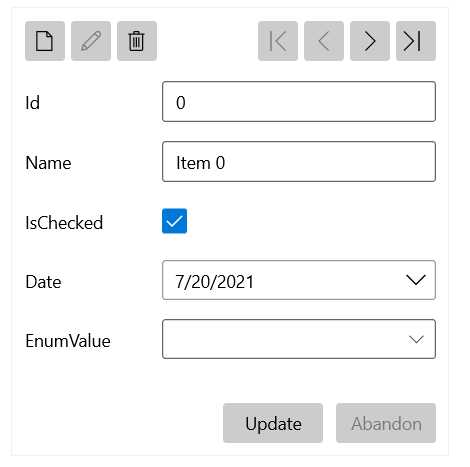
To change the style of the Commit button, set the CommitButtonStyle property. To change the style of the Cancel button, set the CancelButtonStyle property.
Set the Commit and Cancel Buttons Style
<telerik:RadDataForm CommitButtonContent="Update" CancelButtonContent="Abandon">
<telerik:RadDataForm.CommitButtonStyle>
<Style TargetType="telerik:RadButton">
<Setter Property="Background" Value="#0078D7" />
<Setter Property="Foreground" Value="White" />
</Style>
</telerik:RadDataForm.CommitButtonStyle>
<telerik:RadDataForm.CancelButtonStyle>
<Style TargetType="telerik:RadButton">
<Setter Property="Background" Value="#EA4335" />
<Setter Property="Foreground" Value="White" />
</Style>
</telerik:RadDataForm.CancelButtonStyle>
</telerik:RadDataForm>