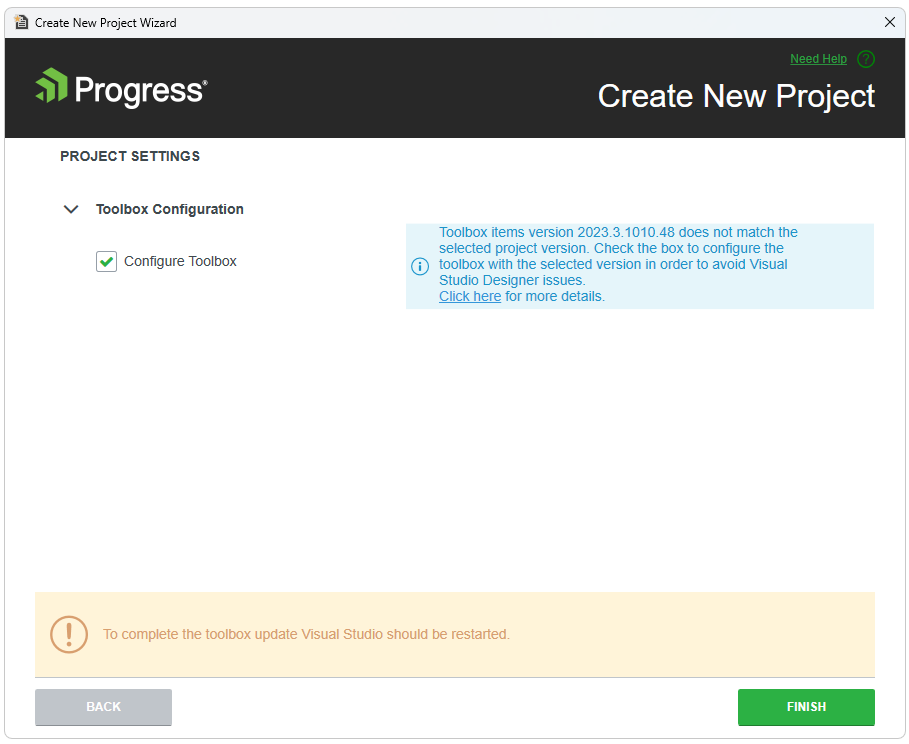Create project
With the new Visual Studio Extensions for WinForms you can quickly create an application pre-configured to use Telerik UI for WinForms. The quickest way to have such a project is using the Visual Studio New Project Wizard. Under the Telerik node there is a new node – Windows, where two project templates exist:
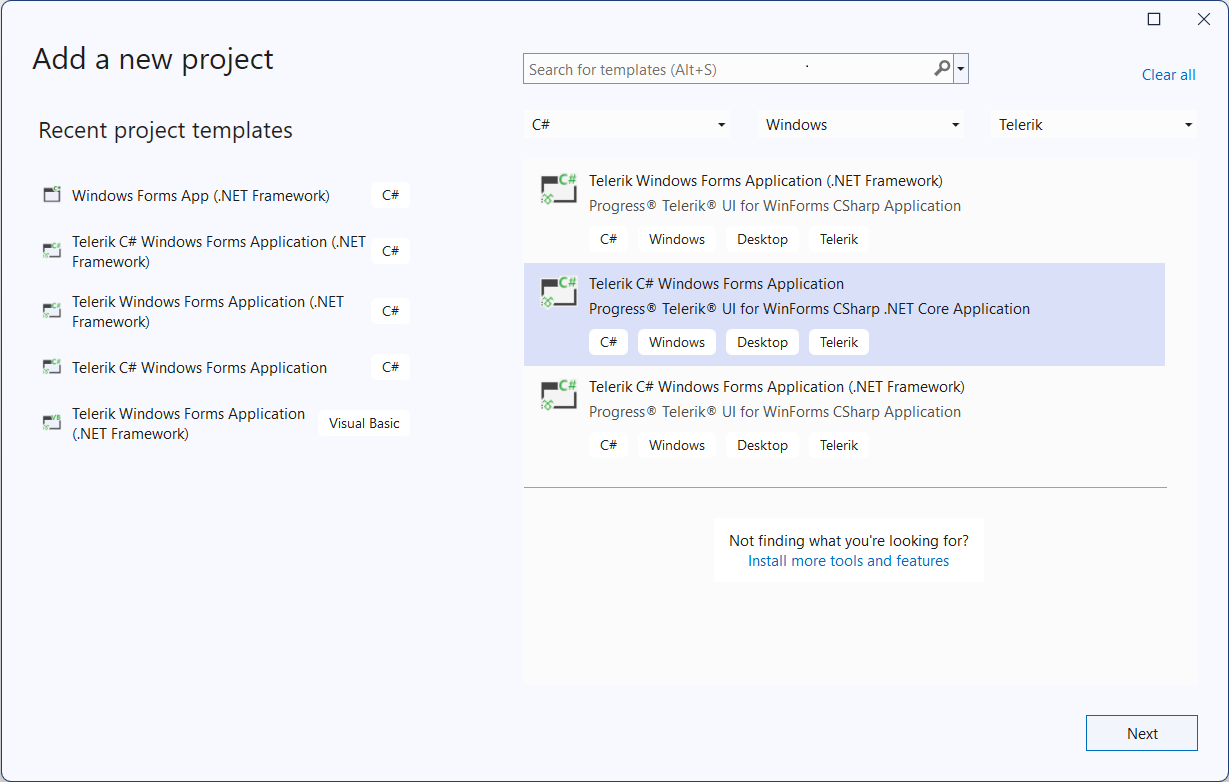
For convenience the same project templates could be found under the Visual C# -> Windows and Visual Basic -> Windows nodes.
After you click the OK button, you get the Create New Project Wizard, provided by the Telerik UI for WinForms Visual Studio Extensions. The wizard detects all the installed distributions of Telerik UI for WinForms and lists them in a combo box. You can select a version which you want to be applied to your project. You can select what type of project to be created: Standard, Word-Inspired or Outlook-Inspired. You can access the Create New Project Wizard through the Telerik menu when you need to create a new Telerik WinForms application:
The Create New Project Wizard lets you:
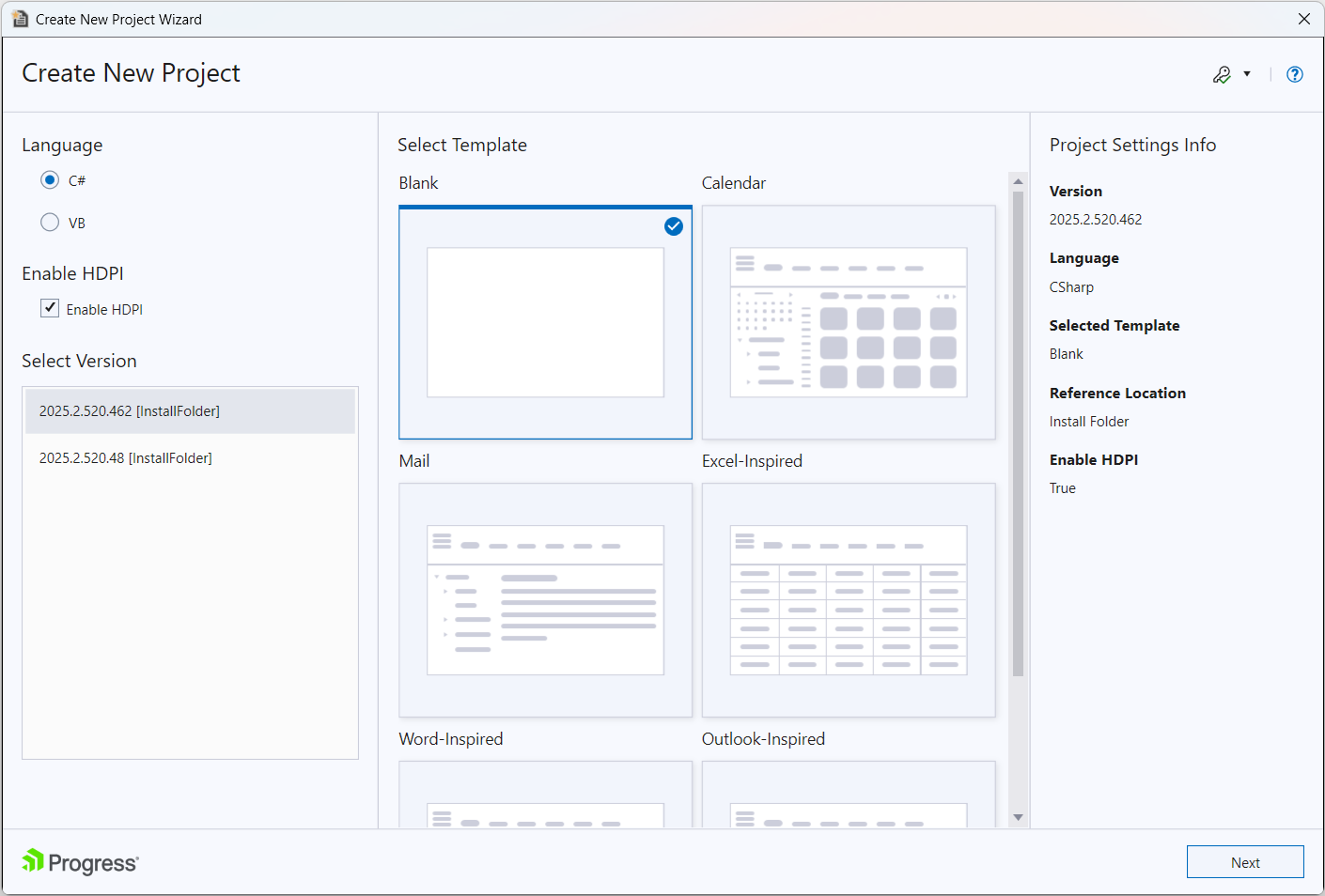
Select a Telerik UI version from the list of versions detected on your system
Select the Enable HDPI option in order to add support for high DPI awareness in your application
Download the latest versions available on our website using the GET LATEST button
Specify which assemblies your project would use. When selecting a UI for WinForms assembly all dependent controls are selected automatically and vice-versa.
GET LATEST button is available only when there is a newer version released on our web site.
If you prefer the Telerik assemblies to be copied into your solution folder, the Copy referenced assemblies to solution and source control option could be selected only into the Visual Studio Extensions Options. important Note that the "Enable HDPI" option is availaible from version 2019.1 When you click the Finish button:
The selected assembly references get added to your project
A default application-wide theme gets set according to the selected project type.
An app.manifest file is included to the project if you have selected the "Enable HDPI" option.
As of R3 2023 a new step is available in the wizard, called Toolbox Configuration, which allows you to specify what version of UI for WinForms suite to be used for the toolbox:
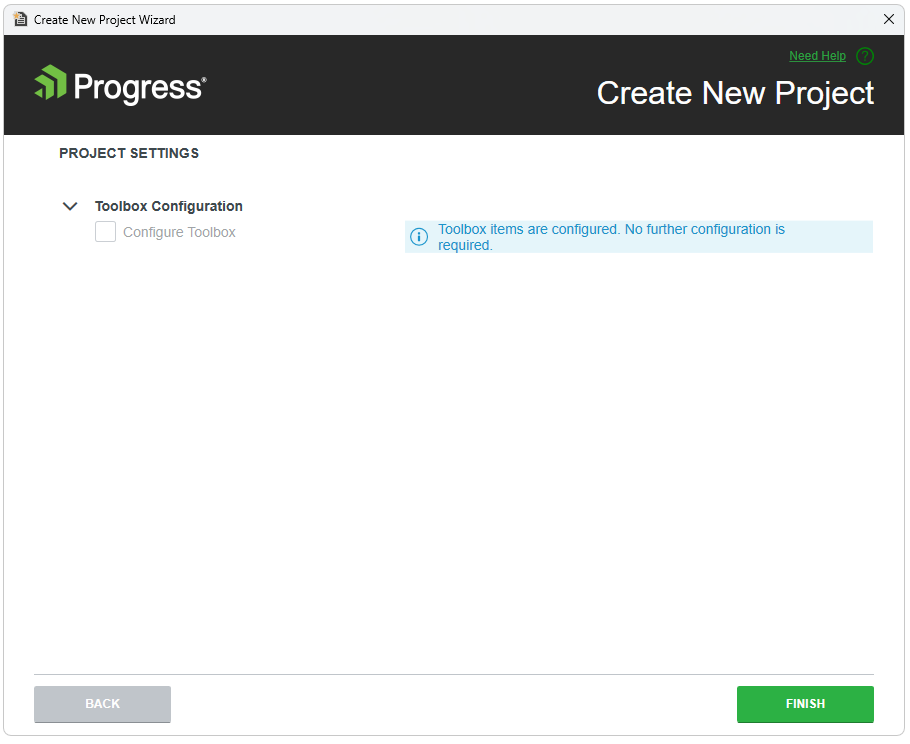
If the selected version from the drop down in the previous step matches the toolbox version, the step is expected to look like this: