Troubleshooting Telerik NuGet
This article provides solutions to common issues that you may observe when working with the Telerik NuGet server and the NuGet packages that it provides.
Issue: The NuGet Package Takes Too Long to Install or Update on Visual Studio
The NuGet package takes too long to install or update on Visual Studio. How to improve the installation and update times?
Solution
You can disconnect the project from the source control before running the Update Wizard.
Issue: Telerik NuGet Returns 401 Logon Failed after Password Change
After changing your Telerik password, you get [Telerik Nuget] The V2 feed at '...' returned an unexpected status code '401 Logon failed.' error in the NuGet Package Manager.
Solution
After changing your Telerik password, you must reset your credentials in the NuGet.config file. To do this, run the NuGet Sources Update -Name "telerik.com" -Source "https://nuget.telerik.com/v3/index.json" -UserName "your login email" -Password "your new password" command.
The password must contain only ASCII characters.
As an alternative, you can reset your Telerik NuGet Feed credentials from the Windows Credentials Manager
Issue: Unable to load the service index for source https://nuget.telerik.com/v3/index.json
Make sure that the Telerik NuGet Feed is live at https://status.telerik.com/.
Issue: Resetting Telerik Nuget Credentials
On Windows, if you enter and save wrong credentials for the Telerik NuGet or if you change your Telerik credentials, you won't have access to the desired NuGet packages. Before you can enter the correct user name and password, you must clear the saved credentials.
Solution 1: Resetting The Credentials in NuGet.config
Try resetting your credentials by using the approach suggested in the Telerik NuGet returns 401 Logon failed after password change. If the credentials are not updated, continue with Solution 2 below.
Solution 2: Windows Credentials Manager
Alternatively, use Windows Credentials Manager to remove the saved credentials:
- In Visual Studio navigate to Tools > NuGet Package Manager > Package Manager Settings. Select NuGet Package Manager, click Package Sources, and remove the listed Telerik NuGet package source.
- Close Visual Studio.
- Open the Windows Credentials Manager. To access it, navigate to Control Panel > User Accounts > Credential Manager.
- Click Windows Credentials.
-
Remove the following saved credentials:
nuget.telerik.com-
VSCredentials_nuget.telerik.com
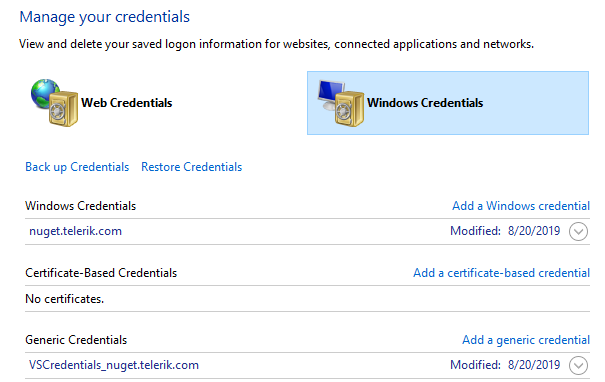
- Add the Telerik NuGet Feed again, and then enter the correct credentials. For more details, see the Installing with Nuget article.
- If desired, verify the NuGet credentials by inspecting the
NuGet.configfile located in%AppData%\NuGet\NuGet.config