Getting Started with WinForms VirtualKeyboard
This tutorial will help you to quickly get started using the control.
Adding Telerik Assemblies Using NuGet
To use RadVirtualKeyboard when working with NuGet packages, install the Telerik.UI.for.WinForms.AllControls package. The package target framework version may vary.
Read more about NuGet installation in the Install using NuGet Packages article.
With the 2025 Q1 release, the Telerik UI for WinForms has a new licensing mechanism. You can learn more about it here.
Adding Assembly References Manually
When dragging and dropping a control from the Visual Studio (VS) Toolbox onto the Form Designer, VS automatically adds the necessary assemblies. However, if you're adding the control programmatically, you'll need to manually reference the following assemblies:
- Telerik.Licensing.Runtime
- Telerik.WinControls
- Telerik.WinControls.UI
- TelerikCommon
The Telerik UI for WinForms assemblies can be install by using one of the available installation approaches.
Defining the RadVirtualKeyboard
This article will give you getting started experience with RadVirtualKeyboard which is used for the user's input in a RadTextBox.
-
To start using RadVirtualKeyboard just drag it from the toolbox and drop it onto the form:
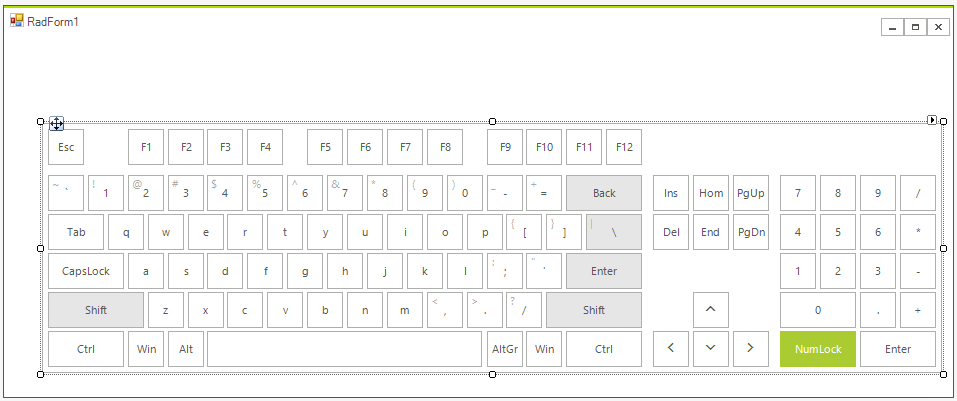
-
Drag a RadTextBox from the toolbox and drop it onto the form. Then, set its Multiline property to true. Adjust the Size according to your design for the input box:
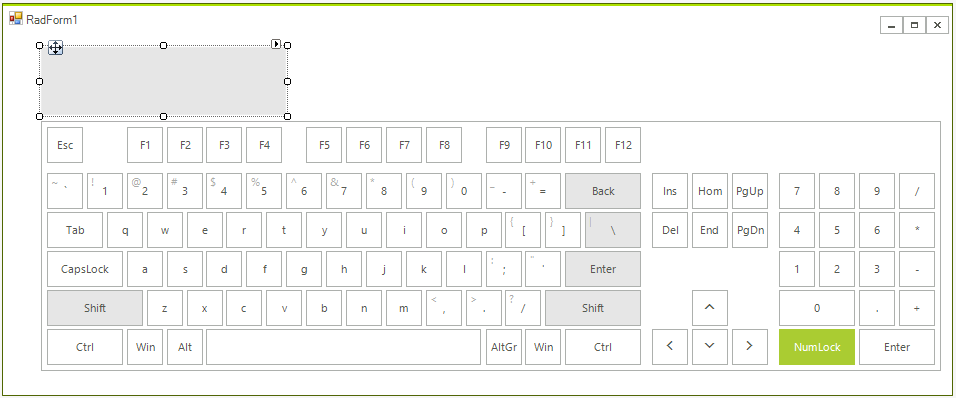
Now, you are ready to start typing in the input box by using the keyboard:
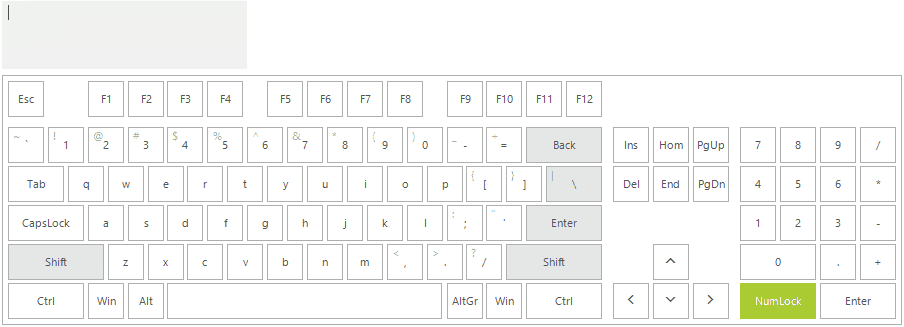
See Also
Telerik UI for WinForms Learning Resources
- Telerik UI for WinForms VirtualKeyboard Component
- Getting Started with Telerik UI for WinForms Components
- Telerik UI for WinForms Setup
- Telerik UI for WinForms Application Modernization
- Telerik UI for WinForms Visual Studio Templates
- Deploy Telerik UI for WinForms Applications
- Telerik UI for WinForms Virtual Classroom(Training Courses for Registered Users)
- Telerik UI for WinForms License Agreement)