Getting Started with WinForms SpellChecker
This tutorial will help you to quickly get started using the control.
Adding Telerik Assemblies Using NuGet
To use RadSpellChecker when working with NuGet packages, install the Telerik.UI.for.WinForms.AllControls package. The package target framework version may vary.
If you don’t need all controls, you can instead install a more lightweight package targeting only RadSpellChecker: UI.for.WinForms.SpellChecker. This package has a dependency on UI.for.WinForms.Common, which will be automatically installed when adding the SpellChecker NuGet.
Read more about NuGet installation in the Install using NuGet Packages article.
With the 2025 Q1 release, the Telerik UI for WinForms has a new licensing mechanism. You can learn more about it here.
Adding Assembly References Manually
When dragging and dropping a control from the Visual Studio (VS) Toolbox onto the Form Designer, VS automatically adds the necessary assemblies. However, if you're adding the control programmatically, you'll need to manually reference the following assemblies:
- Telerik.Licensing.Runtime
- Telerik.WinControls
- Telerik.WinControls.SpellChecker
- Telerik.WinControls.UI
- TelerikCommon
The Telerik UI for WinForms assemblies can be install by using one of the available installation approaches.
Defining the RadSpellChecker
The following tutorial demonstrates how you can make RadSpellChecker check a simple text-editing control - RadTextBox.
Before executing the following steps, please make sure that the target framework of the project in which you are going to use RadSpellChecker is .NET Framework 4.0. This will allow you to see RadSpellChecker in your Toolbox and work with it.
1. Drag and drop RadTextBox from your Toolbox to your form.
2. Drag and drop RadSpellChecker from your Toolbox to your form.
3. Drag and drop RadButton from your Toolbox to your form. When clicked this button will invoke the spell-checking capabilities of RadSpellChecker.
4. Set the text of RadTextBox so that it contains some typos, for example:
Initialize RadTextBox with some text
this.radTextBox1.Text = "The quik broun foxx jumpd ovur lasy dog";
Me.RadTextBox1.Text = "The quik broun foxx jumpd ovur lasy dog"
5. Subscribe to the Click event of RadButton. In the event handler call the Check method of RadSpellChecker and pass the RadTextBox instance as a parameter:
Spellcheck the RadTextBox
private void radButton1_Click(object sender, EventArgs e)
{
this.radSpellChecker1.Check(this.radTextBox1);
}
Private Sub RadButton1_Click(ByVal sender As Object, ByVal e As System.EventArgs) Handles RadButton1.Click
Me.RadSpellChecker1.Check(Me.RadTextBox1)
End Sub
Now when you press the button, RadSpellChecker form will appear with the appropriate suggestions for the mistaken words:
Figure 1: Spellchecking Form
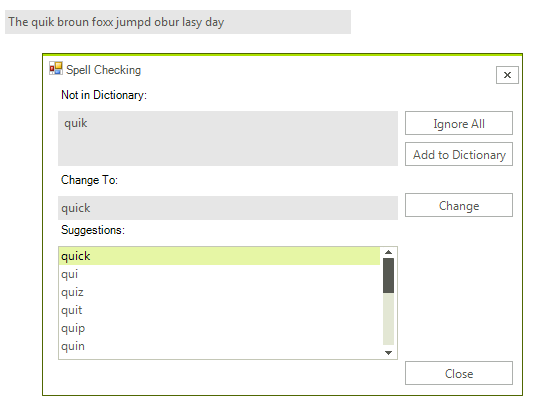
See Also
Telerik UI for WinForms Learning Resources
- Telerik UI for WinForms Spellchecker Component
- Getting Started with Telerik UI for WinForms Components
- Telerik UI for WinForms Setup
- Telerik UI for WinForms Application Modernization
- Telerik UI for WinForms Visual Studio Templates
- Deploy Telerik UI for WinForms Applications
- Telerik UI for WinForms Virtual Classroom(Training Courses for Registered Users)
- Telerik UI for WinForms License Agreement)