SpellChecking Modes
RadSpellChecker allows you to choose between two spell-checking modes:
Check Word By Word
Check All Words At Once
Check Word By Word
To do this kind of check, you should set the SpellCheckMode property to WordByWord:
Setting SpellCheckMode.WordByWord
this.radSpellChecker1.SpellCheckMode = Telerik.WinControls.UI.SpellCheckMode.WordByWord;
Me.RadSpellChecker1.SpellCheckMode = Telerik.WinControls.UI.SpellCheckMode.WordByWord
When using this mode, RadSpellChecker will check every word in a separate window, which looks like this:
Figure 1: SpellChecking form in SpellCheckMode.WordByWord
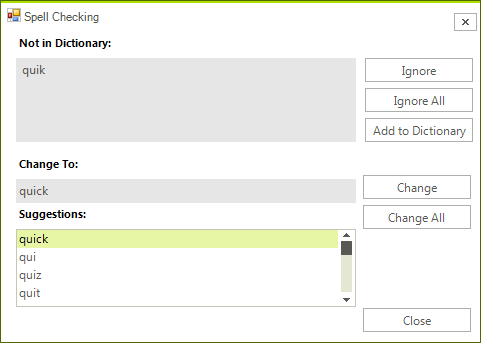
You are presented with a list of all possible suggestions, from which you can choose a word to replace the wrong one. Alternatively, you can ignore the word or add it to a custom dictionary.
This dialog will be called on every word considered wrong.
SpellCheckMode.WordByWord is the default value of the SpellCheckMode property so unless you have a complex scenario where you need to go from WordByWord to AllAtOnce and back, you do not need to set the property.
Check All Words at Once
To do this kind of check, you should set the SpellCheckMode property to AllAtOnce:
Setting SpellCheckMode.AllAtOnce
this.radSpellChecker1.SpellCheckMode = Telerik.WinControls.UI.SpellCheckMode.AllAtOnce;
Me.RadSpellChecker1.SpellCheckMode = Telerik.WinControls.UI.SpellCheckMode.AllAtOnce
When using SpellCheckMode.AllAtOnce, RadSpellChecker loads the entire content of the control being spell checked in a window looking like this:
Figure 2: Spellchecking form in SpellCheckMode.AllAtOnce
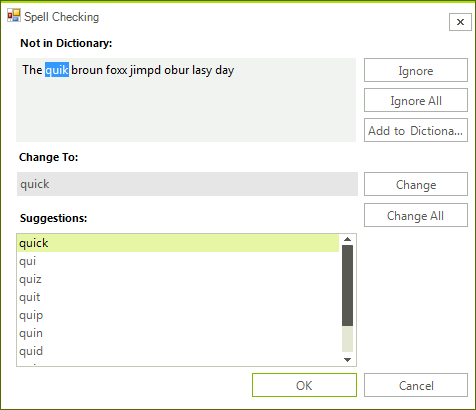
You are presented with the same options as the WordByWord mode. The difference is that the entire spellchecking is executed in this window and only after that the content is transferred to the original control being spellchecked.