Customizing the Quick Access Menu
Quick Access Toolbar is an area of RadRibbonBar above the tabs.
Figure 1: Quick Access Toolbar
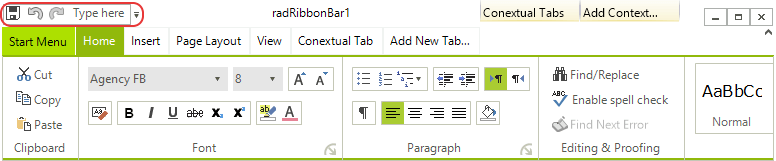
Quick Access Toolbar can contain the same elements as RadMenu.
Adding Items to Quick Access Toolbar
Add items to Quick Access Toolbar through RadRibbonBar.QuickAccessToolBarItems collection.
This example adds two items. The first is a RadMenuItem. The RadMenuItem will not change its display when the user hovers the mouse over it. If you would like that effect, use the custom item, RadButtonElement, instead. The second item added to the Quick Access Toolbar is a RadButtonElement.
In order to capture the click event of the items, add an event handler for another method. In the example, the NewFile method will be run when the user clicks on the RadMenuItem. A method called QuickPrint will be run when the user clicks on the RadButtonElement.
Adding items to QuickAccessToolbar
RadMenuItem mnuQANew = new RadMenuItem();
mnuQANew.Click += new EventHandler(NewFile);
mnuQANew.Text = "Menu item: New File";
radRibbonBar1.QuickAccessToolBarItems.Add(mnuQANew);
RadButtonElement mnuQAPrint = new RadButtonElement();
mnuQAPrint.Click += new EventHandler(QuickPrint);
mnuQAPrint.Text = "Menu item: Quick Print";
radRibbonBar1.QuickAccessToolBarItems.Add(mnuQAPrint);
Dim mnuQANew As New RadMenuItem
AddHandler mnuQANew.Click, AddressOf NewFile
mnuQANew.Text = "Menu item: New File"
RadRibbonBar1.QuickAccessToolBarItems.Add(mnuQANew)
Dim mnuQAPrint As New RadButtonElement
AddHandler mnuQAPrint.Click, AddressOf QuickPrint
mnuQAPrint.Text = "Menu item: Print"
RadRibbonBar1.QuickAccessToolBarItems.Add(mnuQAPrint)
The RadQuickAccessToolBar exposes the SetItemVisibility method which can be used at run-time to toggle the visible state of its items.
Relocating the Quick Access Toolbar
The Quick Access Toolbar can be positioned below the ribbon bar setting the value of RadRibbonBar1.QuickAccessToolbarBelowRibbon to true.
Quick Access ToolBar supports mnemonics.