Customizing the Start Menu
The Start Menu is is displayed when you click on the Office Button in the upper left corner of the RadRibbonBar:
Figure 1: Start Menu
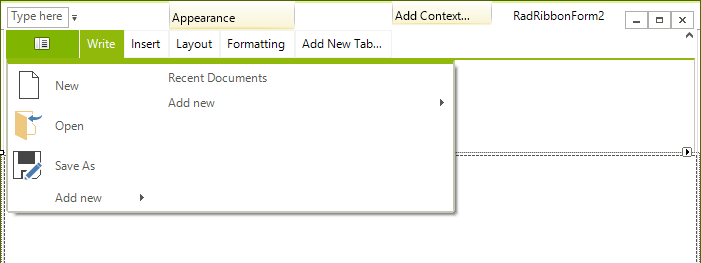
The Start Menu can contain the same elements as the RadMenu:
Menu items, displayed as either images, text, or both
Combo boxes
Custom items
Separators
In addition, items on the Start menu can be arranged in two columns.
Adding Items to the Start Menu
To add an item to the Start Menu, follow these steps:
Select the RadRibbonBar control.
Select the Smart Tags menu, click the Edit StartMenuItems task to edit the items in the left column of the Start Menu, or click the Edit StartMenuRightColumnItems task to edit the items in the right column of the Start Menu.
In the RadElement Collection Editor dialog box, click the drop-down arrow next to the Add button to select the type of element you wish to add to the Start Menu.
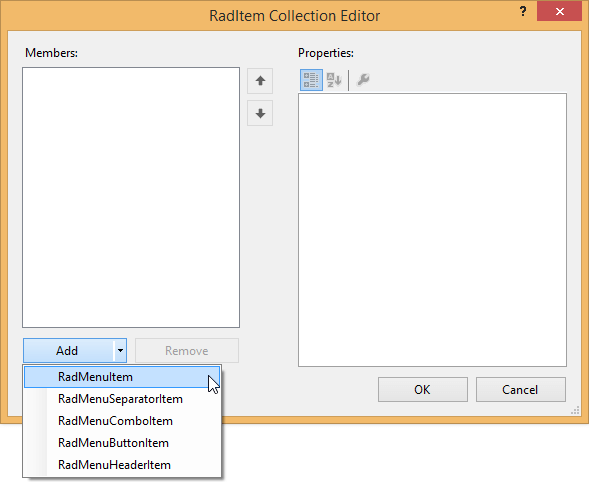
In the RadElement Collection Editor dialog box use the Properties window to set the properties of the new Start Menu item.
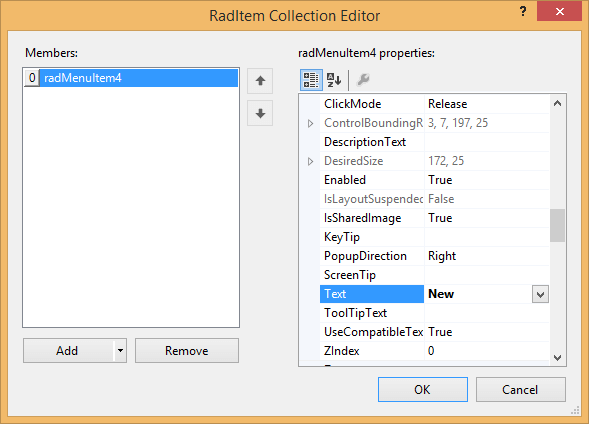
Repeat steps 3 and 4 to add additional Start Menu items.
Click OK.
Removing Items from the Start Menu
To remove an item from the Start Menu, follow these steps:
Select the RadRibbonBar control.
Click in the StartMenuItems property or the StartMenuRightColumnItems property, and then click the ellipsis button.
In the RadElement Collection Editor dialog box, select the Start Menu item that you wish to remove.
Click Remove.
Click OK.
To Handle Start Menu Item Events
To handle events from a Start Menu item, follow these steps:
Select the Start Menu item in the selected control combo box at the top of the Visual Studio Properties window.
Click the events toolbar button.
Double-click the appropriate event to generate an event handler. Normally this event will be the Click event.
Setting an Image to the RadRibbonBar Start Menu
You can easily set an Image to the RadRibbonBar Start Menu by accessing the StartButtonImage property of the RadRibbonBar control:
Set RibbonBar Start Button Image
this.radRibbonBar1.StartButtonImage = startMenuButtonImage;
Me.RadRibbonBar1.StartButtonImage = startMenuButtonImage
The size of the RadRibbonBar Start Button will be automatically adjusted to fit the size of the image set. Unappropriate image sizes might lead to undesired visual appearance of the button.