Customizing the Quick Access Toolbar
The Quick Access Toolbar is an area at the top of the Telerik RadRibbonBar, above the tabs.
Figure 1: Quick Access Toolbar
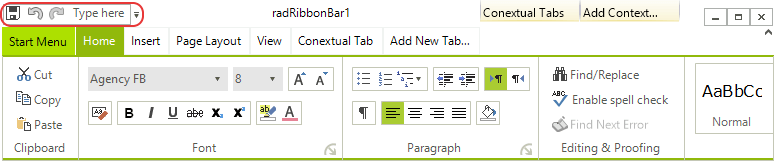
The Quick Access Toolbar can contain the same elements as the RadMenu:
Menu items, displayed as either images, text, or both
Combo boxes
Custom items
Separators
Adding Items to the Quick Access Toolbar
To add an item to the Quick Access Toolbar, follow these steps:
Select the RadRibbonBar control.
Open the Smart Tag menu.
Click the Edit QuickAccessToolbarItems task. Alternatively, you can click in the QuickAccessToolbarItems property, and then click the ellipsis button.
In the RadElement Collection Editor dialog box, click the drop-down arrow next to the Add button to select the type of element you wish to add to the Quick Access Toolbar.
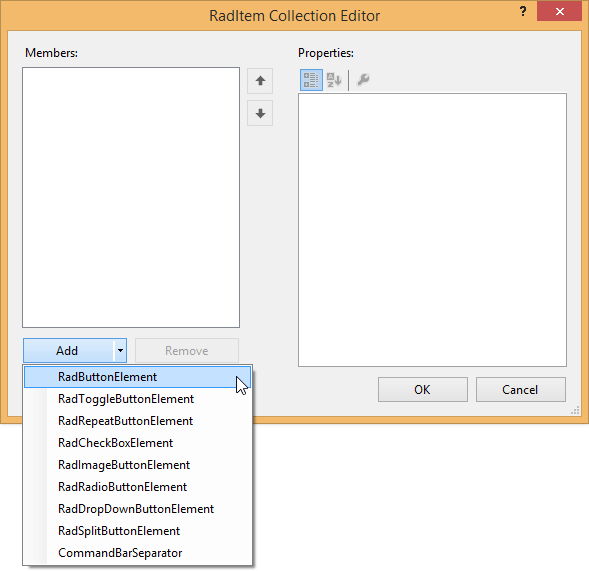
- Use the Properties window in the RadElement Collection Editor dialog box to set the properties of the new Quick Access Toolbar item.
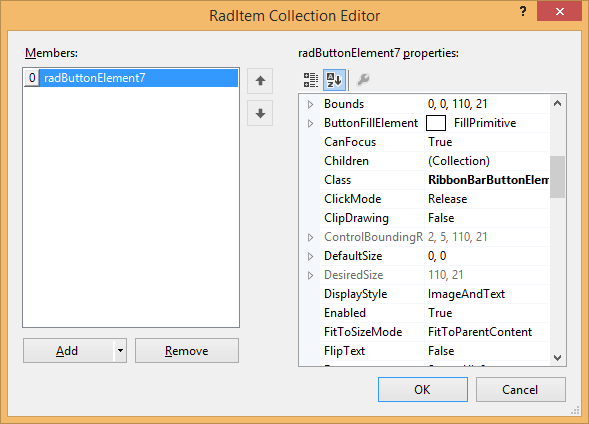
Repeat steps 3 and 4 to add additional Quick Access Toolbar items.
Click OK.
Removing Items from the Quick Access Toolbar
To remove an item from the Quick Access Toolbar, follow these steps:
Select the RadRibbonBar control.
Click in the QuickAccessToolbarItems property, and then click the ellipsis button.
In the RadElement Collection Editor dialog box, select the Quick Access Menu item that you wish to remove.
Click Remove.
Click OK.
To Handle Quick Access Toolbar Item Events
To handle events from a Quick Access Toolbar item, follow these steps:
Select the Quick Access Toolbar item in the selected control combo box at the top of the Visual Studio Properties window.
Click the events toolbar button.
Double-click the appropriate event to generate an event handler. Normally this event will be the Click event.