Context Menu
RadPdfViewer has a default context menu - PdfViewerContextMenu which provides a quick way of performing a number of commands. However, you can replace this menu with a custom one by setting the RadContextMenu property of the RadPdfViewer.
New Context Menu
this.radPdfViewer1.RadContextMenu = this.radContextMenu1;
Me.radPdfViewer1.RadContextMenu = Me.radContextMenu1
You can also use the ShowMenu method to show the context menu programmatically at a specified location.
Show Context Menu
private void buttonShowMenu_Click(object sender, EventArgs e)
{
this.radPdfViewer1.PdfViewerElement.ShowMenu(new Point(100, 100));
}
Private Sub buttonShowMenu_Click(sender As Object, e As EventArgs) Handles buttonShowMenu.Click
Me.radPdfViewer1.PdfViewerElement.ShowMenu(New Point(100, 100))
End Sub
The context menu can change dynamically. For example, when the Text Selection mode is enabled, Copy and Select All items are displayed in the menu with a separator below them:
| FixedDocumentViewerMode.Pan | FixedDocumentViewerMode.TextSelection |
|---|---|
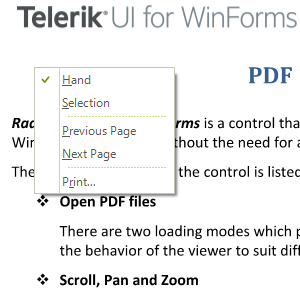 |
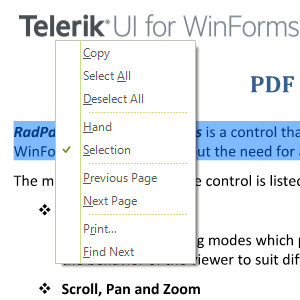 |
Additionally, you can easily add a custom menu item to the context menu. You can find below a sample code snippet:
Add New Menu Item
public PdfUI()
{
InitializeComponent();
RadMenuItem item = new RadMenuItem("MyItem");
item.Click += item_Click;
this.radPdfViewer1.PdfViewerElement.ContextMenu.Items.Add(item);
}
private void item_Click(object sender, EventArgs e)
{
RadMessageBox.Show("Perform your custom action here");
}
Public Sub New()
InitializeComponent()
Dim item As New RadMenuItem("MyItem")
AddHandler item.Click, AddressOf item_Click
Me.RadPdfViewer1.PdfViewerElement.ContextMenu.Items.Add(item)
End Sub
Private Sub item_Click(sender As Object, e As EventArgs)
RadMessageBox.Show("Perform your custom action here")
End Sub