Design Time
To start using RadHeatMap, just drag it from the toolbox and drop it onto the form.
CategoricalDefinition is added automatically to the components tray. When the Definition type is changed in the Action list, the RadHeatMap.Definition is regenerated.
Smart Tag
Select RadHeatMap and click the small arrow on the top right position in order to open the Smart Tag.
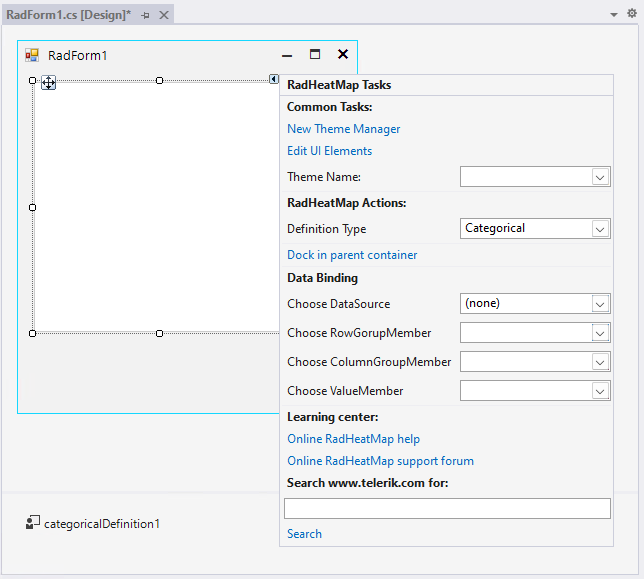
-
Common Tasks
New Theme Manager: Adds a new RadThemeManager component to the form.
Edit UI elements: Opens a dialog that displays the Element Hierarchy Editor. This editor lets you browse all the elements in the control.
Theme Name: Select a theme name from the drop down list of themes available for that control. Selecting a theme allows you to change all aspects of the controls visual style at one time.
-
RadHeatMap Actions
- Definition Type: Specifies the heat map definition. The definition is responsible for managing the data and displaying the data in rows and columns. The available options are Categorical, Horizontal and Vertical.
Data Binding - It is possible to bind RadHeatMap at design time by specifying the DataSource. According to the selected Definition type, different members should be set respectively.
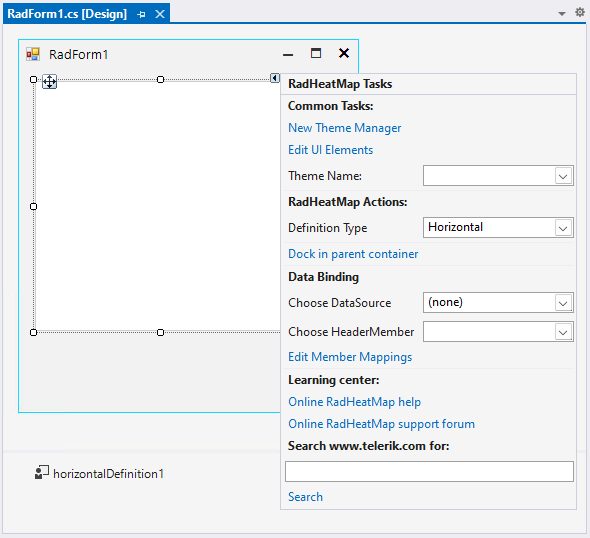
-
CategoricalDefinition: requires specifying the following members:
- RowGroupMember: Gets or sets the name of the property which determines the row-category of a cell.
-
ColumnGroupMember: Gets or sets the name of the property which determines the column-category of a cell.
- ValueMember: Gets or sets the name of the property which determines the value of a cell.
-
VerticalDefinition and HorizontalDefinition: require specifying the following member:
- HeaderMember: Gets or sets the name of the property which determines the header-string.
- Edit Member Mappings: opens the MemberMapping Collection Editor
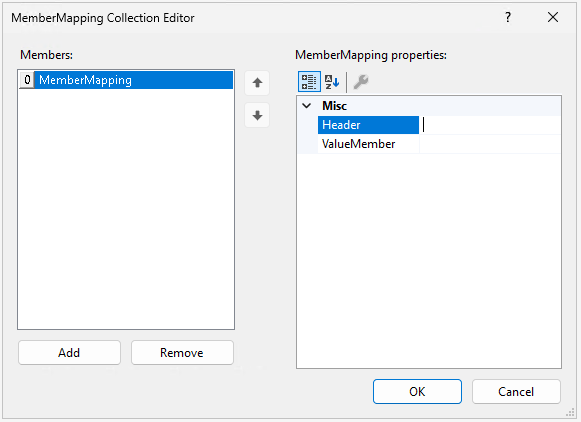
RadHeatMap supports data binding either at design time, or run time.
Learning Center: Navigate to the Telerik help, code library projects or support forum.
Search: Search the Telerik site for a given string.