Getting Started with WinForms MessageBox
This article shows how you can start using RadMessageBox.
Adding Telerik Assemblies Using NuGet
To use RadMessageBox when working with NuGet packages, install the Telerik.UI.for.WinForms.AllControls package. The package target framework version may vary.
Read more about NuGet installation in the Install using NuGet Packages article.
With the 2025 Q1 release, the Telerik UI for WinForms has a new licensing mechanism. You can learn more about it here.
Adding Assembly References Manually
When dragging and dropping a control from the Visual Studio (VS) Toolbox onto the Form Designer, VS automatically adds the necessary assemblies. However, if you're adding the control programmatically, you'll need to manually reference the following assemblies:
- Telerik.Licensing.Runtime
- Telerik.WinControls
- Telerik.WinControls.UI
- TelerikCommon
The Telerik UI for WinForms assemblies can be install by using one of the available installation approaches.
Defining the RadMessageBox
The following tutorial will show you a simple usage of RadMessageBox:
1. Create a new Windows Application in Visual Studio
2. Drag and drop a RadButton on the form.
3. Subscribe to the Click event of this RadButton.
4. Make sure that you import/use the following namespaces
using Telerik.WinControls;
Imports Telerik.WinControls
5. In the RadButton.Click event handler, first set the theme of the RadMessageBox and then call its static Show method of the RadMessageBox class, passing the appropriate parameters. Set the RadMessageBox.Show method to a DialogResult variable:
Setting a theme and showing RadMessageBox
private void radButton1_Click(object sender, EventArgs e)
{
RadMessageBox.SetThemeName("Desert");
DialogResult ds = RadMessageBox.Show(this, "Are you sure?", "Title", MessageBoxButtons.YesNo, RadMessageIcon.Question);
this.Text = ds.ToString();
}
Private Sub RadButton1_Click(ByVal sender As System.Object, ByVal e As System.EventArgs) Handles RadButton1.Click
RadMessageBox.SetThemeName("Desert")
Dim ds As DialogResult = RadMessageBox.Show(Me, "Are you sure?", "Title", MessageBoxButtons.YesNo, RadMessageIcon.Question)
Me.Text = ds.ToString()
End Sub
6. The result RadMessageBox is shown below:
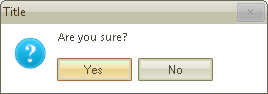
See Also
Telerik UI for WinForms Learning Resources
- Telerik UI for WinForms MessageBox Component
- Getting Started with Telerik UI for WinForms Components
- Telerik UI for WinForms Setup
- Telerik UI for WinForms Application Modernization
- Telerik UI for WinForms Visual Studio Templates
- Deploy Telerik UI for WinForms Applications
- Telerik UI for WinForms Virtual Classroom(Training Courses for Registered Users)
- Telerik UI for WinForms License Agreement)