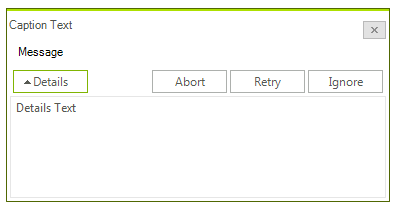Parameters
SetThemeName method
You can easily set the ThemeName of the RadMessageBox by calling the SetThemeName parameter, passing the theme name string:
Setting a theme in RadMessageBox
RadMessageBox.SetThemeName("Desert");
RadMessageBox.SetThemeName("Desert")
Show method
The Show method displays a RadMessageBox. It returns a DialogResult value and has a couple of overloads to suit to your needs. For a list of all methods see the API Reference section. Show method could accept the following parameters:
Parent - An implementation of System.Windows.Forms.IWin32Window that will own the RadMessageBox.
Text - The text to display in the RadMessageBox.
Caption - The text to display in the title bar of the RadMessageBox.
-
Buttons - One of the MessageBoxButtons enumeration values that specifies which buttons to display in the message box:
AbortRetryIgnore
OK
OKCancel
RetryCancel
YesNo
YesNoCancel
-
Icon - One of the RadMessageIcon enumeration values that specifies which icon to display in the message box or a custom Bitmap icon that will be displayed:
RadMessageIcon.None
RadMessageIcon.Info
RadMessageIcon.Question
RadMessageIcon.Exclamation
RadMessageIcon.Error
-
defaultBtn - One of the MessageBoxDefaultButton enumeration values the specifies the default button for the message box:
MessageBoxDefaultButton.Button1
MessageBoxDefaultButton.Button2
MessageBoxDefaultButton.Button2
-
Rtl - RightToLeft settings:
RightToLeft.No
RightToLeft.Yes
RightToLeft.Inherit
Details Section
As of Q2 2014 RadMessageBox supports details section. This section can be shown by just specifying the details text in the Show method parameters:
RadMessageBox.Show("Message", "Caption Text", MessageBoxButtons.AbortRetryIgnore, "Details Text");
RadMessageBox.Show("Message", "Caption Text", MessageBoxButtons.AbortRetryIgnore, "Details Text")
'#End Region
End Sub
s
"LocalizationProvider"
lass MyRadMessageLocalizationProvider
Inherits RadMessageLocalizationProvider
Public Overloads Overrides Function GetLocalizedString(ByVal id As String) As String
Select Case id
Case RadMessageStringID.AbortButton
Return "Abbruch"
Case RadMessageStringID.CancelButton
Return "Löschen"
Case RadMessageStringID.IgnoreButton
Return "Ignorieren"
Case RadMessageStringID.NoButton
Return "Nein"
Case RadMessageStringID.OKButton
Return "OK"
Case RadMessageStringID.RetryButton
Return "Wiederholung"
Case RadMessageStringID.YesButton
Return "Ja"
Case Else
Return MyBase.GetLocalizedString(id)
End Select
End Function
s
The result looks like this: