Getting Started with WinForms TimeSpanPicker
This article shows how you can start using RadTimeSpanPicker.
Adding Telerik Assemblies Using NuGet
To use RadTimeSpanPicker when working with NuGet packages, install the Telerik.UI.for.WinForms.AllControls package. The package target framework version may vary.
Read more about NuGet installation in the Install using NuGet Packages article.
With the 2025 Q1 release, the Telerik UI for WinForms has a new licensing mechanism. You can learn more about it here.
Adding Assembly References Manually
When dragging and dropping a control from the Visual Studio (VS) Toolbox onto the Form Designer, VS automatically adds the necessary assemblies. However, if you're adding the control programmatically, you'll need to manually reference the following assemblies:
- Telerik.Licensing.Runtime
- Telerik.WinControls
- Telerik.WinControls.UI
- TelerikCommon
The Telerik UI for WinForms assemblies can be install by using one of the available installation approaches.
Defining the RadTimeSpanPicker
This topic will walk you through the process of creating of RadTimeSpanPicker.
1. Create a blank new application and drop RadTimeSpanPicker on the form. The layout should look like this.
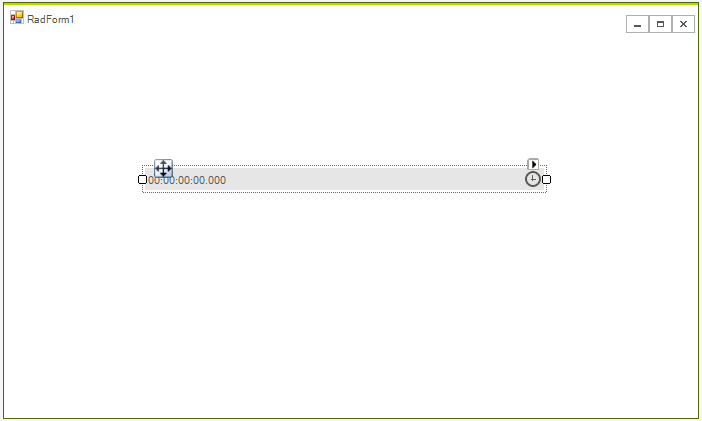
2. In the code behind set the value of the control.
this.radTimeSpanPicker1.Value = TimeSpan.FromDays(5);
Me.radTimeSpanPicker1.Value = TimeSpan.FromDays(5)
3. You can start the application and enter a new value.
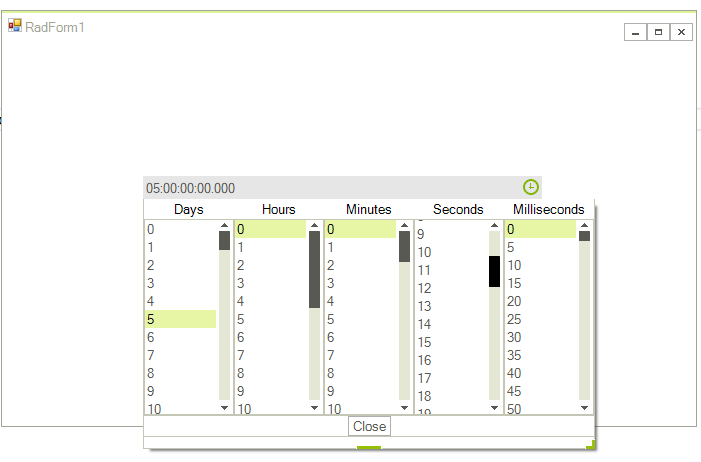
See Also
Telerik UI for WinForms Learning Resources
- Telerik UI for WinForms Timespanpicker Component
- Getting Started with Telerik UI for WinForms Components
- Telerik UI for WinForms Setup
- Telerik UI for WinForms Application Modernization
- Telerik UI for WinForms Visual Studio Templates
- Deploy Telerik UI for WinForms Applications
- Telerik UI for WinForms Virtual Classroom(Training Courses for Registered Users)
- Telerik UI for WinForms License Agreement)