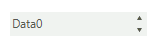Data binding
Data binding is a mechanism for automatic population of the RadDomainUpDown with items, based on the provided data structure. Three properties control the data binding:
DataSource - specifies the data structure to be bound.
DisplayMember - specifies the particular field in the data source which will be used from the items in RadDomainUpDown for their Text.
ValueMember - specifies the particular field in the data source which will be stored in the items Value property.
RadDomainUpDown supports data binding either at design time or at run time:
Data binding at design time
You can set the DataSource property at design time in the Properties window of Visual Studio.
Select the DataSource property and click the drop-down arrow to display all existing data sources on the form.
-
Click the Add Project Data Source… link and follow the instructions in the Data Source Configuration Wizard to add a data source to your project. You can use a single database table.
Figure: 1 Setting the DataSource at Design Time
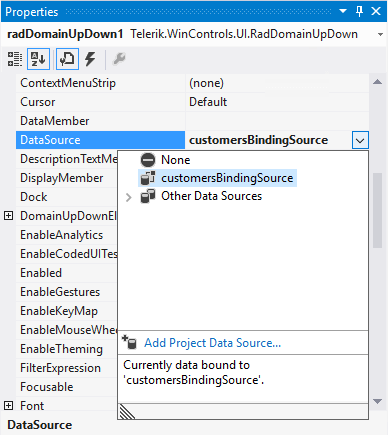
-
Afterwards, you need to specify the DisplayMember and ValueMember properties.
Figure: 2 Setting the DisplayMember and ValueMember properties at Design time
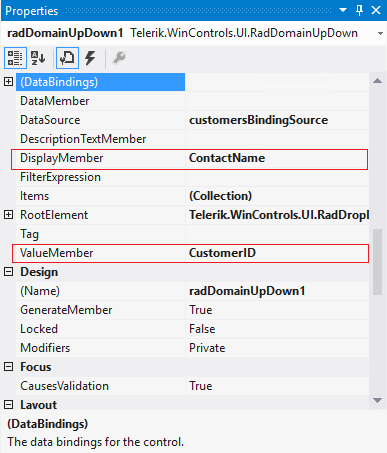
Figure: 3 RadDomainUpDown bound at Design time
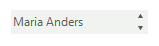
Data binding at run time
You can bind RadDomainUpDown programmatically as well. The following code snippet demonstrates how to bind it to a collection of custom objects:
Data binding at run time
public RadForm1()
{
InitializeComponent();
List<Item> items = new List<Item>();
for (int i = 0; i < 10; i++)
{
items.Add(new Item(i, "Data" + i));
}
this.radDomainUpDown1.DataSource = items;
this.radDomainUpDown1.DisplayMember = "Description";
this.radDomainUpDown1.ValueMember = "Id";
}
public class Item
{
public int Id { get; set; }
public string Description { get; set; }
public Item(int id, string description)
{
this.Id = id;
this.Description = description;
}
}
Sub New()
InitializeComponent()
Dim items As New List(Of Item)()
For i As Integer = 0 To 9
items.Add(New Item(i, "Data" & i))
Next
Me.RadDomainUpDown1.DataSource = items
Me.RadDomainUpDown1.DisplayMember = "Description"
Me.RadDomainUpDown1.ValueMember = "Id"
End Sub
Public Class Item
Public Property Id() As Integer
Get
Return m_Id
End Get
Set(value As Integer)
m_Id = value
End Set
End Property
Private m_Id As Integer
Public Property Description() As String
Get
Return m_Description
End Get
Set(value As String)
m_Description = value
End Set
End Property
Private m_Description As String
Public Sub New(id As Integer, description As String)
Me.Id = id
Me.Description = description
End Sub
End Class
Figure: 4 RadDomainUpDown bound at Run time