Getting Started with WinForms ColorBox
This article shows how you can start using RadColorBox.
Adding Telerik Assemblies Using NuGet
To use RadColorBox when working with NuGet packages, install the Telerik.UI.for.WinForms.AllControls package. The package target framework version may vary.
Read more about NuGet installation in the Install using NuGet Packages article.
With the 2025 Q1 release, the Telerik UI for WinForms has a new licensing mechanism. You can learn more about it here.
Adding Assembly References Manually
When dragging and dropping a control from the Visual Studio (VS) Toolbox onto the Form Designer, VS automatically adds the necessary assemblies. However, if you're adding the control programmatically, you'll need to manually reference the following assemblies:
- Telerik.Licensing.Runtime
- Telerik.WinControls
- Telerik.WinControls.UI
- TelerikCommon
The Telerik UI for WinForms assemblies can be install by using one of the available installation approaches.
Defining the RadColorBox
The following example demonstrates how to change the ForeColor of RadLabel by using the RadColorBox.
Figure 1: Synchronize Color.
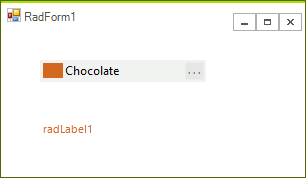
1. Drag RadLabel and RadColorBox to a form.
2. Select the RadColorBox, click the Events tab of the Property Window, locate the ValueChanged event and double-click it to create an event handler. Replace the event handler with the following code.
private void radColorBox1_ValueChanged(object sender, EventArgs e)
{
this.radLabel1.ForeColor = this.radColorBox1.Value;
}
Private Sub RadColorBox1_ValueChanged(sender As Object, e As EventArgs)
Me.RadLabel1.ForeColor = Me.RadColorBox1.Value
End Sub
3. Press F5 to run the application. Press the color dialog button and select a color. The color is then applied as ForeColor of the RadLabel.
№ See Also
Telerik UI for WinForms Learning Resources
- Telerik UI for WinForms ColorBox Component
- Getting Started with Telerik UI for WinForms Components
- Telerik UI for WinForms Setup
- Telerik UI for WinForms Application Modernization
- Telerik UI for WinForms Visual Studio Templates
- Deploy Telerik UI for WinForms Applications
- Telerik UI for WinForms Virtual Classroom(Training Courses for Registered Users)
- Telerik UI for WinForms License Agreement)