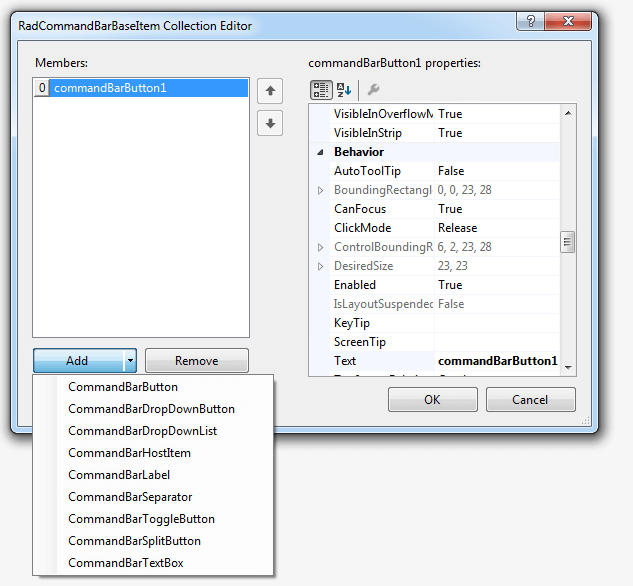Design-Time
To start using RadCommandBar just drag it from the toolbox and drop it at the form.
Smart Tag
Select RadCommandBar and click the small arrow on the top right position in order to open the Smart Tag.
Figure 1: Smart Tag

-
Common Tasks
New Theme Manager: Adds a new RadThemeManager component to the form.
Edit UI elements: Opens a dialog that displays the Element Hierarchy Editor. This editor lets you browse all the elements in the control.
Theme Name: Select a theme name from the drop down list of themes available for that control. Selecting a theme allows you to change all aspects of the controls visual style at one time.
Edit Rows: opens the CommandBarRowElement Collection Editor.
Dock: docks the control.
AddRow: adds a new row to the command bar.
Learning Center: Navigate to the Telerik help, code library projects or support forum.
Search: Search the Telerik site for a given string.
Adding a Telerik RadCommandBar to a Form
To add a RadCommandBar to a form, drag it from the toolbox and drop it on the form. By default, the control is oriented horizontally and docked to the top of the form. You can change the orientation, dock style and size from the property grid.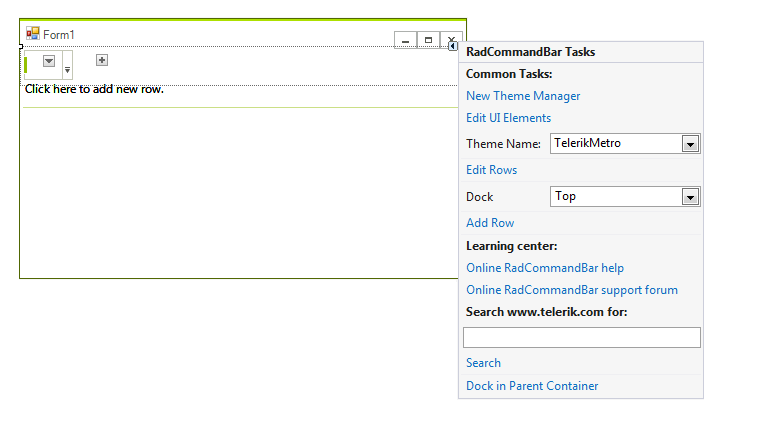
Adding a RadCommandBarRowElement to RadCommandBarElement
To add a row element to a RadCommandBarElement, click in the blank area of the RadCommandBar control, above the shaded band. You can repeat the process to create multiple rows.
Alternatively, follow these steps to edit line elements:
Select the RadCommandBar control.
Open its Smart Tag menu.
Select Add Row to immediately add a row or Edit Rows to open Collection Editor.
Click the Add button in the RadElement Collection Editor to add a new row element.
Click OK.
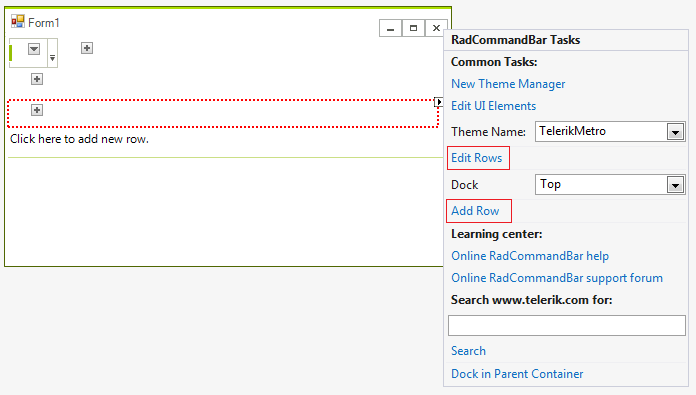
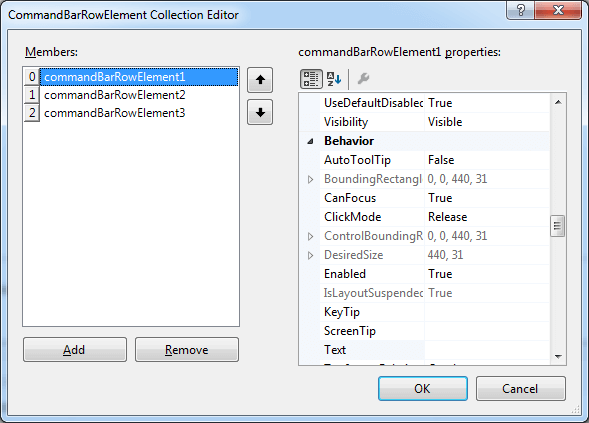
Adding a RadCommandBarStripElement to a RadCommandBarRowElement
To add a strip element to a row element, click on the button marked with +.
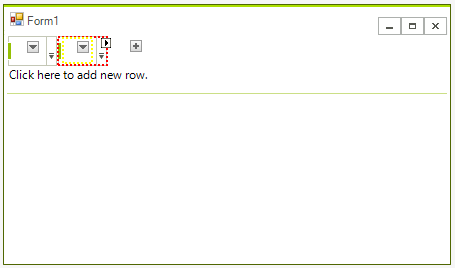
Alternatively, follow these steps to edit strip elements:
Select a RadCommandBarRowElement.
Open its Smart Tag menu.
Select Add New Strip to immediately add a strip element or Edit Strips to open Collection Editor.
Click the Add button in the RadElement Collection Editor to add a new strip element.
Click OK.
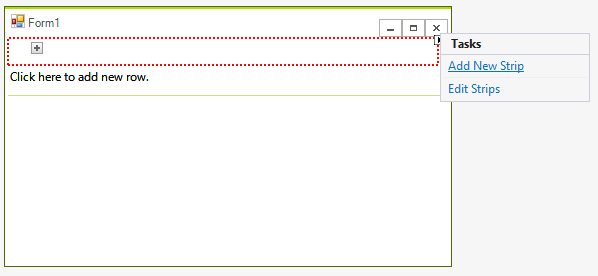
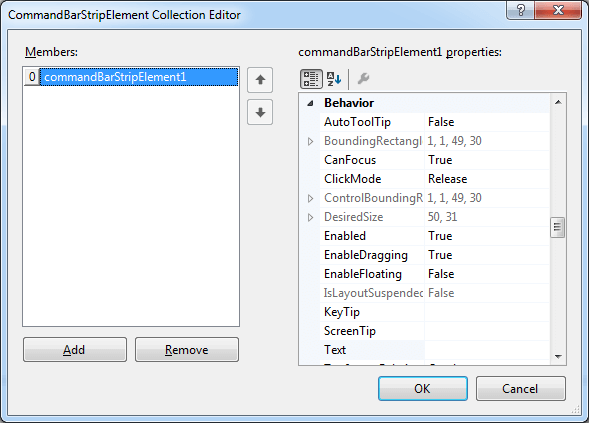
Adding an item to a RadCommandBarStripElement
To add an item to a strip element, click on the down arrow button, placed in the strip and choose the item type to add.

Alternatively, follow these steps to edit items:
Select a RadCommandBarStripElement.
Open its Smart Tag menu.
-
Select Edit Items to open Collection Editor.
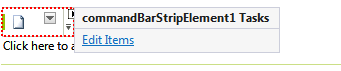
Click the Add button in the RadElement Collection Editor to add one of the possible items.
Click OK.