Formatting Series Labels
This article demonstrates how to change the labels styles and text. The series labels can be customized in the LabelFormatting event of RadChartView. This event is fired for each label, which allows you to customize all labels, depending on your goals.
Figure 1: Formatting Labels
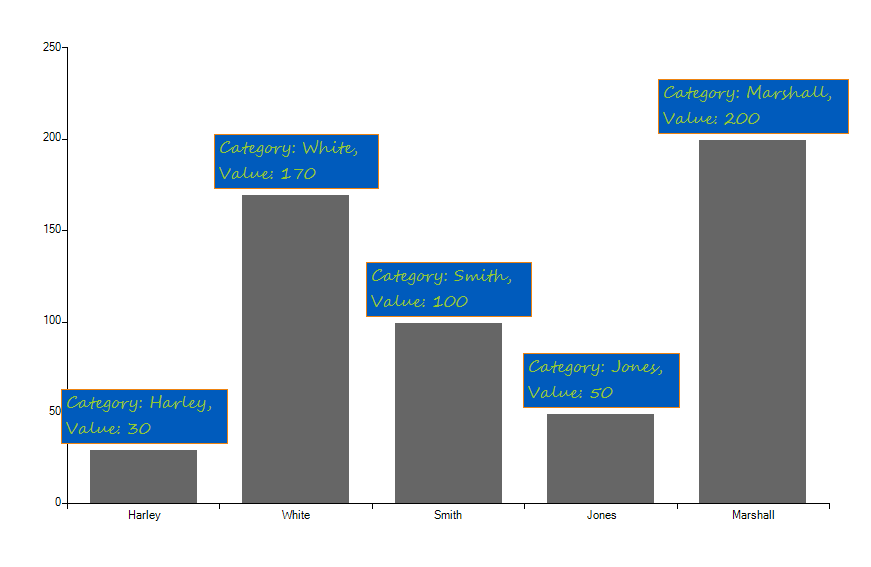
1. In order this event to fire, you should set the ShowLabels property to true for at least one series. For example, you can set this property for all series with the following code.
Show Labels
foreach (var series in radChartView1.Series)
{
series.ShowLabels = true;
}
For Each series In RadChartView1.Series
series.ShowLabels = True
Next
2. Now you can change the labels styles and text.
LabelFormatting Event
private Font font1 = new Font("Segoe Script", 12, FontStyle.Regular);
private void radChartView1_LabelFormatting(object sender, ChartViewLabelFormattingEventArgs e)
{
e.LabelElement.BackColor = ColorTranslator.FromHtml("#005BBc");
e.LabelElement.ForeColor = ColorTranslator.FromHtml("#91c930");
e.LabelElement.BorderColor = ColorTranslator.FromHtml("#ee8310");
e.LabelElement.Font = font1;
CategoricalPointElement element = (CategoricalPointElement)e.LabelElement.Parent;
CategoricalDataPoint dataPoint = (CategoricalDataPoint)element.DataPoint;
e.LabelElement.Text = string.Format("Category: {0}, Value: {1}", dataPoint.Category, dataPoint.Value);
}
Private font1 As New Font("Segoe Script", 12, FontStyle.Regular)
Private Sub radChartView1_LabelFormatting(sender As Object, e As ChartViewLabelFormattingEventArgs)
e.LabelElement.BackColor = ColorTranslator.FromHtml("#005BBc")
e.LabelElement.ForeColor = ColorTranslator.FromHtml("#91c930")
e.LabelElement.BorderColor = ColorTranslator.FromHtml("#ee8310")
e.LabelElement.Font = font1
Dim element As CategoricalPointElement = DirectCast(e.LabelElement.Parent, CategoricalPointElement)
Dim dataPoint As CategoricalDataPoint = DirectCast(element.DataPoint, CategoricalDataPoint)
e.LabelElement.Text = String.Format("Category: {0}, " & vbLf & "Value: {1}", dataPoint.Category, dataPoint.Value)
End Sub
Since R2 2017 SP1 you can control the label's text alignment by the newly introduced property ChartViewLabelFormattingEventArgs.LabelElement.TextAlignment.
The code for getting the current data point can depend on the used series type. For example if you use pie chart you should cast to PiePointElement , and PieDataPoint types.