Getting Started with WinForms Carousel
This article shows how you can start using RadCarousel.
Adding Telerik Assemblies Using NuGet
To use RadCarousel when working with NuGet packages, install the Telerik.UI.for.WinForms.AllControls package. The package target framework version may vary.
Read more about NuGet installation in the Install using NuGet Packages article.
With the 2025 Q1 release, the Telerik UI for WinForms has a new licensing mechanism. You can learn more about it here.
Adding Assembly References Manually
When dragging and dropping a control from the Visual Studio (VS) Toolbox onto the Form Designer, VS automatically adds the necessary assemblies. However, if you're adding the control programmatically, you'll need to manually reference the following assemblies:
- Telerik.Licensing.Runtime
- Telerik.WinControls
- Telerik.WinControls.UI
- TelerikCommon
The Telerik UI for WinForms assemblies can be install by using one of the available installation approaches.
Defining the RadCarousel
The minimum required to use RadCarousel is:
- Create a path instance and assign it. The path defines the route, in three dimensions, that the carousel elements will appear to animate through. For example, you can have an elliptical path thats tilted back on a 45 degree angle.
- Add some items to the carousel Items collection.
The example below demonstrates creating an elliptical path and populating the carousel items with button and label elements.
1. In a new WinForms project, add a RadCarousel to the default form. Set its Dock property to Fill.
2. Add the following code to the form's Load event handler:
private void CarouselGettingStarted_Load(object sender, EventArgs e)
{
// define an elliptical path
CarouselEllipsePath path = new CarouselEllipsePath();
// put the center point of the path in the center of the form
path.Center = new Telerik.WinControls.UI.Point3D(50, 50, 0);
path.FinalAngle = -100;
path.InitialAngle = -90;
path.U = new Telerik.WinControls.UI.Point3D(-20, -17, -50);
path.V = new Telerik.WinControls.UI.Point3D(30, -25, -60);
this.radCarousel1.CarouselPath = path;
// populate carousel items
radCarousel1.Items.Add(new RadButtonElement("Products"));
radCarousel1.Items.Add(new RadButtonElement("Services"));
radCarousel1.Items.Add(new RadButtonElement("Consulting"));
radCarousel1.Items.Add(new RadButtonElement("Support"));
RadLabelElement label = new RadLabelElement();
label.Text = "Preferences";
label.Font = new Font("Arial", 7, FontStyle.Italic | FontStyle.Bold);
radCarousel1.Items.Add(label);
}
Private Sub CarouselGettingStarted_Load(ByVal sender As System.Object, ByVal e As System.EventArgs) Handles MyBase.Load
' define an elliptical path
Dim path As New CarouselEllipsePath()
' put the center point of the path in the center of the form
path.Center = New Point3D(50, 50, 0)
path.InitialAngle = -100
path.FinalAngle = -90
path.U = New Point3D(-20, -17, -50)
path.V = New Point3D(30, -25, -60)
RadCarousel1.CarouselPath = path
' populate carousel items
RadCarousel1.Items.Add(New RadButtonElement("Products"))
RadCarousel1.Items.Add(New RadButtonElement("Services"))
RadCarousel1.Items.Add(New RadButtonElement("Consulting"))
RadCarousel1.Items.Add(New RadButtonElement("Support"))
Dim label As New RadLabelElement()
label.Text = "Preferences"
label.Font = New Font("Arial", 7, FontStyle.Italic Or FontStyle.Bold)
RadCarousel1.Items.Add(label)
End Sub
3. Press F5 to run the application. You can use the button or directly click the items in order to select particular item.
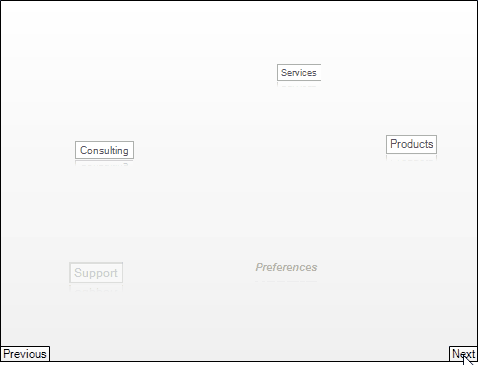
See Also
Telerik UI for WinForms Learning Resources
- Telerik UI for WinForms Carousel Component
- Getting Started with Telerik UI for WinForms Components
- Telerik UI for WinForms Setup
- Telerik UI for WinForms Application Modernization
- Telerik UI for WinForms Visual Studio Templates
- Deploy Telerik UI for WinForms Applications
- Telerik UI for WinForms Virtual Classroom(Training Courses for Registered Users)
- Telerik UI for WinForms License Agreement)