Manual Testing
Overview
Bring your manual test cases into Test Studio where you can manage them, record results, and even create "fast forward" automated steps to offload tedious prerequisite setup tasks. Test Studio provides a simple and intuitive way to create manual tests and eventually transition some or all of its steps to being automated.
Manual vs. Automated
By migrating to partial or complete test automation, you can save time and reduce cost associated with manual testing.
A small time investment up front to craft automated tests translates to time saved by automatic execution.
For its automated steps, Test Studio can typically inject mouse and keyboard events directly into the DOM, resulting in quicker execution.
Once fully automated, use the built-in Scheduling feature to runs tests overnight and view results in the morning.
Convert manual tests to partially or fully automated to more quickly identify bugs and regressions.
Test Studio supports three stages of test development:
Manual - a purely manual test. The tester performs all steps by hand and marks each as Pass, Fail, or NotRun.
Hybrid - a mixture of manual and automated steps. The tester can "fast forward" selected automated steps and mark manual steps as normal.
Automated - a purely automated test. Test Studio executes all steps and presents the tester with results upon completion.
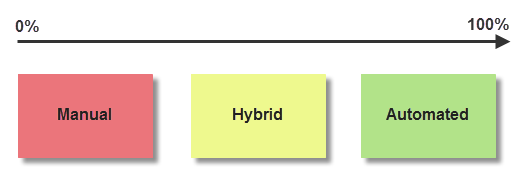
Get Started
1 Add a Manual Test to Your Project.
2 Write steps from scratch.
- Use the Excel Import feature to add existing steps from an Excel spreadsheet into your Test Studio manual test.
3. Start a Manual Test and capture images, write notes, and save results.
4. Fast Forward your manual test by adding automated steps. Test Studio can automatically run the automated steps during manual test execution.
5. Convert to Automated once most or all of the steps of your manual test are automated.