General Project Settings
The General section displays miscellaneous settings for specialized circumstances.
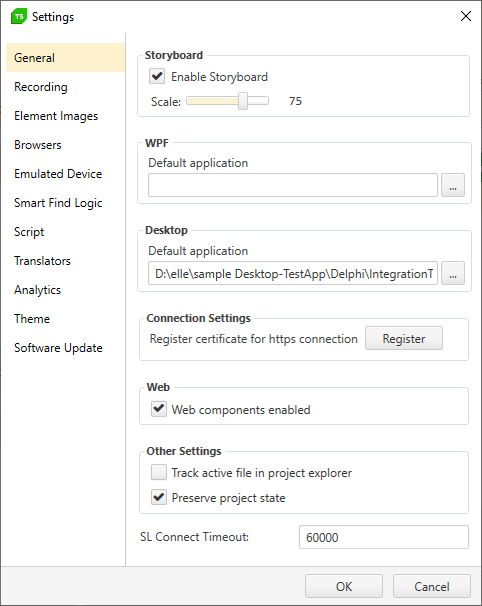
Enable Storyboard
By default, screenshots are automatically added to the Storyboard Tab. When this option is unchecked, a placeholder image is used. Uncheck the option when you want to conserve memory and disk space. The Scale slider adjusts the size of the Storyboard Tab between "10%" and "100%".
WPF
Represents the default application path for WPF tests. Once set, each WPF test will use this path for recording and execution, unless Use default path is unchecked in the WPF test configuration dialog.
Desktop
Represents the default application path for Desktop tests. Once set, each desktop test will use this path for recording and execution in the Desktop test configuration dialog.
Connection settings
Use this feature to no longer receive certificate-related warnings when automating your HTTPS web application with Test Studio. See here for more information.
Web Components
Enable or disable support for Web Components in Test Studio recording. It is enabled by default for newly created projects after Test Studio version 2020.1.
Other Settings
Specific settings related to the use and maintenance of the Test Studio project.
Track Active File
This property is useful for large projects, which contain multiple tests. If enabled, this will highlight the currently opened and active test file within the Project Explorer.
Preserve Project State
This property allows you to bring up the project in the same state when it was last closed. If enabled, by next launch of the project, any tests and code files not closed, will be automatically opened.