Register Certificate for HTTPS Connection
When running performance and load tests, you might encounter warnings for the website's security certificate against https pages.
Problem
I'm working on a web application accessible via secure HTTP (HTTPS) with a URL like this https://www.something.com. I encounter certificate related warnings when the Test Studio recorder or runner is attached to the browser. I do not see this warning when the recorder or runner is not attached.
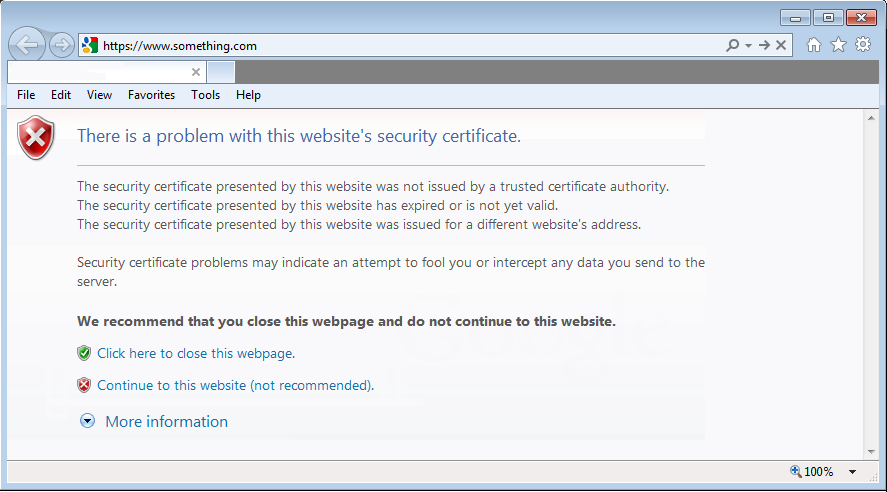
Solution
To bypass the certificate warning, you will need to add the Fiddler https connections certificate. Below is described how this can be added on a machine with Test Studio or Test Studio Dev installation, and on an execution machine using the Run-time only.
Standalone Version and Visual Studio Plugin
This is expected behavior and it's related to the way Test Studio hooks into the browser. If this warning is a problem for your test automation, use the Register certificate for https connection feature:
Load Project Settings and open the General section.
-
Click Register certificate for https connection under Connection settings.
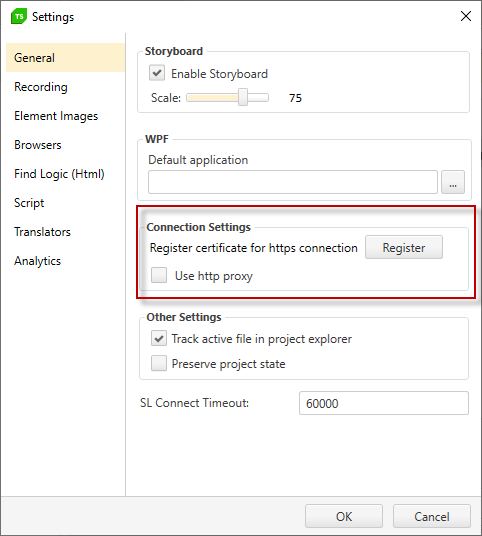
-
You are prompted to install a certificate. Click Yes. After installing the certificate, you will no longer receive the certificate-related warning when automating your application with Test Studio.
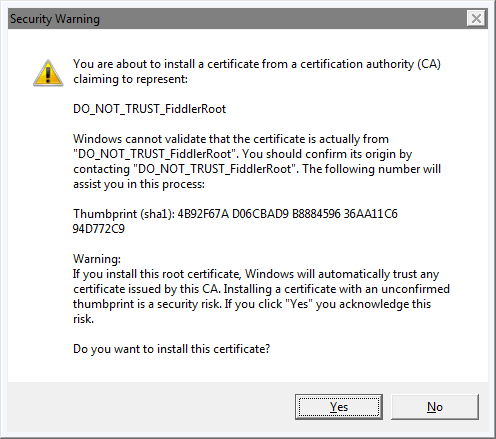
Ensure that installing the certificate does not violate your company's security policies.
Note If clicking "Register certificate for https connection" button does not bring the security warning above, this might be due to specific Security Policy that overrides the local administrator rights. In such cases there is a workaround by installing Fiddler and using it to install the required certificate into the Machine Trusted Root Certificates folder.
Run-Time Edition
Without a full version of Test Studio installed, there is no GUI to register the certificate as outlined above. This can be done from the command line, however.
Open a command prompt and change the working directory to the Test Studio installation folder C:\Program Files (x86)\Progress\Test Studio\Bin. Then enter the following command:
ArtOfTest.WebAii.HttpProxy.exe InstallCertificate
See Also: